Create pages like a pro with Confluence templates
Confluence pages don't need to be boring - and in many cases, they shouldn't be!
Whether you want a ready-made template for your Confluence page or you're looking for page examples to inspire you, our engaging templates built with Mosaic: Content Formatting Macros & Templates have you covered.

Featured Templates
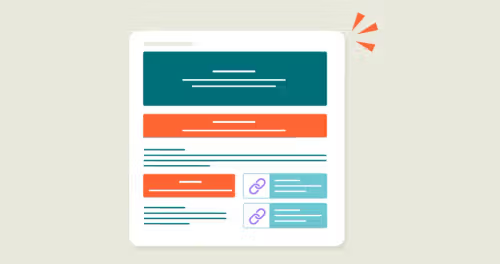
Confluence How-to Article Template
A how-to article gives an at-a-glance overview of everything to do with your business. Use our how-to article template today.
View template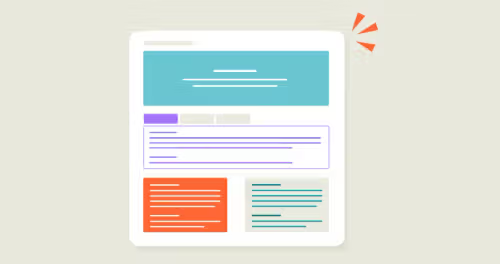
Confluence Documentation Template
Ensure readers can (and do!) readily consume your important content with our easy-to-use documentation template.
View template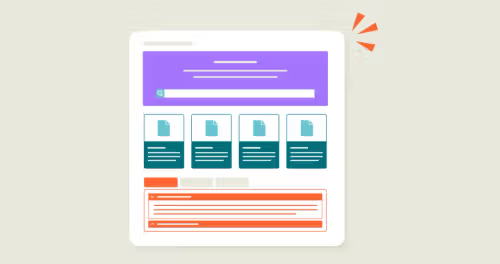
Confluence Knowledge Base Template
Make your Confluence knowledge base a space of beauty, with dynamic elements to make everyone stare! Our customisable templates make it easy.
View template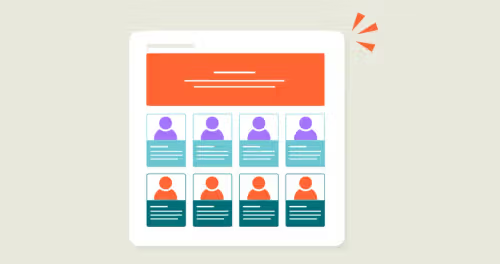
Confluence User Profiles Template
Give your user profiles a contemporary makeover with a vibrant and engaging look. Get started now with our ready-made template.
View template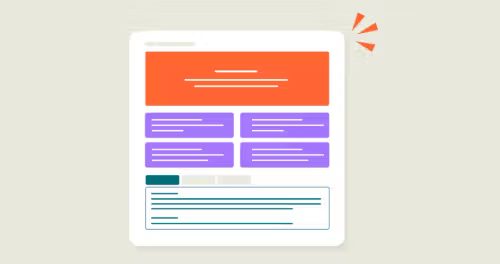
Confluence Retrospective Template
Do you need an easy way to ensure each project is assessed for improvements? You'll love our structured retrospective template.
View template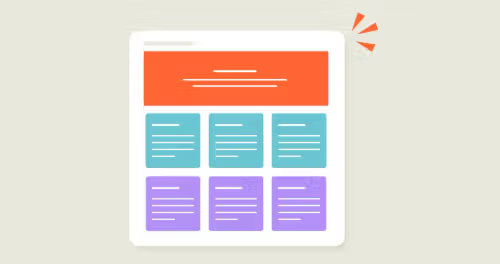
Confluence Meeting Notes Template
Great meeting notes capture the actions and outcomes of meetings and keep your get-togethers on track! Use our template for Confluence to get started.
View templateProductivity
View all Productivity templates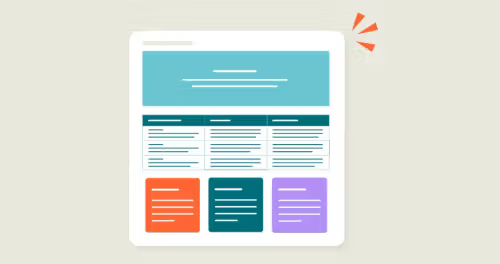
Confluence DACI Decision-Making Template
Document decisions effectively with our DACI framework template for Confluence, ensuring clarity and accountability.
View template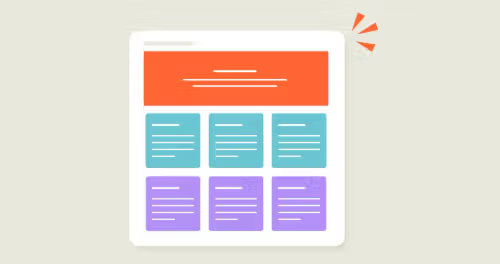
Confluence Meeting Notes Template
Great meeting notes capture the actions and outcomes of meetings and keep your get-togethers on track! Use our template for Confluence to get started.
View template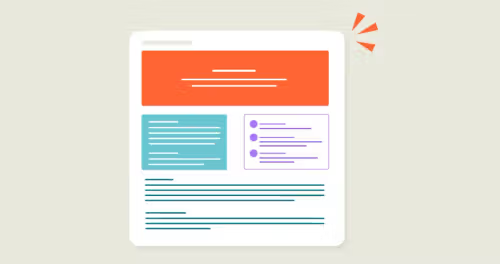
Confluence 1-2-1 Meeting Notes Template
Whether you're working with asynchronous meetings or a more traditional setup, this is the template for you.
View templateProduct Management
View all Product Management templates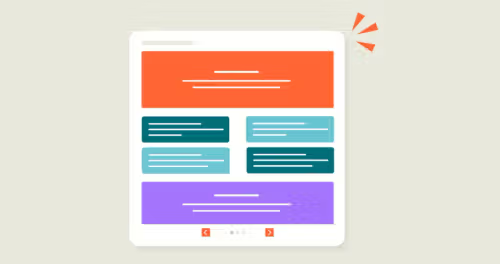
Confluence Product/Service Homepage Template
A product or service homepage gives an at-a-glance overview of everything to do with what you sell. Grab our template today.
View template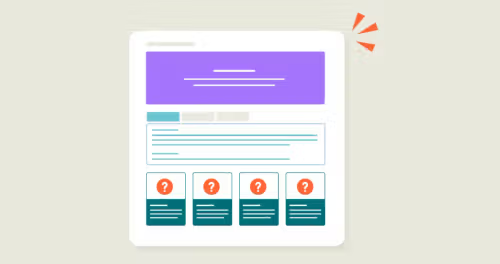
Confluence Troubleshooting Article Template
A troubleshooting article gives an at-a-glance overview of everything to do with your business. Get started with our handy template today.
View template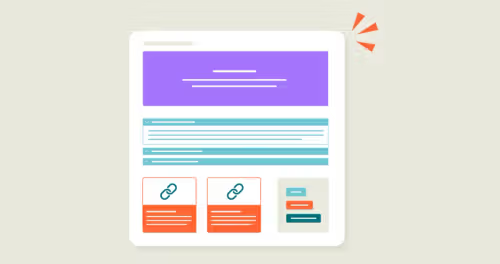
Confluence FAQ Page Template
An FAQ page answers those burning questions about your business and saves users time. Get set up quicker with our template today!
View templateHuman Resources
View all Human Resources templates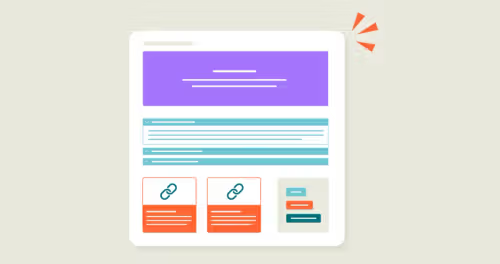
Confluence FAQ Page Template
An FAQ page answers those burning questions about your business and saves users time. Get set up quicker with our template today!
View template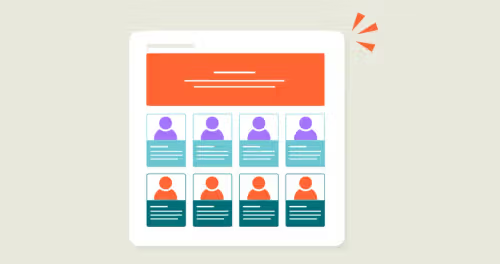
Confluence User Profiles Template
Give your user profiles a contemporary makeover with a vibrant and engaging look. Get started now with our ready-made template.
View template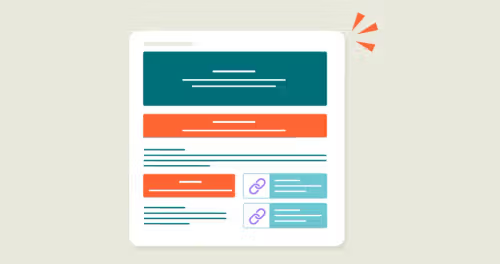
Confluence How-to Article Template
A how-to article gives an at-a-glance overview of everything to do with your business. Use our how-to article template today.
View templateProject Management
View all Project Management templates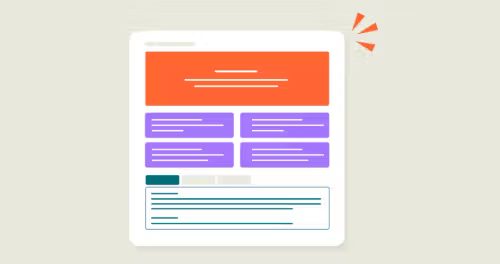
Confluence Retrospective Template
Do you need an easy way to ensure each project is assessed for improvements? You'll love our structured retrospective template.
View template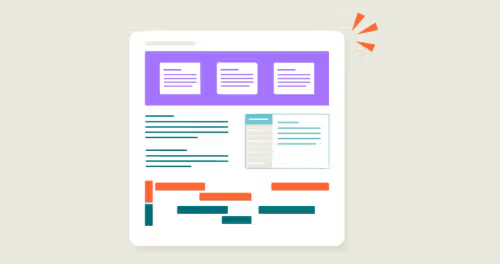
Confluence Project Plan Template
A project plan has everything you need for a project to succeed, all with a beautiful look. Use our Project Plan Template today.
View template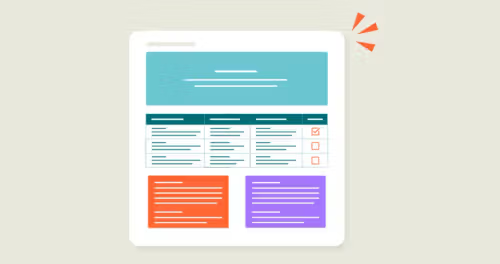
Confluence To-Do List Template
A to-do list sharpens the mind between the essential and the 'nice to have' tasks. Our simple template for Confluence will have employees feeling back in control in no time.
View template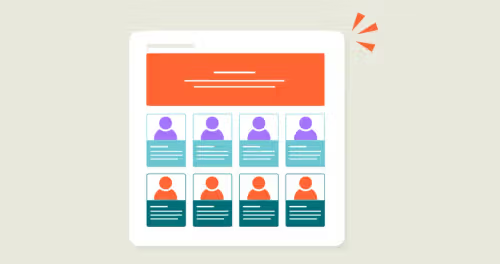
Confluence User Profiles Template
Give your user profiles a contemporary makeover with a vibrant and engaging look. Get started now with our ready-made template.
View template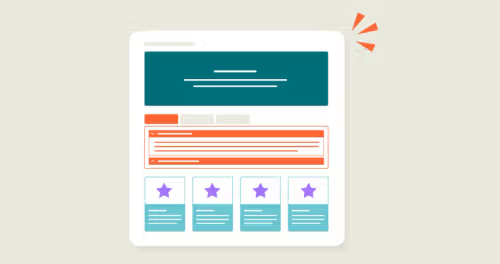
Confluence OKRs Page Template
An OKRs page lets you easily track your business goals and achievements. Our template for Confluence makes it quicker to get started.
View template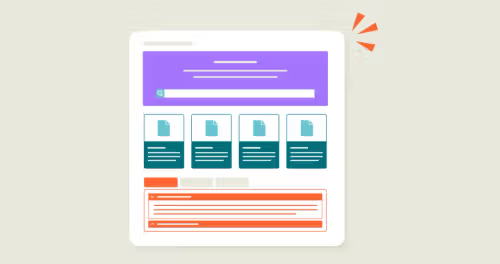
Confluence Knowledge Base Template
Make your Confluence knowledge base a space of beauty, with dynamic elements to make everyone stare! Our customisable templates make it easy.
View templateEvent Planning
View all Event Planning templates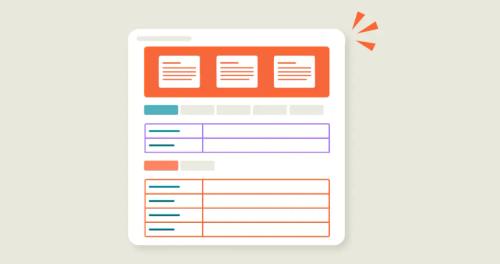
Confluence Event Planning Template
Keep an up-to-date overview of all your events and align with your team on planning processes.
View template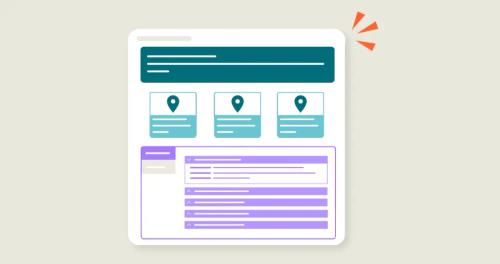
Confluence Events Calendar Template
Keep your team informed about upcoming events with a clear, easy-to-navigate, and engaging event calendar.
View templateFree Confluence templates from Atlassian
If you're looking for something less visual or without third-party apps, Atlassian's built-in templates library offers over 130 free page templates. These templates are also known as blueprint templates.
You can use them to create everything, from a status page to a project plan to a one-pager on your company's annual report. And you won't be scratching your head trying to figure out how to use them as each template comes with easy-to-follow instructions on how to put them into action.
📝 Note: Atlassian's templates are functional but fairly basic. While they work for things like meeting notes, user-facing pages might need more visual elements. Templates made with Mosaic provide this easily.
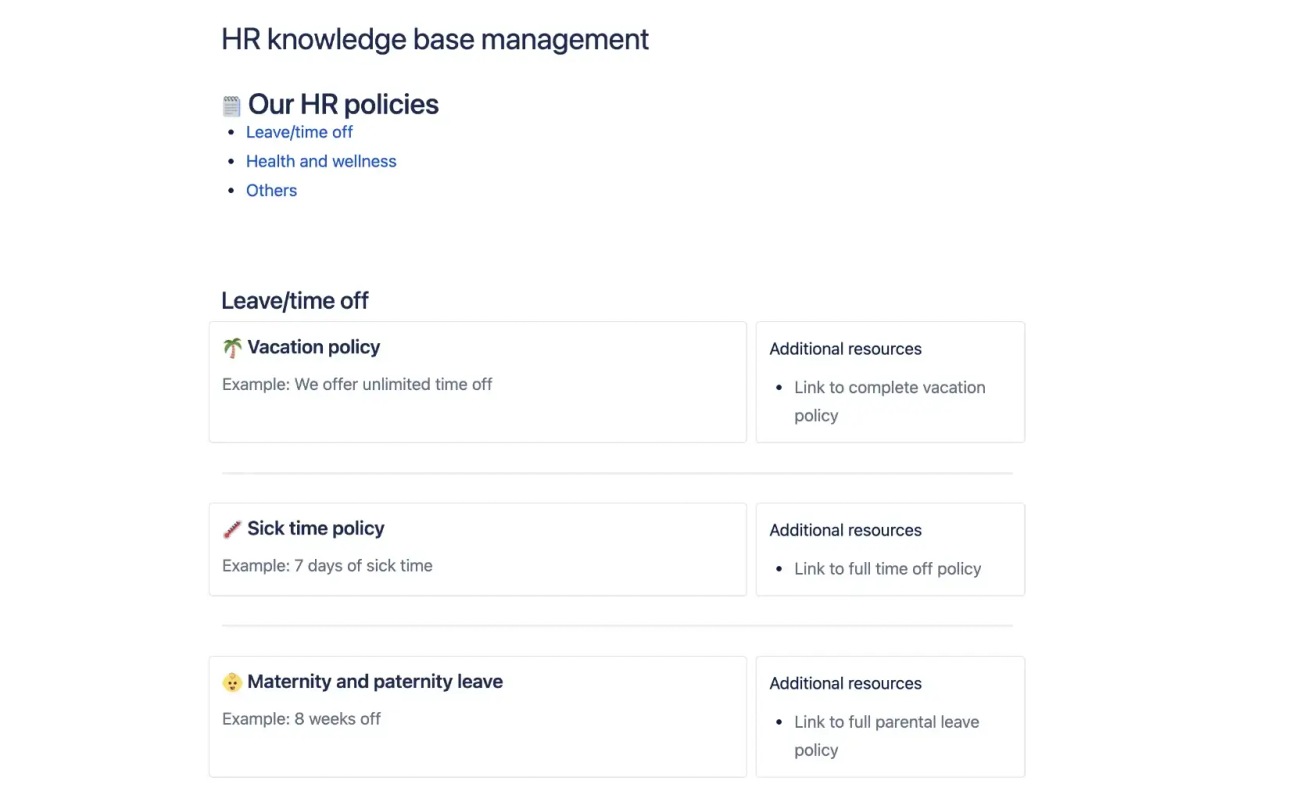
Why use a template from Mosaic?
We want to give everyone the tools to create stunning Confluence pages, regardless of experience or skill level. You don't need prior design knowledge to get started - just choose a template and start adding your own content.
Mosaic's templates extend the functionality of out-of-the-box with a variety of visual Confluence macros, helping you create beautifully designed Confluence pages in minutes.
Visual templates are useful for a range of Confluence pages, such as:
- Company intranets
- Knowledge bases
- Documentation
- Onboarding
- Employee handbooks
- And more!
Example pages
Looking for inspiration to create your own pages, but don't need a template? Browse our range of ready-built examples below.
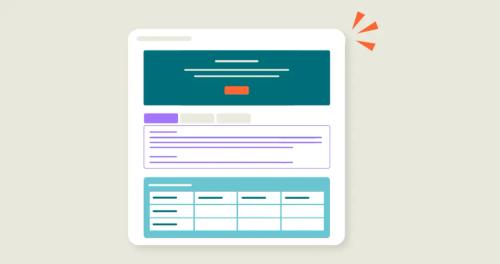
Confluence Competitor Analysis Example Page
A competitor analysis helps you understand the market landscape and your strategic position within it. Get inspired by our competitor analysis example page today.
View example page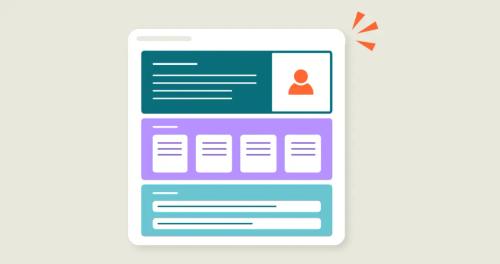
Confluence User Persona Example Page
A user persona helps you create a clear, human-centred picture of your target customer. Get inspired by our user persona example page today.
View example page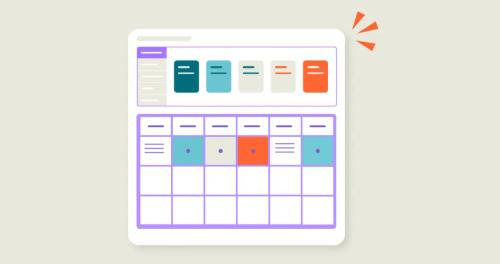
Confluence Risk Assessment Example Page
A prioritisation matrix helps your team make objective, data-driven decisions on what to focus on next. Get inspired by our prioritisation matrix example page today.
View example page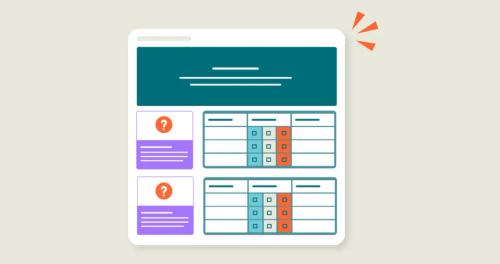
Confluence Squad Health Check Example Page
A squad health check gives you an at-a-glance overview of your team's well-being and effectiveness. Get inspired by our squad health check example page today.
View example page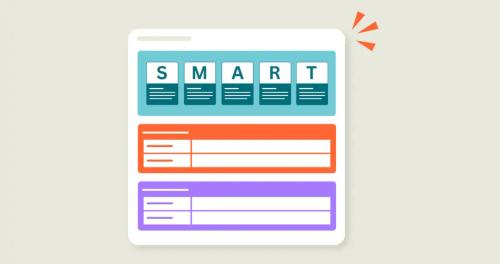
Confluence SMART Goals Example Page
The SMART goals framework helps you set clear, trackable, and attainable objectives. Get inspired by our SMART goals example page today.
View example page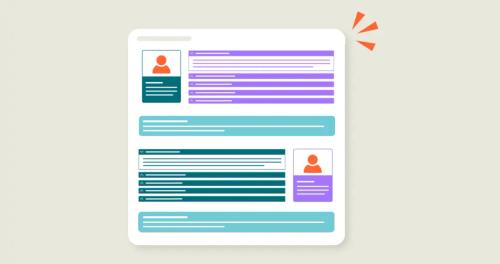
Confluence Team Profiles Example Page
A team profile helps you create connections within seconds, compiling simple personal information to get to know your colleagues better.
View example pageRelated content

How to create a Confluence template
It's easy to start your own template from scratch in just a few steps. Here's how.

Using Confluence for knowledge management
Learn the secrets to helping every user find information, when they need to find it.

Must-have apps for your Confluence pages
Customise out-of-the-box Confluence with these crucial apps.

How to build a Confluence wiki
Discover how to make your company wiki user-friendly and engaging.
