How to create a Confluence space in three steps
Share on socials
How to create a Confluence space: the easy three-step guide

Jump to Section
Jump to section
What is a Confluence space?
Why are the different elements of a Confluence space?
How to create a Confluence space
How to delete or archive a space
What are Confluence space templates?
What is a Confluence space key?
Changing a space key
Creating a personal space
Why create different Confluence spaces?
Want to create a Confluence space but don't know where to start? Don't worry, it's easier than you think!
Confluence spaces are the first step to creating well-organised content that everyone can navigate. If you're a new Confluence user, one of the first steps is learning how to create a new Confluence space.
If you want to take back control of your content, discover why you should organise it into spaces, and then learn how to move Confluence pages to your new space to keep things neat.
If you want to take back control of your content, discover why you should organise it into spaces, and then learn how to move Confluence pages to your new space to keep things neat.
What is a Confluence space?
In Confluence, a 'space' is a dedicated home for pages related to a certain department, project, or topic. It helps you organise your files and content so users can easily find what they need.

A Confluence space acts as a hub for a specific team, project, or topic
Why are the different elements of a Confluence space?
Every Confluence space has a space overview, which acts as a landing page.
Spaces also contain content, which can include Confluence pages, Confluence whiteboards, Confluence databases, live docs, and smart links. These are listed in the content tree in the left-hand sidebar.
Other elements in a Confluence space include:
- Confluence space shortcuts - quick links to other pages and external web pages.
- Space admins - users with admin permissions applicable to one Confluence space.
- Confluence team calendars - shared calendars that let you track team events (Premium tier and above).
- Confluence analytics - user insights that help you track content performance (Premium tier and above).
How to create a space in Confluence
The steps for creating a space are essentially the same for both Confluence Cloud and Data Center. We've illustrated the process below using Confluence Cloud.
- Click on 'Spaces' in the sidebar. In the dropdown, select 'Create a space'.
- Fill out the details for your new space, including the space's name, icon, and purpose. You can also change the permissions and space key (both optional).
- Press 'Next'. Toggle the features you want available in your space, then select 'Create space'.
Follow along with our interactive guide below 👇
How to delete or archive a Confluence space
- Go to your chosen space.
- In the sidebar, click the three dots to the right of your space name.
- Choose 'Archive space' or 'Delete space' from the dropdown:
- Depending on your choice, either 'Archive space' or 'Send this space to trash' on the confirmation page.
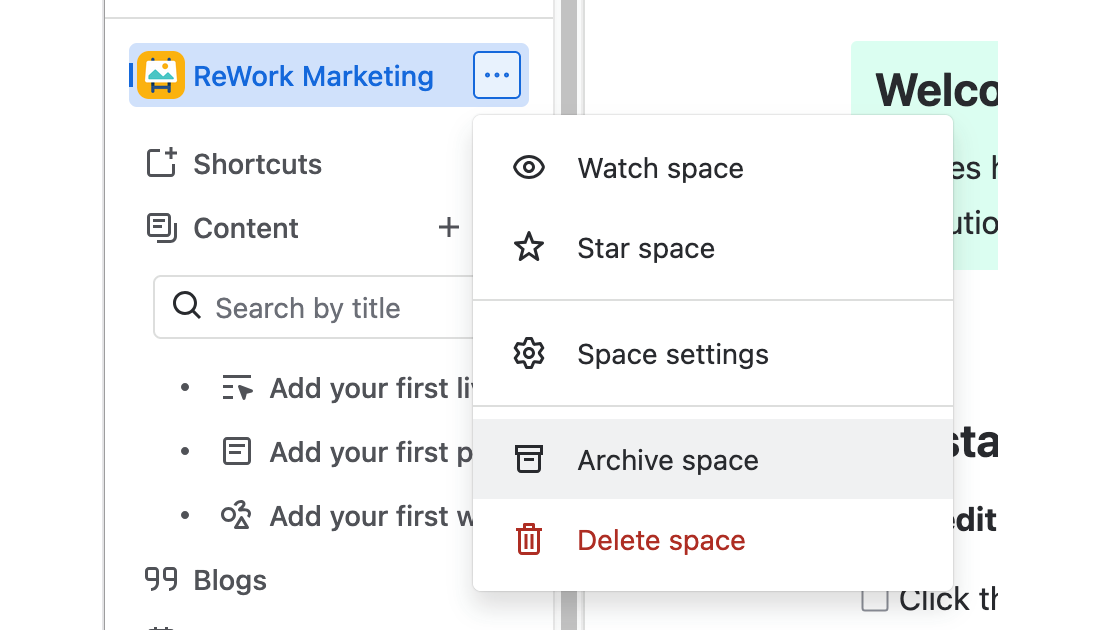
What are Confluence space templates?
Space templates were premade spaces for specific purposes (e.g. Human Resources, Documentation) and featured in the space creation screen.
In Confluence Cloud, these have been deprecated in favour of Space purposes, which prepopulate your space with selected pages depending on your purpose. In the space creation menu, you can choose from Collaboration, Knowledge Base, or Custom.
Learn more about Confluence templates
Learn more about Confluence templates
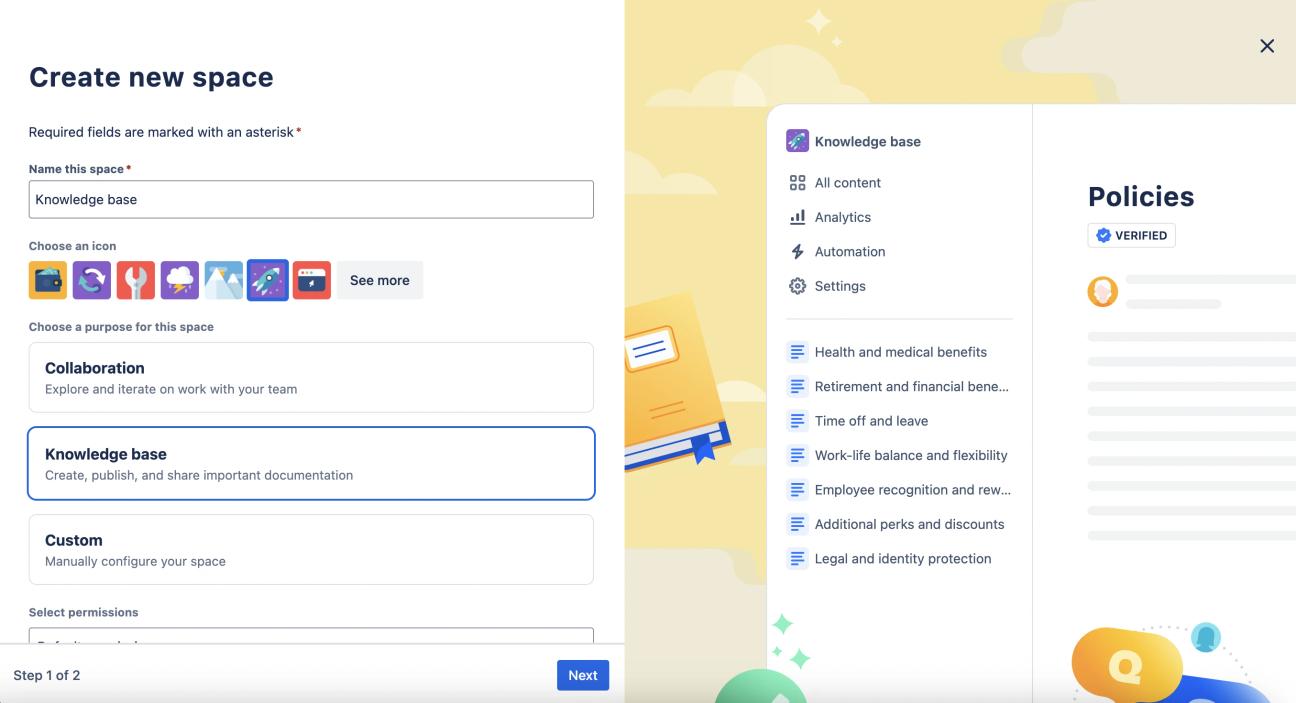
Choose 'Collaboration', 'Knowledge base', or 'Custom' as the basis of your Confluence space
What is a Confluence space key?
A Confluence space key is a unique code assigned to a space in your Confluence account.
Your space key is used in the URL after /spaces/ (e.g., test.atlassian.net/wiki/spaces/ABC) so if you need to know your space key, it's easy to find in the URL bar.
After you add your space name, Confluence automatically generates a space key. This means you don't have to change the space key unless you want it to be something specific.
Can you change the space key of an existing space?
No. Once you've chosen your Confluence space key, it cannot be changed.
If you want a specific key, make sure to set it when you're creating your space. Here's how:
- On page one of the space creation screen, scroll to the bottom.
- Click the arrow beside 'Customise space key'.
- Type in your chosen key.
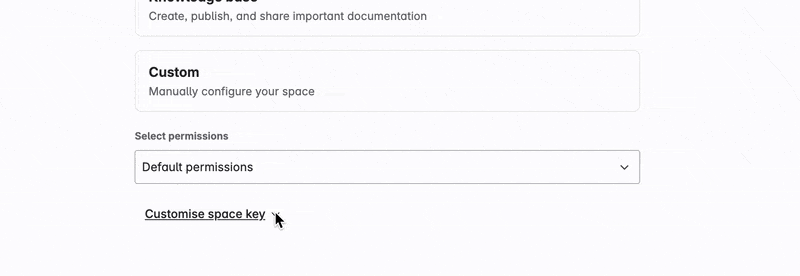
Do I need to create a personal space?
Whenever a user joins a Confluence site, they automatically receive their own personal space, so you don't need to make one from scratch.
To find your personal space, simply click your account icon in the top-right, and select 'Personal Space' from the dropdown menu.
Learn more: What is a personal space?
To find your personal space, simply click your account icon in the top-right, and select 'Personal Space' from the dropdown menu.
Learn more: What is a personal space?
Why create different Confluence spaces?
There are several reasons you should create separate spaces in Confluence. Here are just a few:
- To separate work - creating different spaces for unrelated projects can help users maintain boundaries and improve organisation.
- To maintain security - if you have a customer-facing knowledge base and internal documentation in the same space, it's hard to manage who is seeing what. Separate spaces with different permissions can fix this issue.
- To improve file management - creating spaces for specific projects or departments helps users store and search for information in the relevant place.
Don't forget to organise your pages
Congratulations! You've created a Confluence space and made navigation easier for users. But what about the pages themselves?
That's where Mosaic: Content Formatting Macros & Templates comes in. This essential toolkit of macros is designed to improve the structure and design of your Confluence content, so you can create engaging and accessible pages with ease.
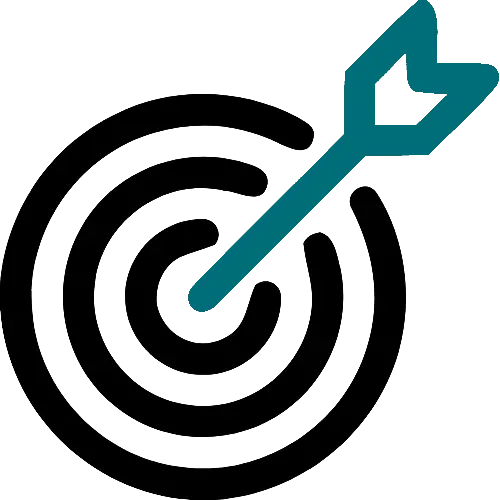
Ready to boost page navigation?
Mosaic helps you structure your pages, so users don't get lost in your content. Get your 30-day free trial today.
Written by

Senior Content Marketing Manager
As an experienced content marketer and a long-time Confluence user, Hols is passionate about creating educational, accessible guides that help readers go beyond the limitations of their Confluence instance.



