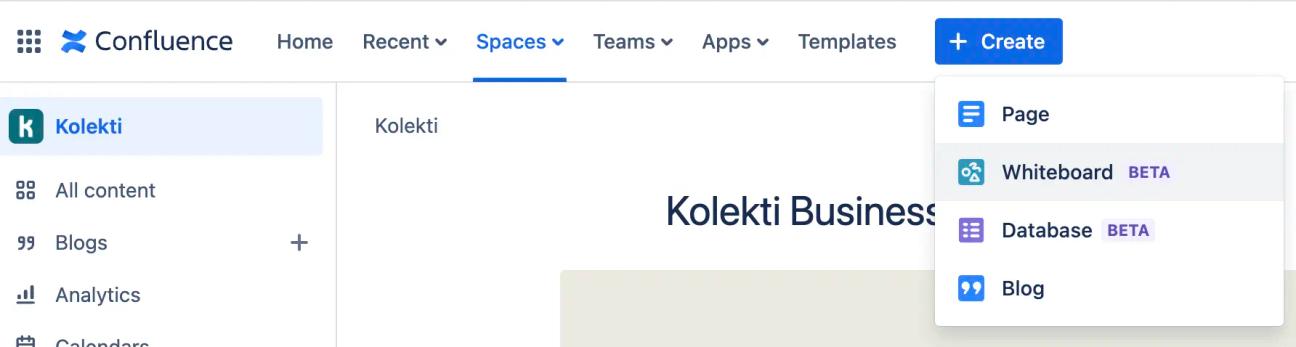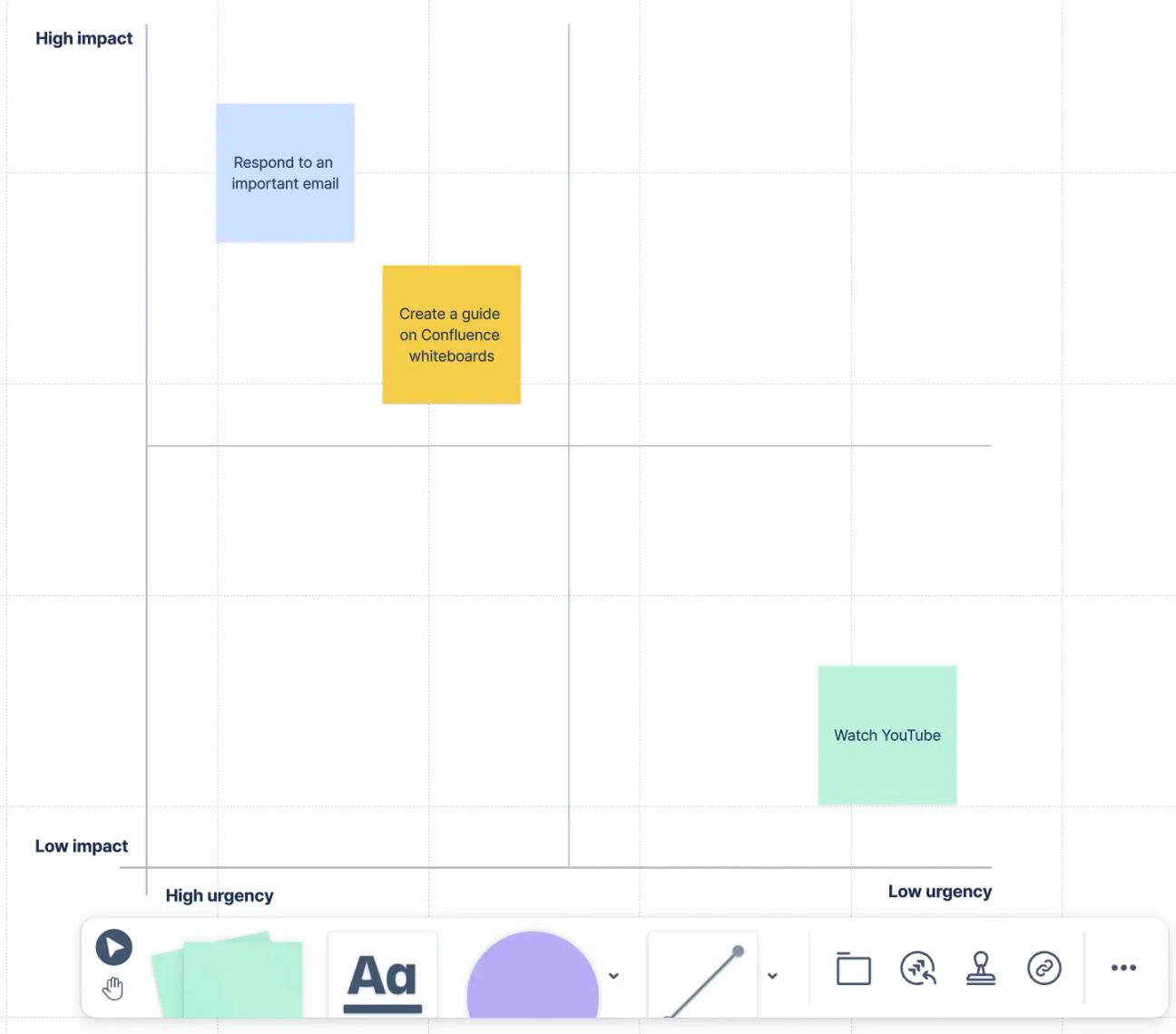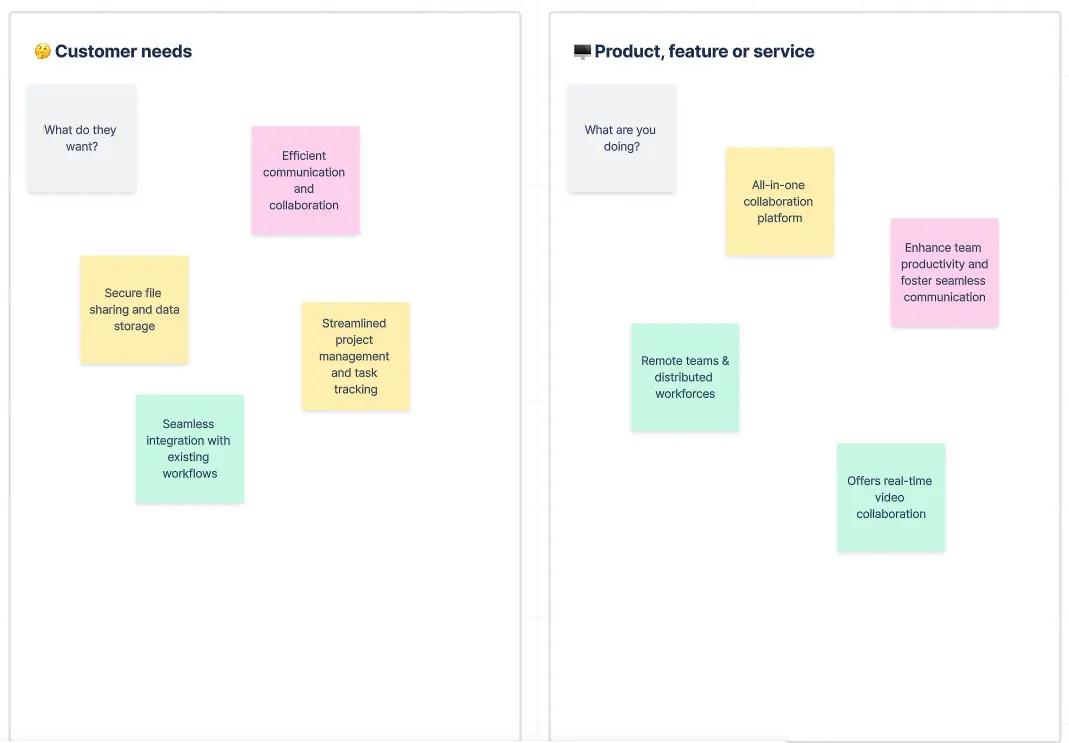Collaboration as you’ve never known it before - here’s everything you can do with Confluence whiteboards.
If you’re a Confluence user who needs a more flexible way to collaborate, it’s time to try whiteboards. They bring you and your teammates together in a freeform, visual space that makes it easier to brainstorm, plan, and turn ideas into action.
What are Confluence whiteboards?
Just like a traditional whiteboard, a Confluence whiteboard is a blank canvas where you can brainstorm and organise your thoughts. The difference is that it lives right inside your Confluence space.
Confluence whiteboards give you more flexibility over how you collaborate and capture thoughts than traditional Confluence pages. You can add sticky notes, images, and diagrams, and then connect your ideas with lines and shapes to create visual workflows.
What makes whiteboards so powerful is their deep integration with the Atlassian suite. You can access your whiteboard anytime from your Confluence space, share it with teammates, and, most importantly, turn your ideas into action. With the “convert” function, you can instantly change sticky notes into Jira issues or Confluence pages, helping your team move forward faster.
Want to understand the differences between Confluence and Jira? Check out our guide Jira vs Confluence to discover which platform best suits you.How to create a Confluence whiteboard
Creating a whiteboard in Confluence is easy. Simply:
1. Head to the Space where you want to create your whiteboard.
2. Click the blue Create button in the top bar.
3. Select Whiteboard.
From here you can browse the available templates to get started, or create a whiteboard from scratch.
How to rename a Confluence whiteboard
1. On your chosen whiteboard, click its name in the top-left corner. It should select the whole name.
2. Type its new name, then click elsewhere on the whiteboard (or press Enter) to update.
How to share a Confluence whiteboard
1. Click the blue Share button in the top-right corner of your whiteboard.
2. Choose where to share your whiteboard. You can invite Confluence users and click Share again, or you can click Copy link and paste it wherever you like.
Note: If you’re sharing your whiteboard with users outside of Confluence, you’ll need to ensure that your whiteboard is publicly visible.
Confluence whiteboard templates
Templates give you a head start, providing a ready-made structure for your collaboration sessions. Here are a few of our favourites:
Prioritisation matrix
The prioritisation matrix template helps your team rank tasks and make clear, effective decisions. It includes three exercises to guide you:
- Share goals: First, your team lists all the project goals to agree on what’s most important. This gets everyone aligned from the start.
- Work to be done: Next, gather all the tasks on sticky notes and add any useful context, like potential risks or the level of effort required.
- Prioritise: Finally, drag each task onto a four-quadrant matrix. The template defaults to ranking by impact and urgency, but you can customise these to fit your project's needs.
Elevator pitch
Need a clear and concise way to explain your next big idea? The elevator pitch template is perfect for this.
Your team uses sticky notes to fill in key sections like customer needs, the market category, and the project’s key benefits. Once you’ve finished brainstorming, everyone votes for the strongest points. You then pull the winning ideas together to create your elevator pitch. It’s that simple!
Icebreakers
This template is designed to help teams get to know each other better and connect in a fun, visual way. It’s a fantastic tool to
boost workplace engagement, especially for new or remote teams. The template includes several activities:
- Favourite travel destination: Get your team members to add an image of their favourite place, with no words allowed.
- Fun fact: Everyone grabs a sticky note and writes down the most interesting or obscure fact about themselves.
- Team consensus: Ask a question that can be measured on a scale, and have everyone vote on the answer.
- Past, present, and future: As a group, create a mood board reflecting on your feelings about the past, present, and future. It’s a great way to think about what you want to achieve and how to get there.
It isn’t just whiteboards that Confluence provides templates for. If you want to quickly set up a Confluence page, take a look at our customisable
Confluence templates.
Your Confluence pages, but better
Give your Confluence pages the love they deserve. Discover Mosaic today and start building pages that users care about.