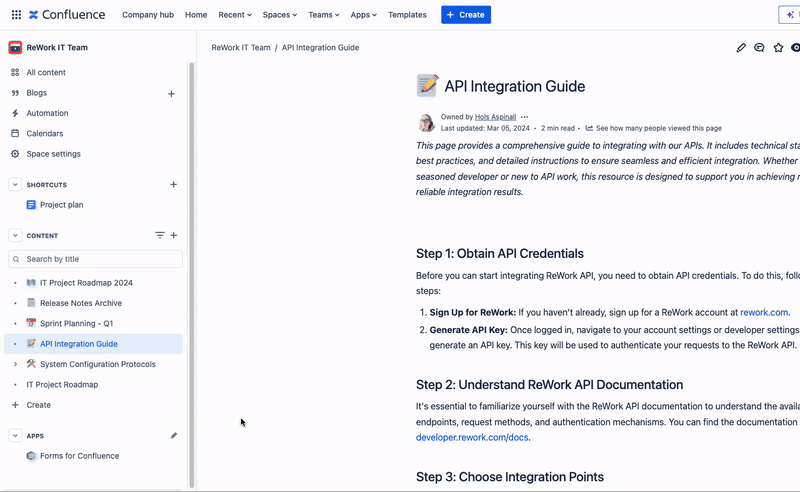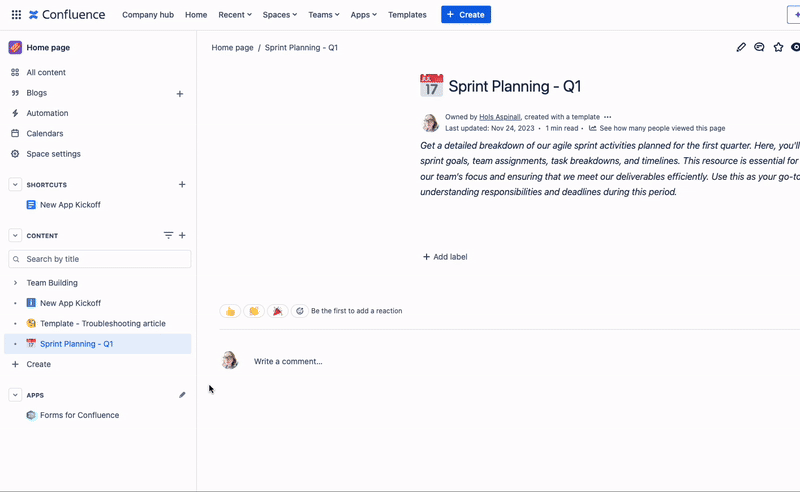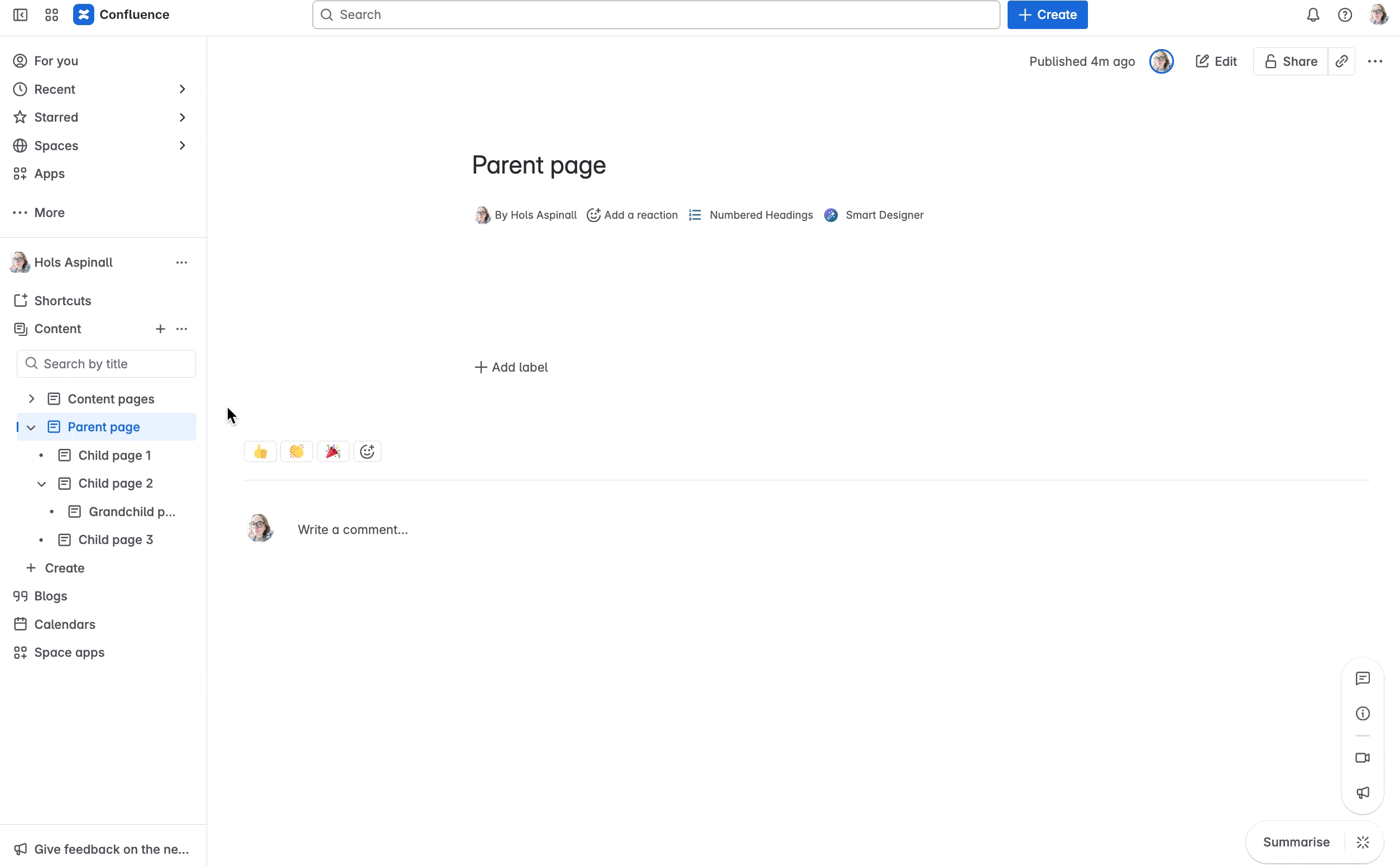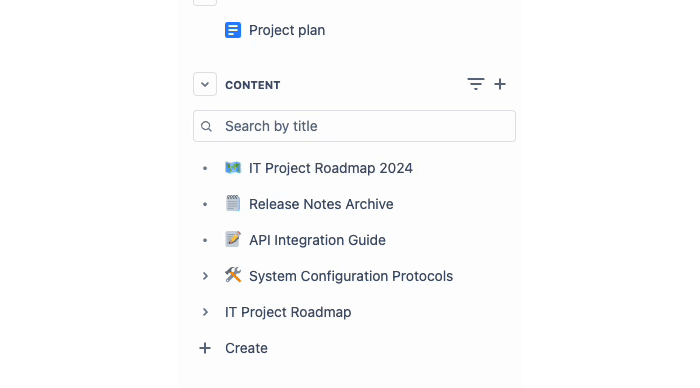It's never been easier to move, copy, and reorder pages in Confluence. Learn how to organise your page tree with our step-by-step guide.
As a company evolves, how your team uses Confluence will also change. But you don't have to
delete Confluence pages and rebuild them from scratch - it's easier to reorganise your spaces than you think.
Here's how to quickly move, duplicate, and reorder pages in Confluence Cloud, so you can keep your Confluence spaces tidy and easy for users to navigate.
Key Takeaways
- Move pages: Drag and drop in the sidebar or use the Move option to relocate pages (and their child pages).
- Copy pages: Use the Copy option - tick "Include children" to clone a whole page tree.
- Reorder pages: Drag pages to change order or make them sub-pages.
- Permissions: You'll need the right permissions, so check with your space admin if options are missing.
- No broken links: Confluence auto-redirects links when you move a page.
How to move a Confluence page
- In the Content section of the space sidebar, hover your cursor over a page. Click the three dots (...) and select Move.
- In the dialog box, if you want to move spaces, choose your new Confluence space in the Select space dropdown.
- Click and drag the page to move it to a different place in your space. You can even drag it over another page to nest it underneath.
- Click Move. That's it!
Follow along with the gif below 👇
Can you bulk move multiple pages to a different Confluence space?
Yes, with some limitations. You can move a parent page and all its nested (child) pages to a new space. You can also move every page in a space by moving your space overview page, which is a parent to all your other pages.
You'll be able to see that you're moving a parent page because it will mention "includes x children" in the Move dialog box (see below).
How to copy a Confluence page
It's easy to duplicate a Confluence page via the space sidebar. You can create duplicates in the same space or copy pages to a new space.
- In your Confluence space sidebar, scroll to Content and find the page you want to copy.
- Hover over your page, click the three dots (...), and click Copy. You should see a dialog box.
- (Optional) Use the Select space dropdown to change the space of your page, and use the Parent dropdown to choose a different parent page.
- Press Copy to be redirected to your duplicate page.
- Rename the page, press Publish, and you're done!
Follow the steps in the gif below 👇
Can you move or copy pages to another Confluence instance?
Due to the way Confluence works, it unfortunately isn't possible to directly move/copy pages to a new instance.
As a workaround, you can do the following:
- On the page in your original Confluence instance, press E to enter Edit mode.
- Use Command (⌘) + A (macOS) or CTRL + A (Windows) on your keyboard to select everything on the page.
- Copy the page content.
- Enter Edit mode on the page in your new Confluence instance.
- Paste the page content.
- Press Publish or Update on your new page.
How to copy a page tree in Confluence
- In your space sidebar, find the parent page for your page tree (this contains all the child pages). Click the three dots beside it.
- Select Copy in the dropdown menu.
- Choose your new space and parent page (if applicable). Check "Include x children".
- Click Next, then add a unique title for your copied content.
- Click Copy.
Follow the steps with the gif below 👇
💡 Did you know? You can also copy
Confluence folders in the same way. Simply click the
three dots to the right of the folder name, then select
Copy.
How to reorder Confluence pages
In the Content section of your Confluence sidebar, you can drag and drop a Confluence page to reorder it in the page tree. Your changes will save automatically - there's no need to press a save button!
- Find the page you want to move.
- Drag it above another page to move it up or drag it below a page to lower it.
- Drag it on top of another page, and your page will become nested under it (making it a child page).
Follow along in the gif below 👇
Reorder pages using the Manage Pages option in the sidebar
FAQs
Moving a page removes it from its old location, whereas copying it keeps the original page.
If it makes sense to have the information on your page in multiple spaces, you should copy it. However, copying pages can make it harder to keep updated, so we recommend doing this sparingly.
No! Confluence will create a redirect so that anyone who uses an outdated link ends up in the right place.
If the option to copy or move a page is missing, it's likely that you don't have
permissions in that space. Contact your space or site admin to make those changes for you.
Your Confluence pages, but better
Give your Confluence pages the love they deserve. Discover Mosaic today and start building pages that users care about.