What is a Confluence team calendar, and how do you make one?
Share on socials
What is a Confluence team calendar, and how do you make one?
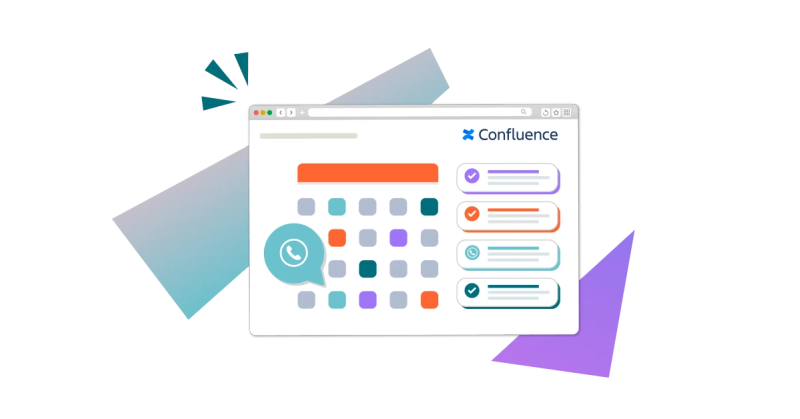
Jump to Section
Jump to section
What is a Confluence team calendar?
How to create a team calendar in Confluence
How to add events
How to delete events
How to set reminders for calendar event types
How to create a custom event type
How to add a team calendar to a Confluence page
Struggling to keep up with your team’s schedules? You need a Confluence team calendar! Here’s how to create one for all your users to see.
Making sure you’re on the same page is vital to keeping teamwork flowing. If you’re a Confluence user, a team calendar is the perfect way to ensure that nothing gets missed. If you’re not sure how to create one, don’t worry! This guide will help you set your Confluence team calendar up in just a few clicks.
📝 Important note: This guide is for Confluence Cloud. In order to use Confluence team calendars, you will need Confluence Premium or above.
📝 Important note: This guide is for Confluence Cloud. In order to use Confluence team calendars, you will need Confluence Premium or above.
What is a Confluence team calendar?
A team calendar is a single source of truth that helps you keep track of your team’s schedules and due dates in Confluence. It’s a great way to keep everyone on the same page and avoid frustrating clashes.
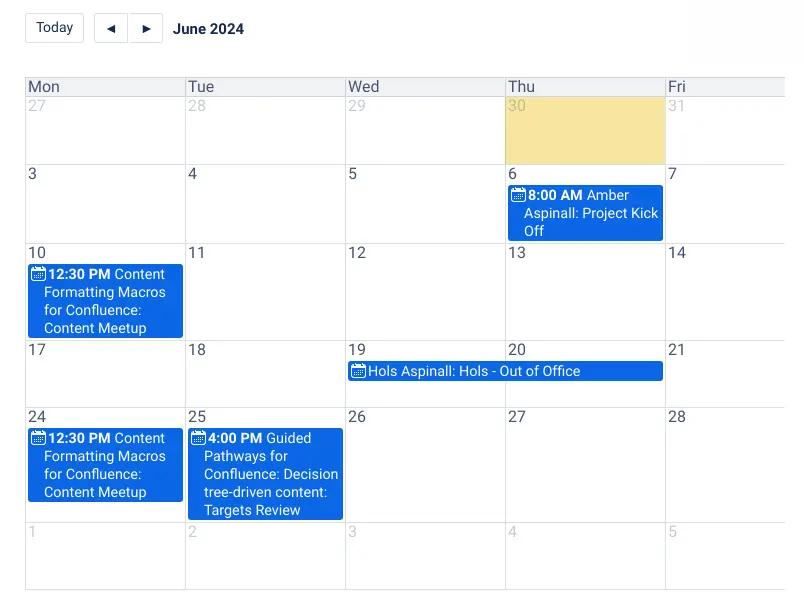
How to create a team calendar in Confluence
- Go to your chosen Confluence space and click Calendars in the sidebar.
- From here, you can create a new calendar for your team. Select Add new calendar.
- Add your details to the pop-up dialog, such as the calendar’s name and timezone. Click Create.
That's it! You can now add events to your calendar.
How to add events to your team calendar
- Click a date on your calendar to bring up an event dialog.
- Give your event a name, event type, and details such as timing.
- (Optional) Set up whether the event is recurring.
- Click Save.
How to delete events from your team calendar
- Select an event on your calendar.
- Click the trashcan icon in the top-right corner of the event pop-up.
- (Optional) If it's a recurring event, choose which instances of an event to delete.
- Click Delete to delete your event.
How to set reminders for calendar event types
- Click the three dots to the right of your calendar name.
- Select "Event types".
- Click a row in the "Email reminders" column.
- Choose a reminder time from the dropdown.
- Click "Save", then click "Done" to confirm.
How to create a custom calendar event type
- Click the three dots to the right of your calendar name.
- Select "Event types".
- Click "Add custom event type" in the pop-up.
- Add an event name, choose its icon, and set its default email reminders (if any).
- Click "Save", then "Done" to confirm.
How to add a team calendar to a Confluence page
- In edit mode on your page, start typing "/team calendar".
- Cick the Team Calendars macro from the dropdown.
- Fill out the Team Calendars sidebar. You can add:
- Calendar name
- View (daily, monthly, weekly)
- Dimensions - this is optional
- The location of the calendar legend
- Whether weekends are visible or not
- When you’re ready, click "Publish" or "Update" to put the changes live on your Confluence page.
Ta-da! You should now be able to view your Team Calendar on your page.
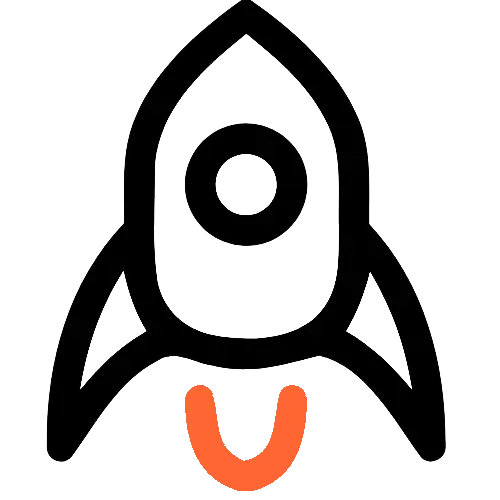
Bring your team together in Confluence
Our team homepage template has everything you need to grow connections and boost engagement across your team.
Related Content
Read moreWritten by

Senior Content Marketing Manager
As an experienced content marketer and a long-time Confluence user, Hols is passionate about creating educational, accessible guides that help readers go beyond the limitations of their Confluence instance.
Related Content
Read more


