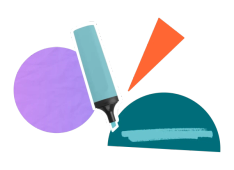Feature parity
Confluence Cloud comes with many built-in features that DC didn't have, meaning you no longer need many of the old macros to achieve the same effect. Because of this, Mosaic for Cloud offers a slimmer but much more powerful range of macros and features, as well as some new Cloud-exclusives.
We've covered every feature natively included in the Cloud Editor, what's new from Mosaic, and how to create the same or better versions of Mosaic's DC macros.