How to add Unicode symbols to pages in Confluence Cloud
Share on socials
How to add Unicode symbols to pages in Confluence Cloud
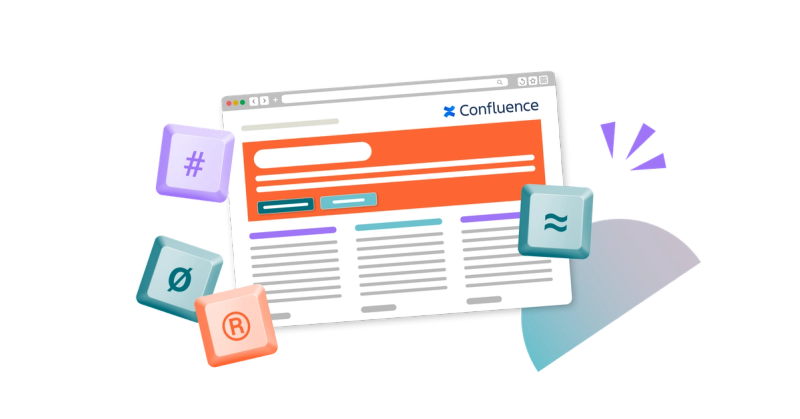
ADDING SYMBOLS:
ADDING SYMBOLS:
macOS
Windows
Keyboard shortcuts
Add hyperlinked trademarks, copyright symbols, and more to your Confluence page in just a few clicks.
Looking to make your Confluence pages more professional? While consistent company branding can go a long way, little touches, such as trademark symbols, can help make your content more polished and trustworthy. This is especially true for customer-facing spaces such as your Confluence knowledge bases.
While Unicode symbols could be added with a Mosaic macro in Data Center, Confluence Cloud’s built-in features make it easier than ever to create them at no extra cost.
Note: This guide covers adding hyperlinked symbols such as trademarks, registered trademarks, copyright, and service marks to your page, but it can work with any other Unicode symbol of your choice.
How to add a symbol (Copyright, Trademark, etc.) to your Confluence page
macOS
1. On your page, click the pencil icon or press E on the keyboard to enter edit mode.
2. Click where you want to add a symbol/mark.
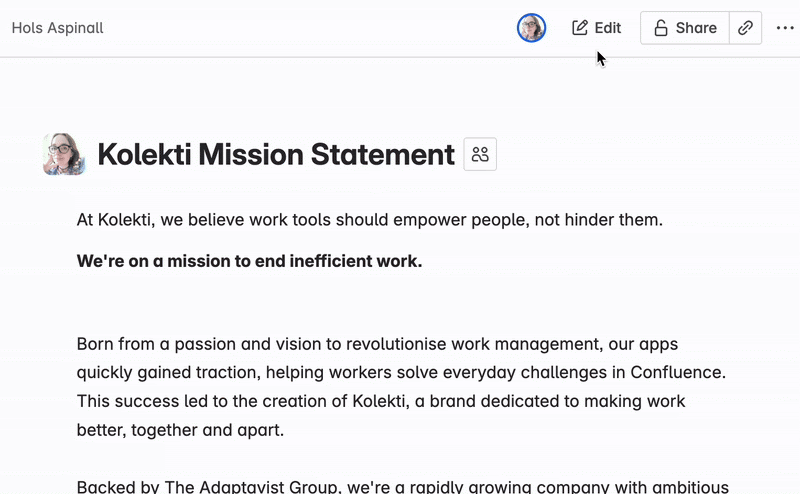
3. Press ⌘ (Command) + ⌃ (Control) + Space to open the Character Viewer.
4. Click Letterlike Symbols in the sidebar or type your symbol name in the search box.
5. Click the symbol to add it to the page, then close the Character Viewer.
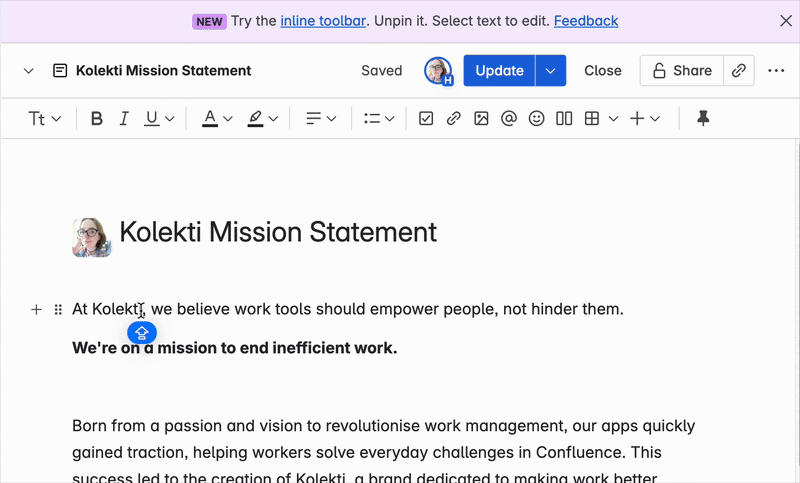
6. (Optional): If you've added ©, type the year and company name after (e.g. "© 2025 Kolekti").
7. Highlight the symbol (and related text) with your cursor and click the hyperlink button to add a link.
8. Add your chosen link to the symbol.
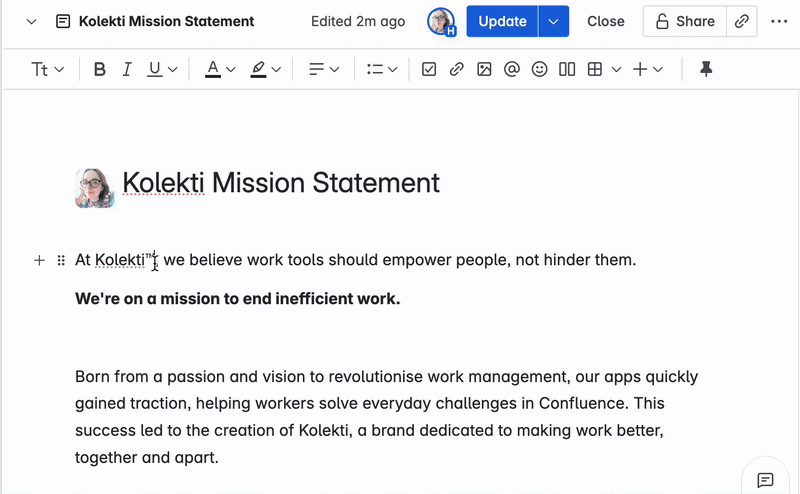
Windows
1. On your page, click the pencil icon or press E on the keyboard to enter edit mode.
2. Click where you want to add a symbol/mark.
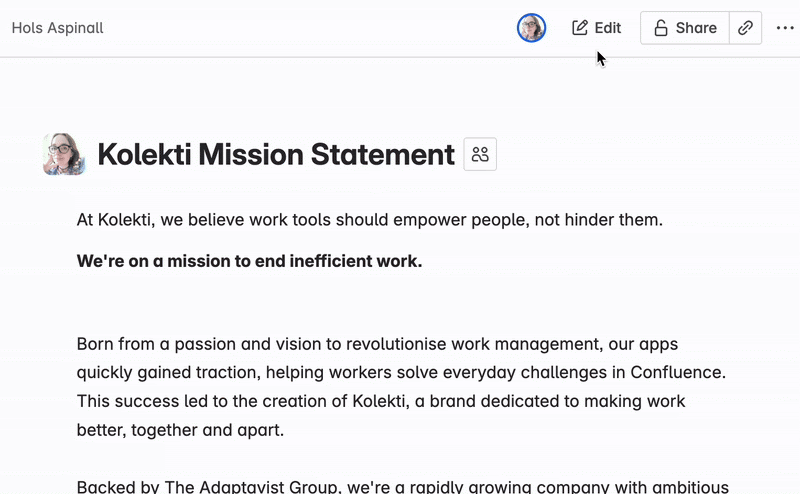
3. Press the ⊞ (Windows key)+ . (Period) to open the emoji panel.
4. Select the Symbols button, then scroll down to General Punctuation.
5. Click your symbol to add it to the page, then close the emoji panel.
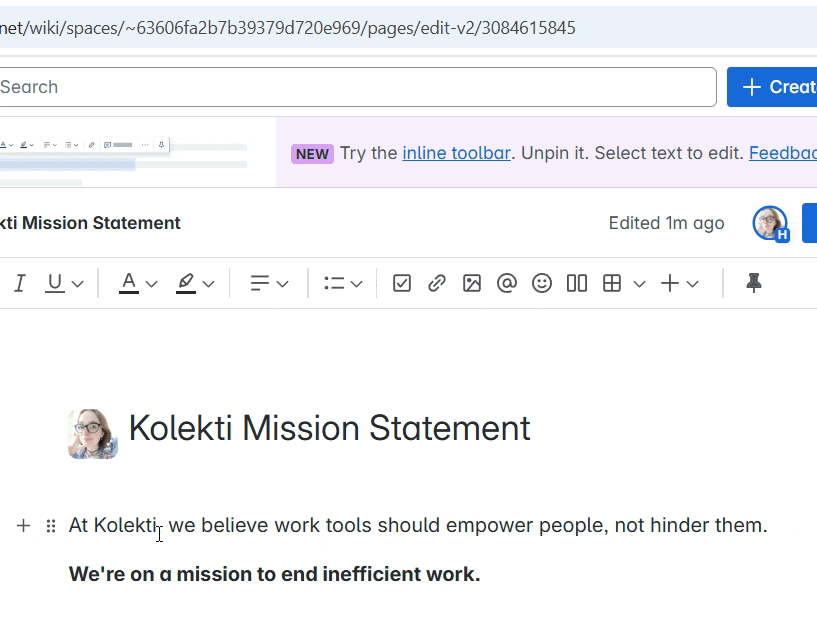
6. (Optional): If you've added ©, type the year and company name after (e.g. "© 2025 Kolekti").
7. Highlight the symbol (and related text) with your cursor and click the hyperlink button to add a link.
8. Add your chosen link to the symbol.
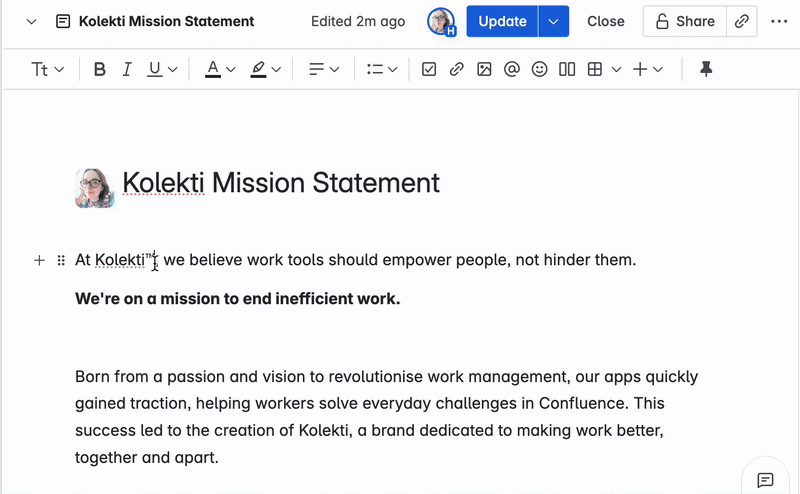
Add symbols quicker with a keyboard shortcut
Prefer a keyboard shortcut? You can also quickly type the following combinations to add symbols to your page without the emoji panel or Character Viewer:
| Symbol | macOS | Windows |
|---|---|---|
| © (Copyright) | ⌥ (Option) + G | Alt + 0169 |
| ™ (Trademark) | ⌥ + 2 (Shift + ⌥ + 2 on a European keyboard) | Alt + 0153 |
| ® (Registered) | ⌥ + R | Alt + 0174 |
| ℠ (Service Mark) | - | Alt + 8480 |
Discover what else you can do in Confluence Cloud
Create advanced, CSS-like effects and styling without ever needing to code. Learn more with our range of tutorials:
Related Content
Read moreWritten by

Senior Content Marketing Manager
As an experienced content marketer and a long-time Confluence user, Hols is passionate about creating educational, accessible guides that help readers go beyond the limitations of their Confluence instance.
Related Content
Read more


