Facing Mosaic migration challenges?
Customer Success Manager
Contact our team for tailored support:
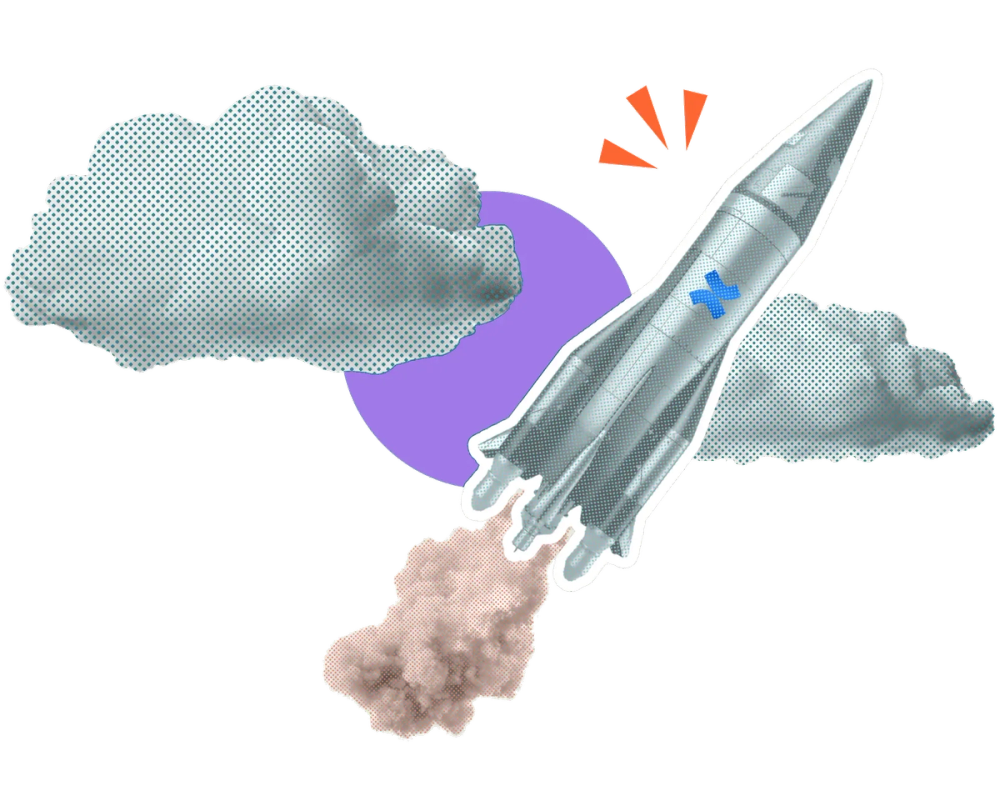



















| Macro | DC Experience | Cloud Editor |
|---|---|---|
| Fancy Bullets | Custom bullets supported | Many styles don’t display |
| Table Layouts | Flexible table styling | Content shows, layout not exact |

