Mosaic for Confluence:
DC → Cloud macro comparison
We cover every macro that is automatically included in the new Cloud editor, which macros aren't available, and how to create the same or better versions of Mosaic's macros in Confluence Cloud.

Click a link below to skip to a section:
- Macros built into Confluence Cloud
- Cloud versions of your favourite macros:
- Alternative macro solutions:
- Alternatives for Lozenge
- Alternatives for Clickable
- Alternatives for Message Box
- Alternatives for Highlight
- Alternatives for Fancy Bullets
- Alternatives for CSS Style Sheet
- Macros not available in Confluence Cloud
Server/Data Center macros built into Confluence Cloud
Some of Mosaic's macros automatically come built into the new Cloud editor, including:
- Align
- Center
- Div
- Iframe
- Ordered List
- Paragraph
- Search Box
- Span
- Strikethrough
- Table Layouts
- Unordered List
As well as these, we have plenty of exciting new alternatives that will easily replace your favourite Server/Data Center macros. Click here to learn more.
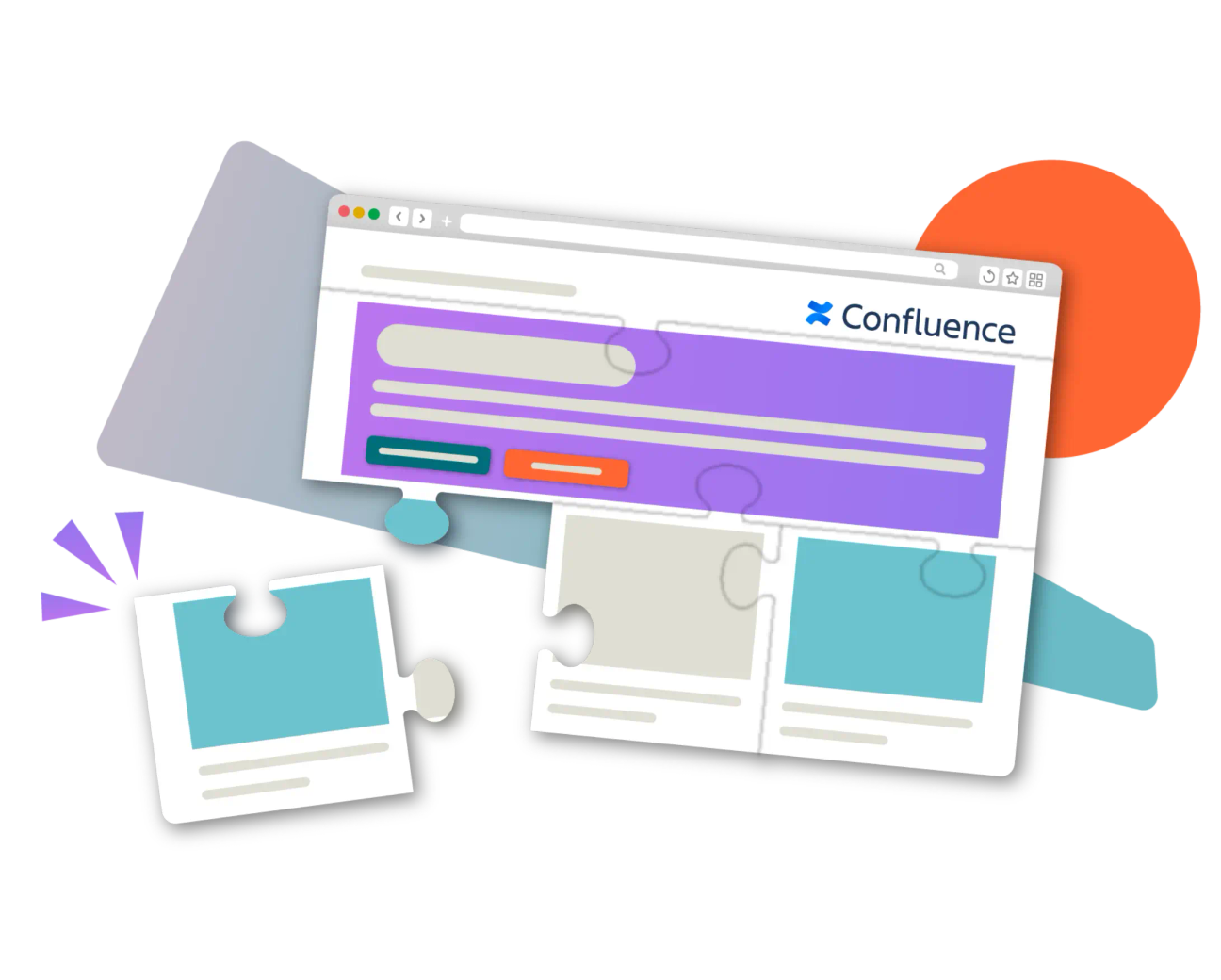
Cloud versions of your favourite Confluence macros
We've created modern, quick-to-use macros that achieve the same or even better results as the macros you use in Confluence Server or Data Center.
Alert
Now you can add images and choose from pre-made alert templates, making the Alert macro easier to use and more engaging than ever.
Cloud
Alert macro
Confluence Cloud
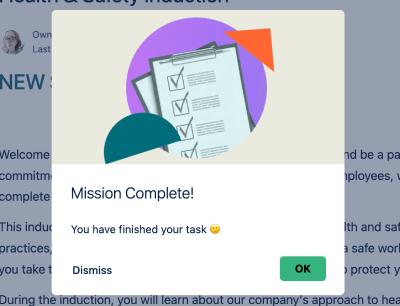
Alert macro
Confluence Server/Data Center

Alert macro
Confluence Cloud
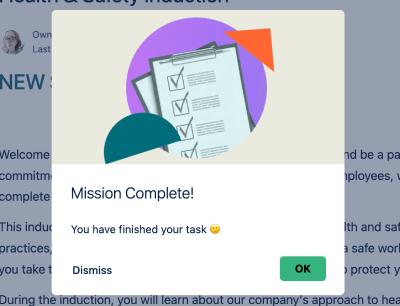
Tabs
The Tabs macro comes with a variety of customisation options to style tabs however you want.
You can also easily use it in place of the Horizontal Navigation macro available in Server/Data Center.
Cloud
Tabs macro
Confluence Cloud
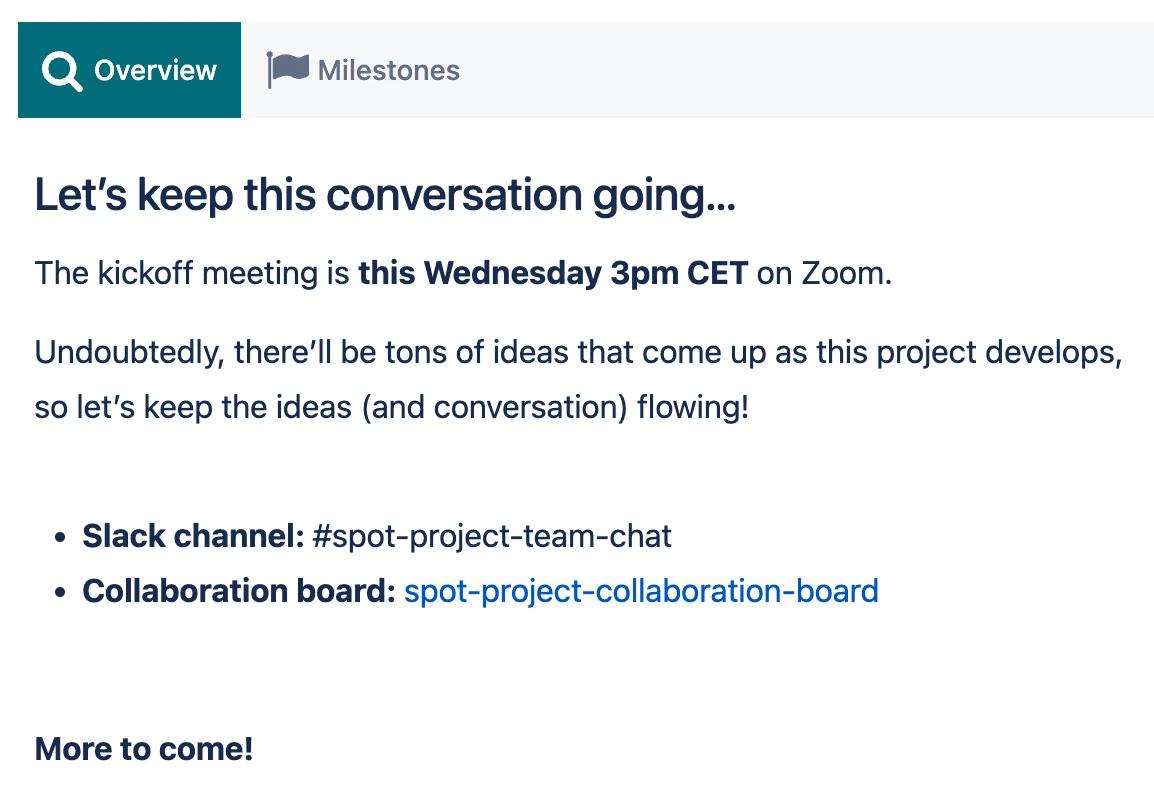
Tabs macro
Confluence Server/Data Center
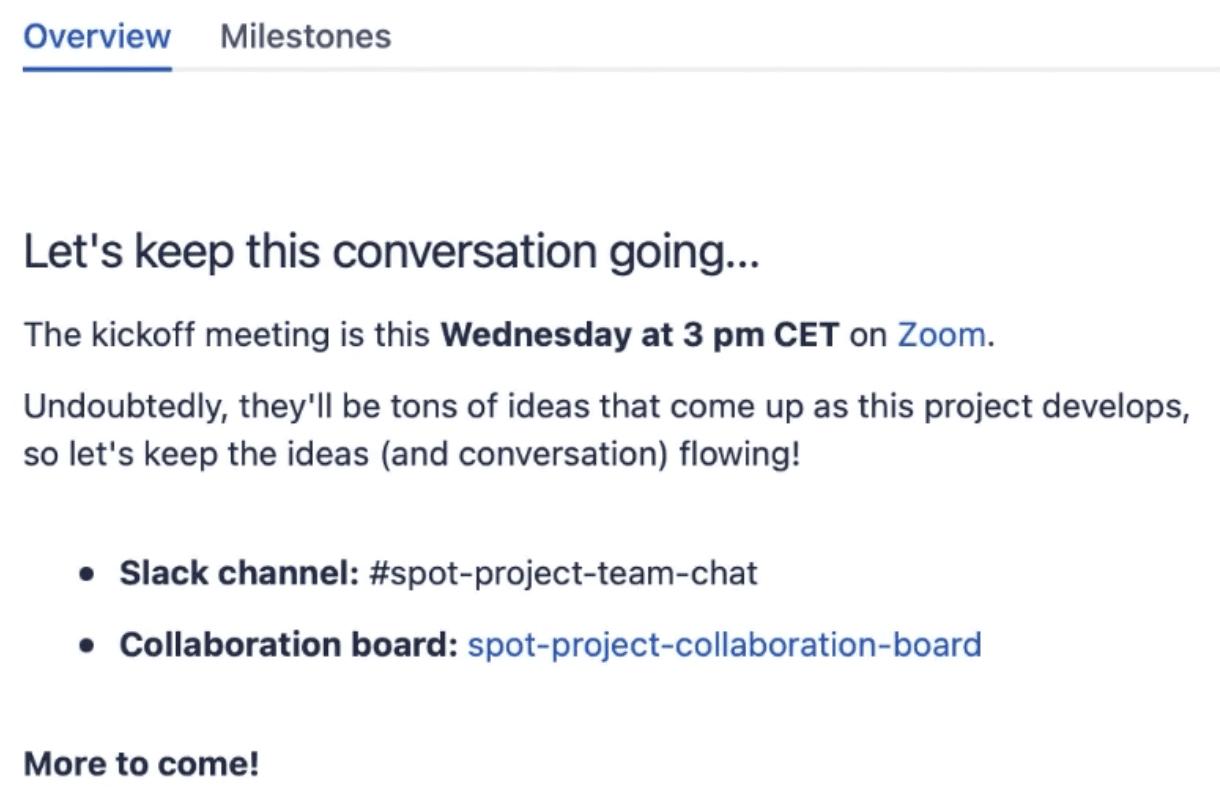
Tabs macro
Confluence Cloud
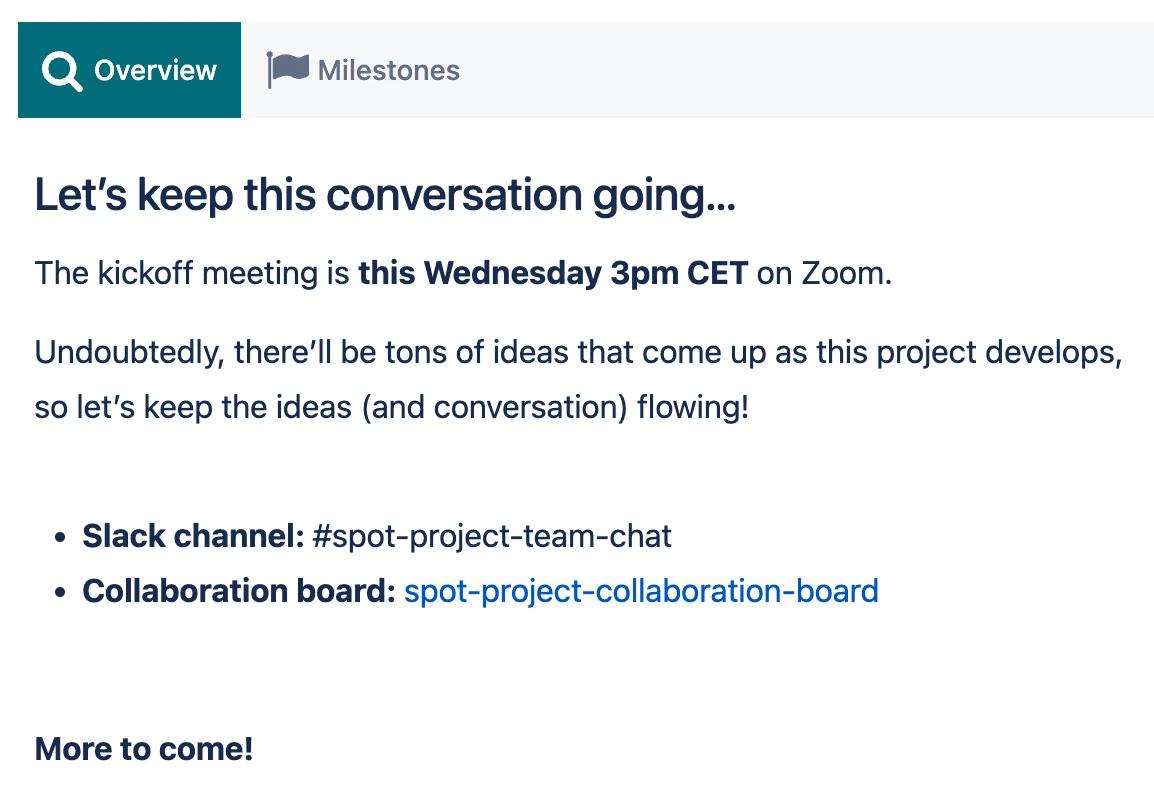
Background
Highlight content with the Background macro in Cloud.
Find the perfect background colour with the colour picker, upload your own background image, or choose a high-quality stock image with the built-in Pexels library.
Cloud
Background macro
Confluence Cloud
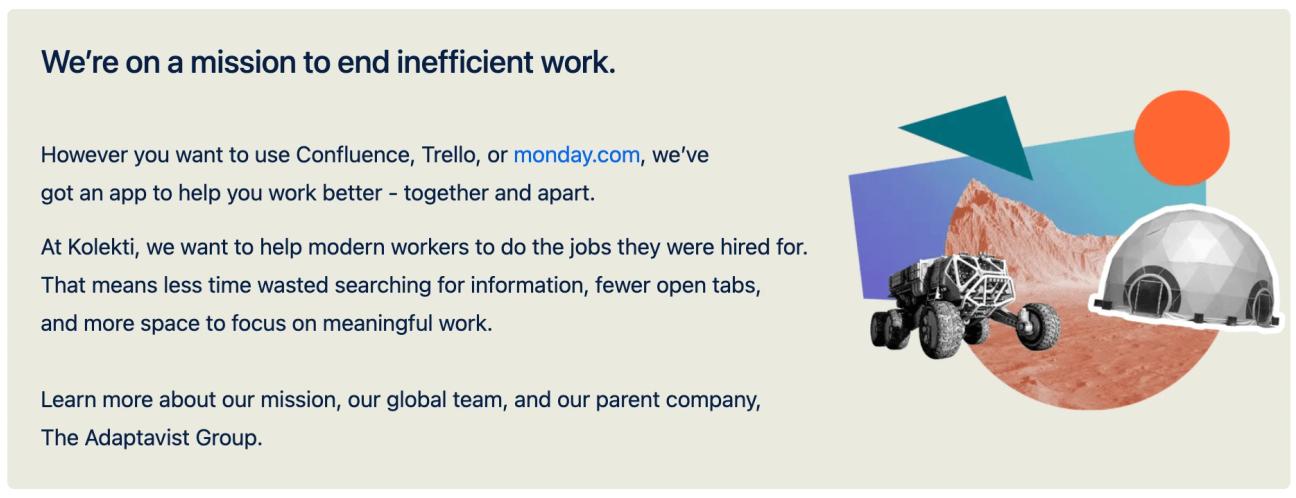
Background macro
Confluence Server/Data Center
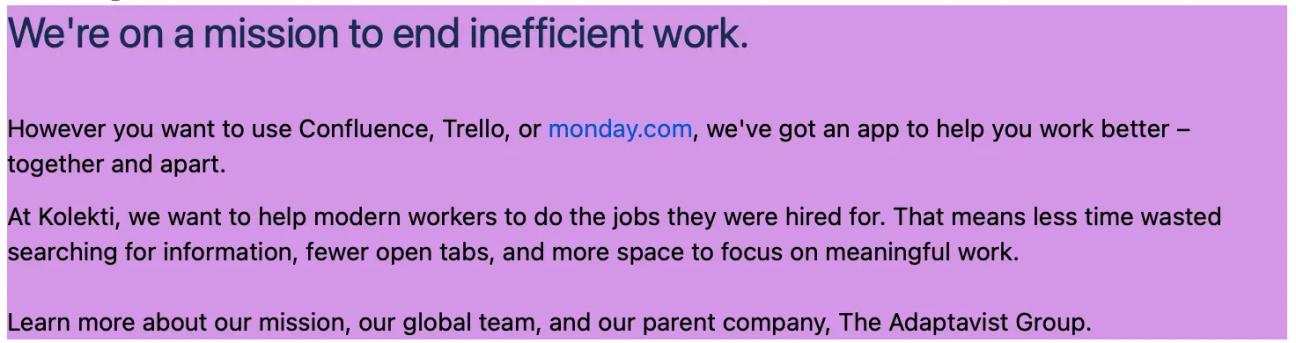
Background macro
Confluence Cloud
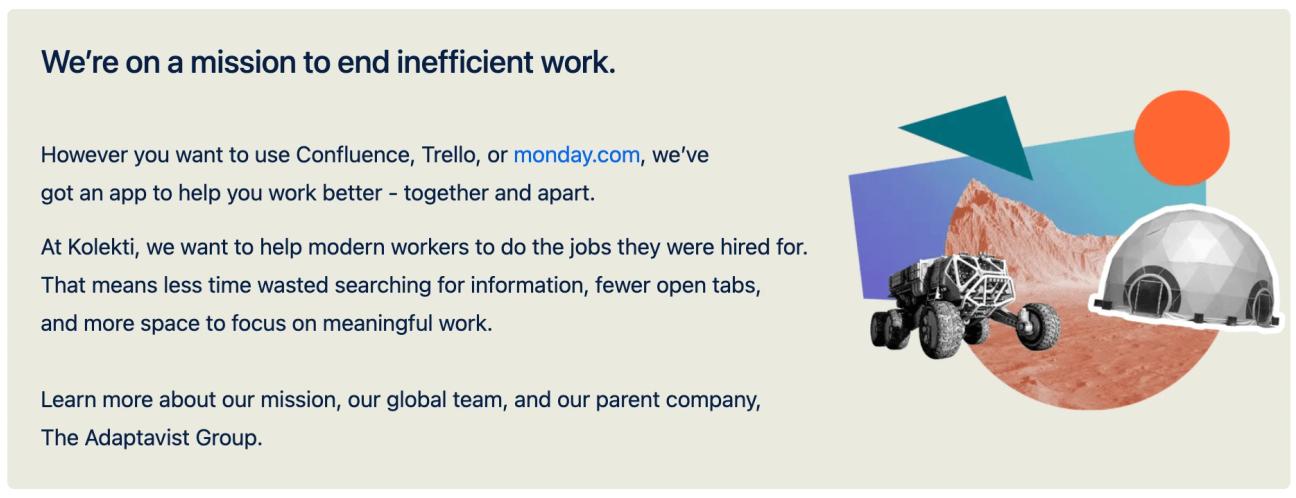
Progress Bar
In Confluence Cloud, the Progress Bar macro is sleeker and more modern, making your pages feel clean and professional.
Cloud
Progress Bar macro
Confluence Cloud
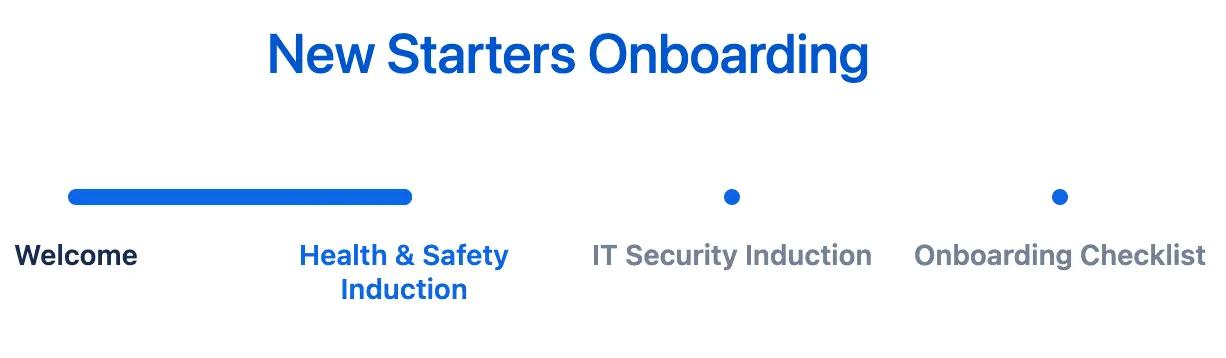
Progress Bar macro
Confluence Server/Data Center
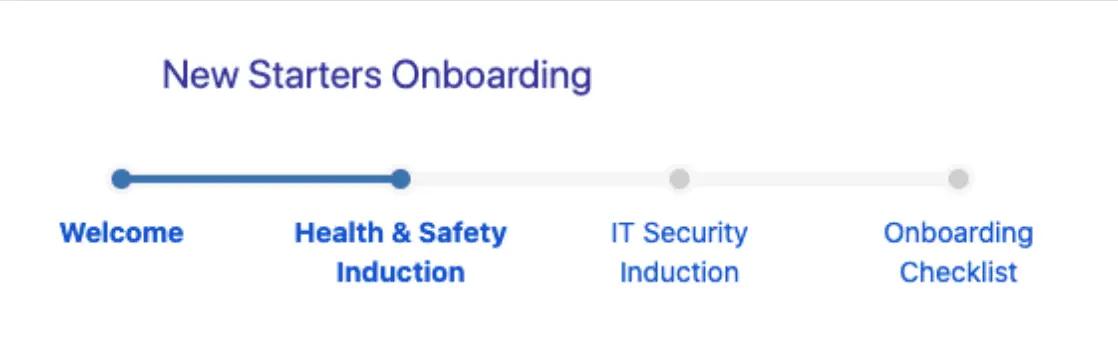
Progress Bar macro
Confluence Cloud
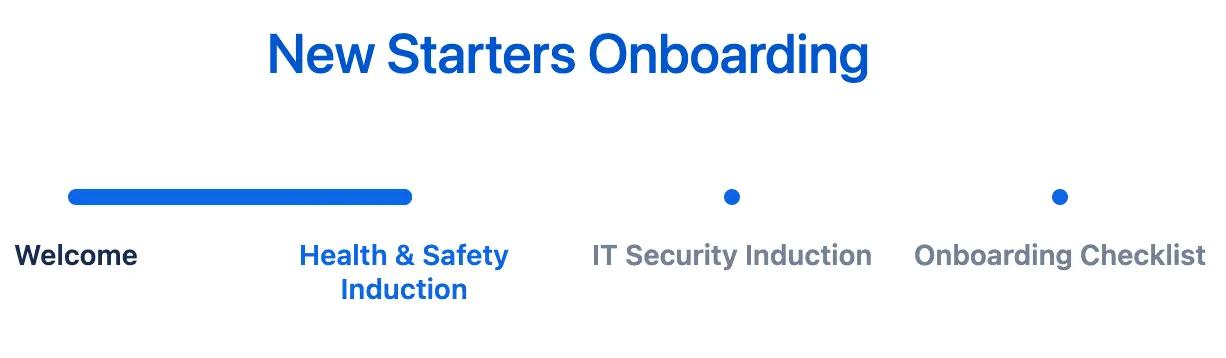
Tooltip
In Cloud, Tooltips are more engaging and easier to spot on your Confluence pages, helping users understand technical content and jargon easier.
Cloud
Tooltip macro
Confluence Cloud
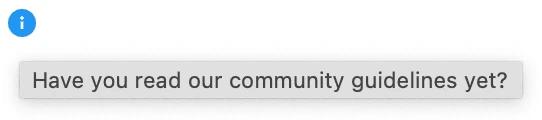
Tooltip macro
Confluence Server/Data Center
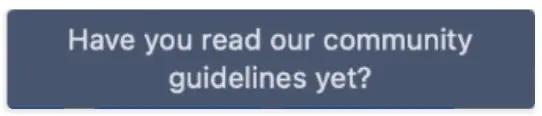
Tooltip macro
Confluence Cloud
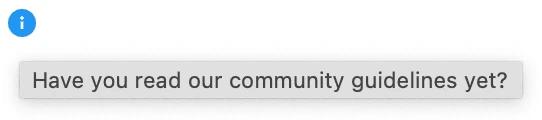
LaTeX
LaTeX in Confluence Cloud displays just the same as it does in Server/Data Center.
Thanks to our user-friendly LaTeX editor in Cloud, you can even see your formula before you publish the page.
Cloud
LaTeX macro
Confluence Cloud
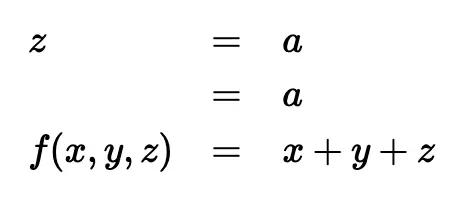
LaTeX macro
Confluence Server/Data Center
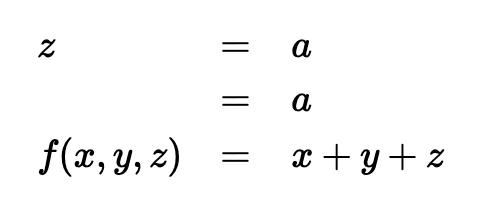
LaTeX macro
Confluence Cloud
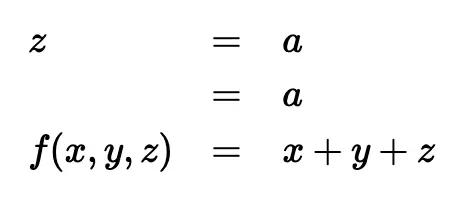
BibTeX
BibTeX is just as easy to create in Confluence Cloud and the results display exactly the same as you'd expect in Server/Data Center.
Cloud
BibTeX macro
Confluence Cloud
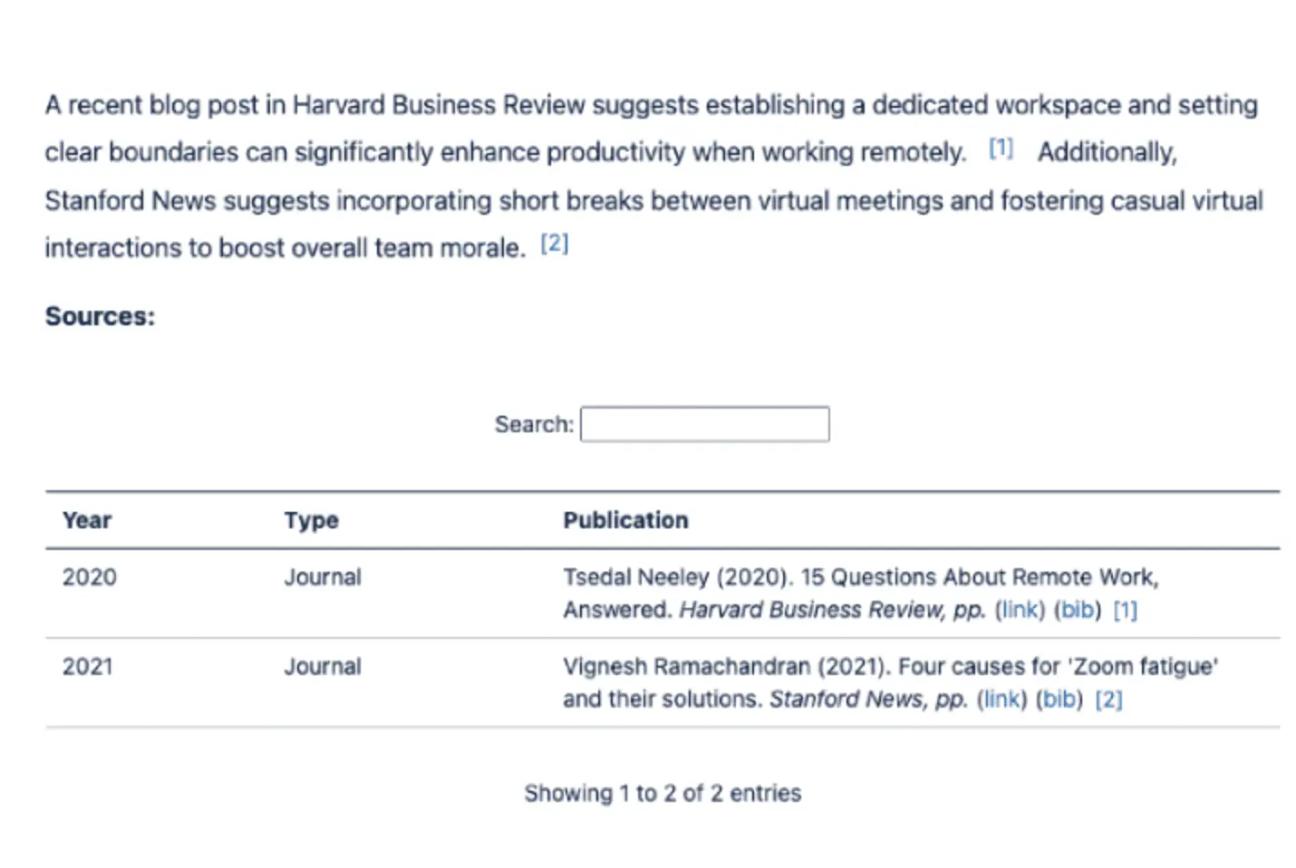
BibTeX macro
Confluence Server/Data Center
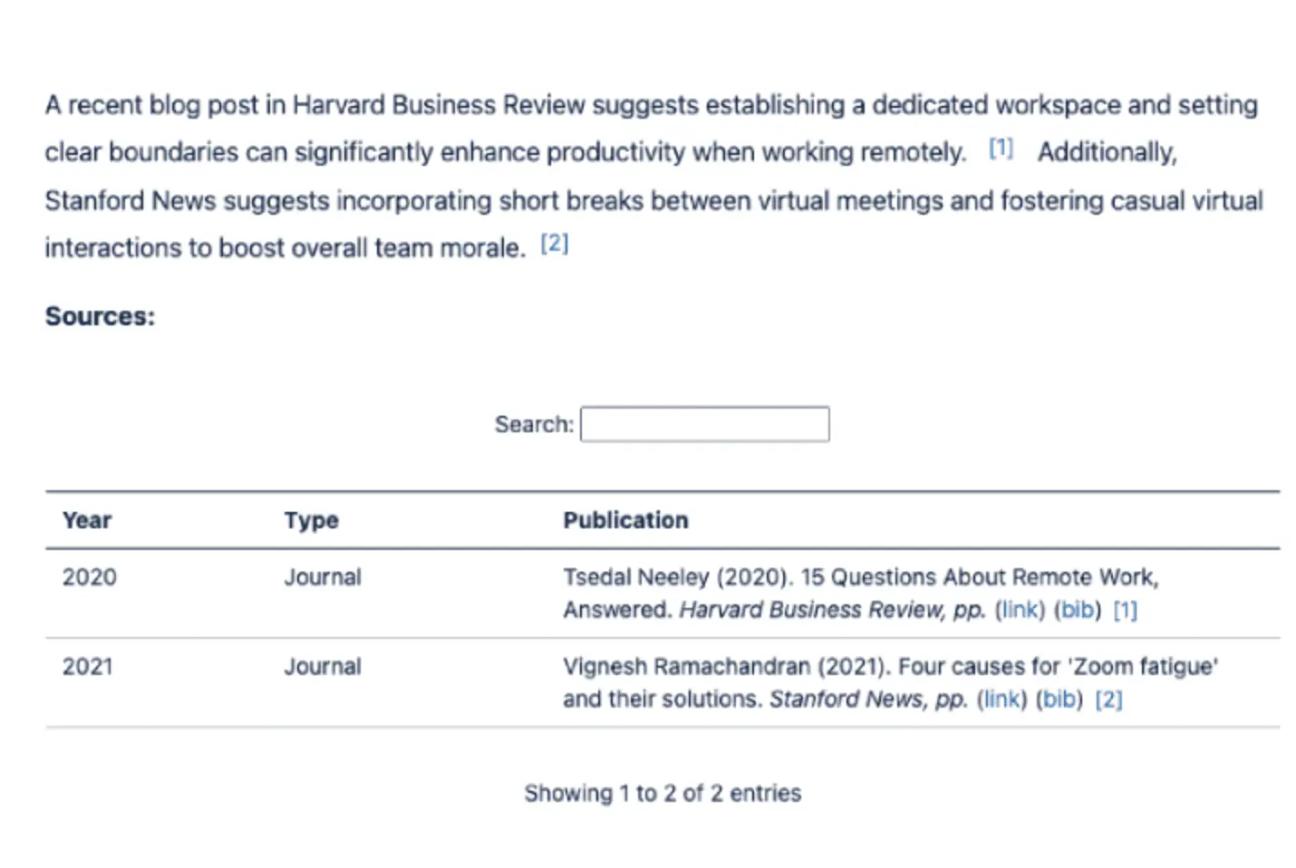
BibTeX macro
Confluence Cloud
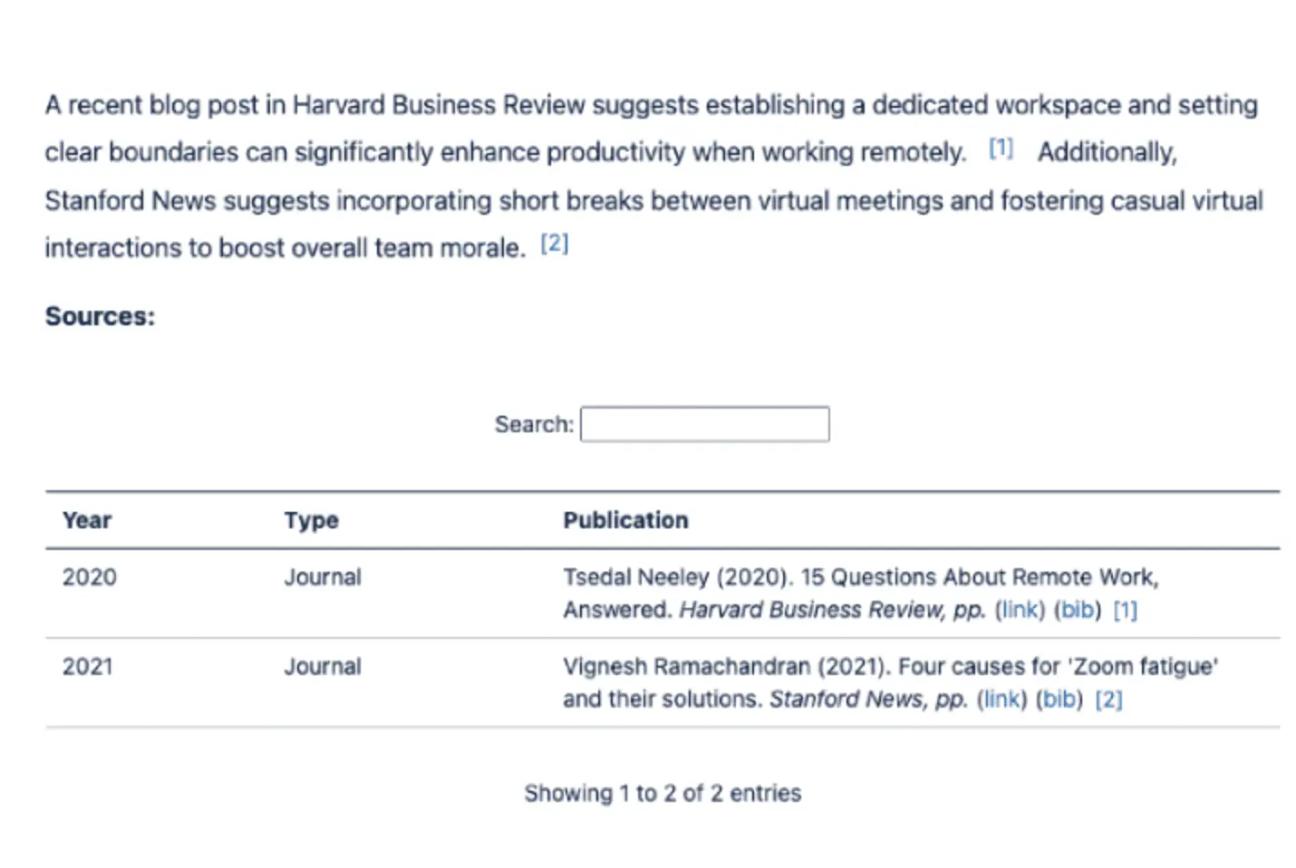
Dialog
With a user-friendly editor, we've made it easier than ever to create engaging pop-up dialogs in Confluence.
Cloud
Dialog macro
Confluence Cloud
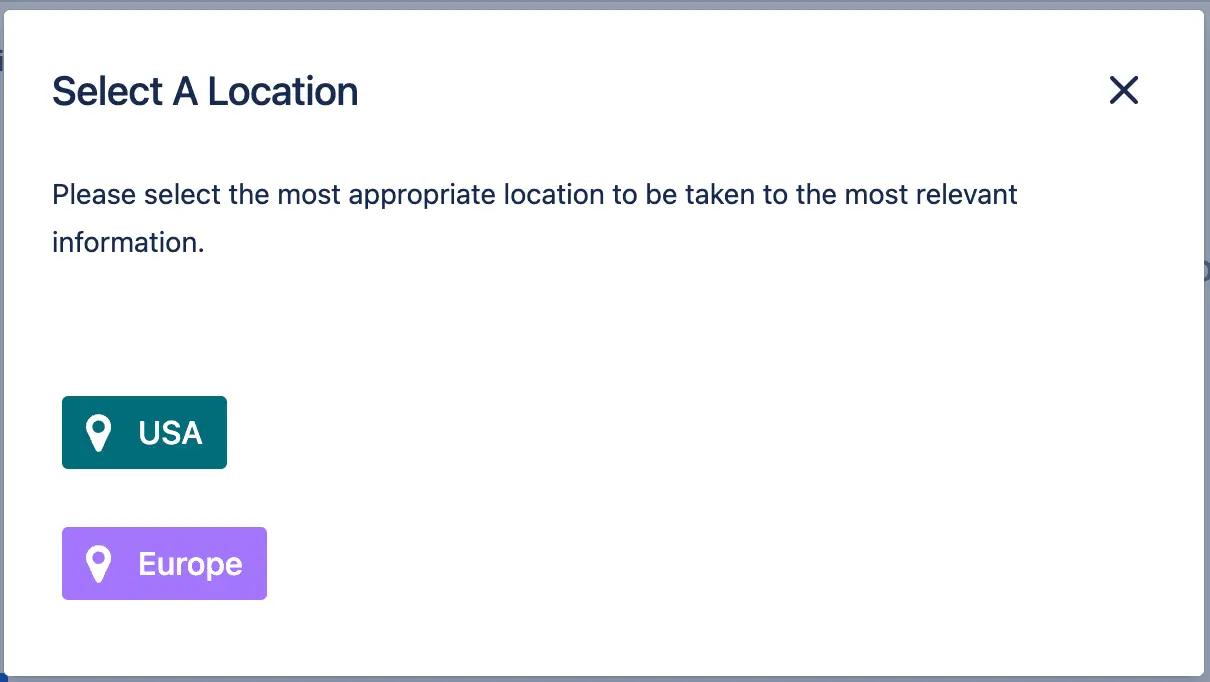
Dialog macro
Confluence Server/Data Center
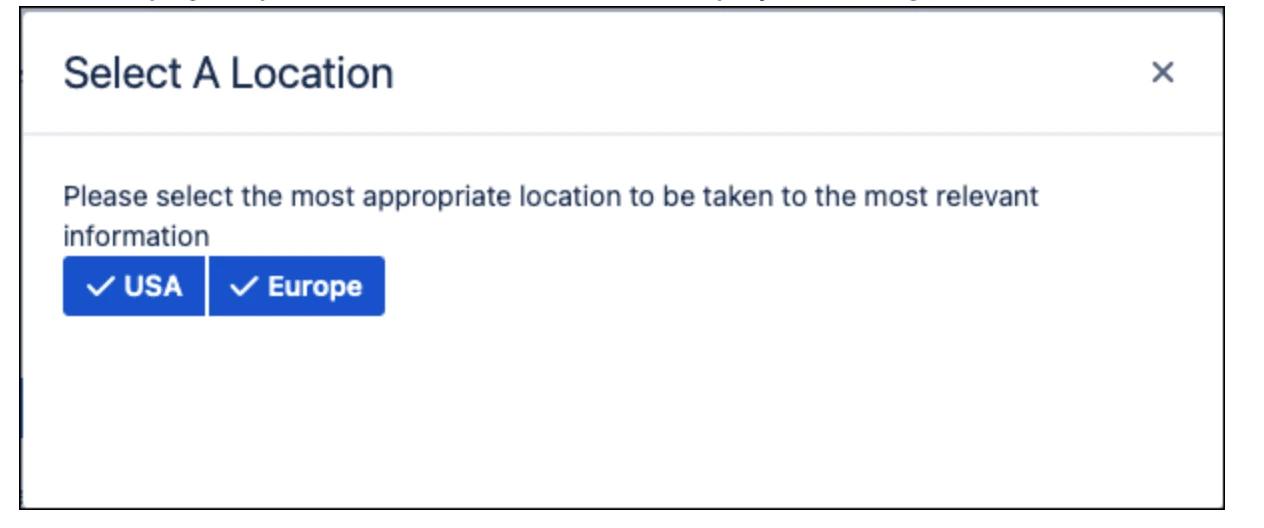
Dialog macro
Confluence Cloud
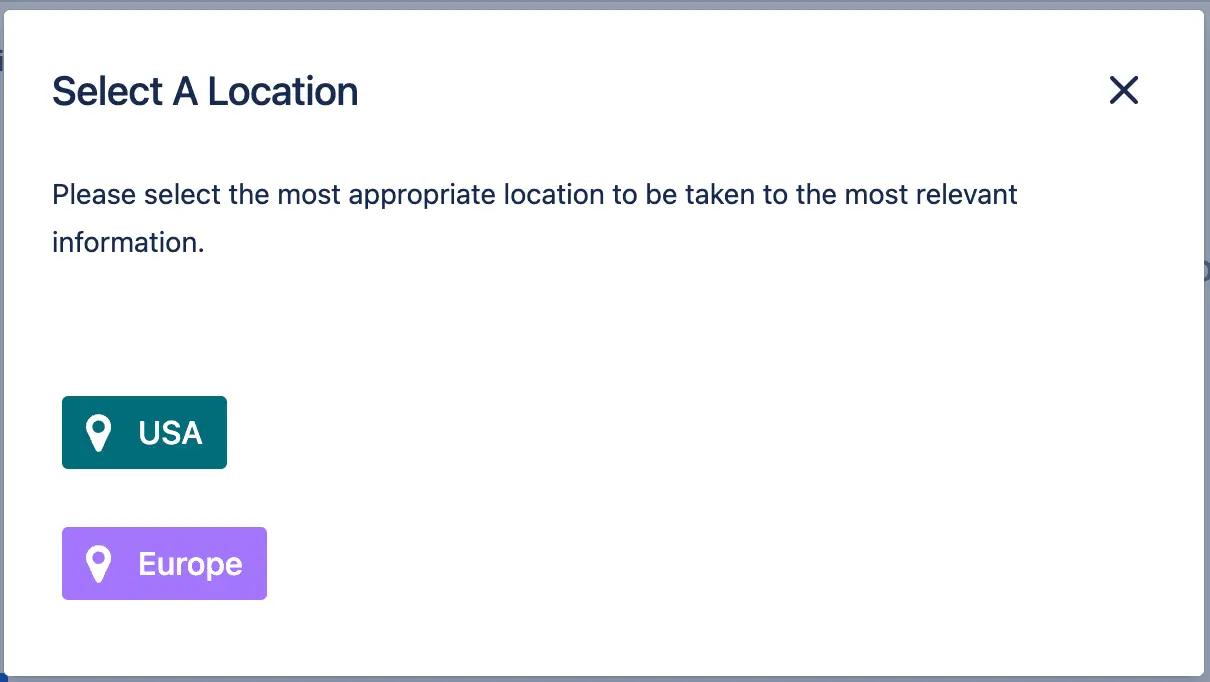
Footnotes
Footnotes are just as easy to insert and display as in Confluence Server/Data Center.
Cloud
Footnotes macro
Confluence Cloud
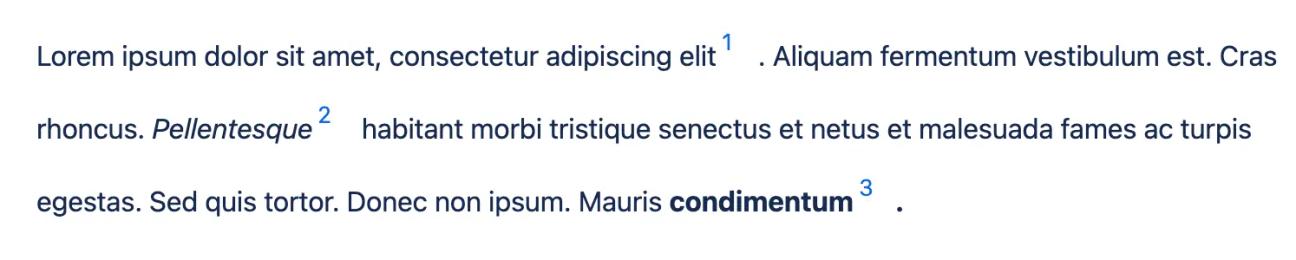
Footnotes macro
Confluence Server/Data Center

Footnotes macro
Confluence Cloud
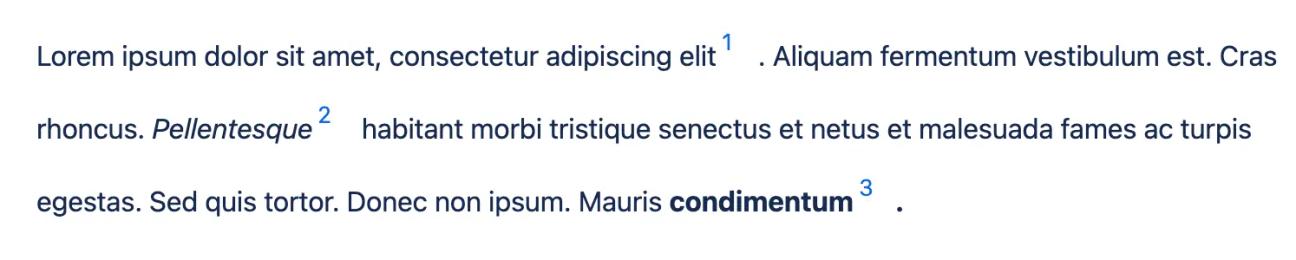
Button/Button Group
Buttons are more customisable and interactive in Confluence Cloud, with the option to display buttons horizontally and vertically and choose icons from built-in Emoji, Font Awesome, and Material Design libraries.
Cloud
Buttons/Button Group macro
Confluence Cloud
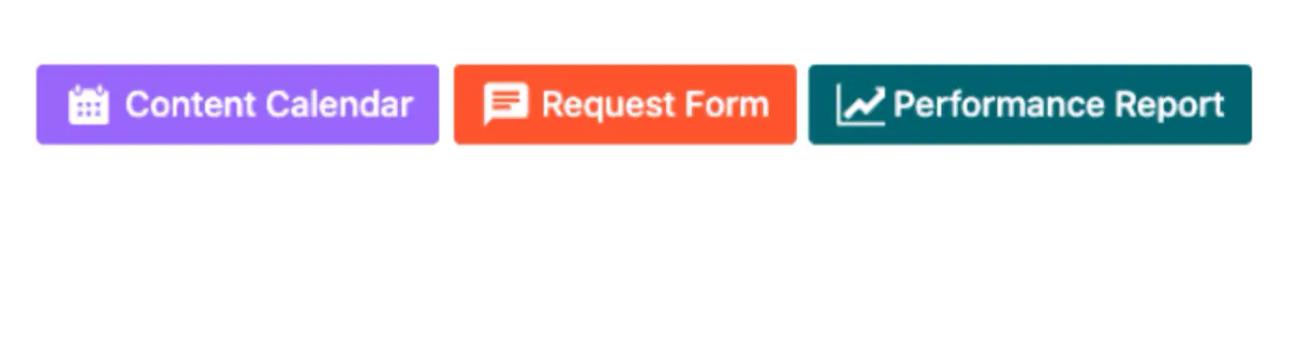
Buttons/Button Group macro
Confluence Server/Data Center

Buttons/Button Group macro
Confluence Cloud
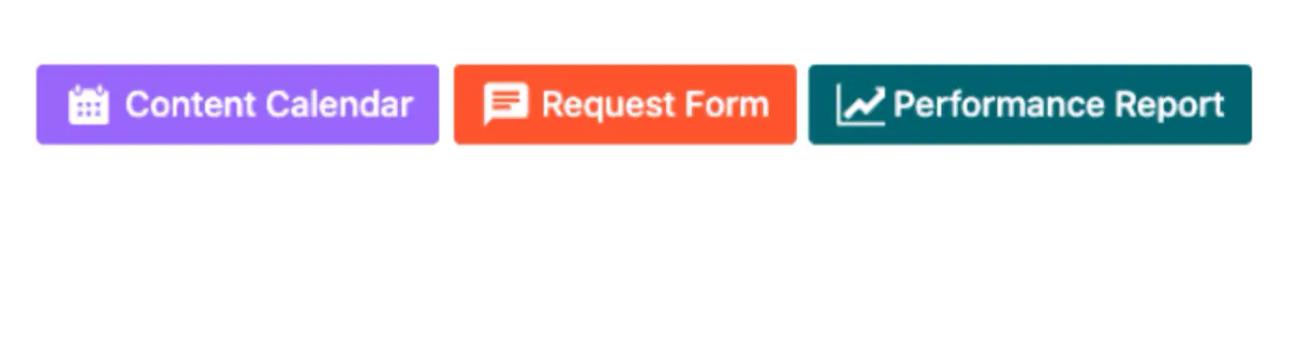
Alternative macro solutions
Lozenge
Lozenges provide an interactive, visual way of linking to other content. Users can replicate this functionality in Cloud with Buttons, Interactive Banner, and Advanced Cards macros.
Of the three options, Advanced Cards look the most similar and use a similar format to Lozenges.
Cloud
Lozenge macro
Confluence Cloud solutions:
- Button and Button Group
- Interactive Banner
- Advanced Cards
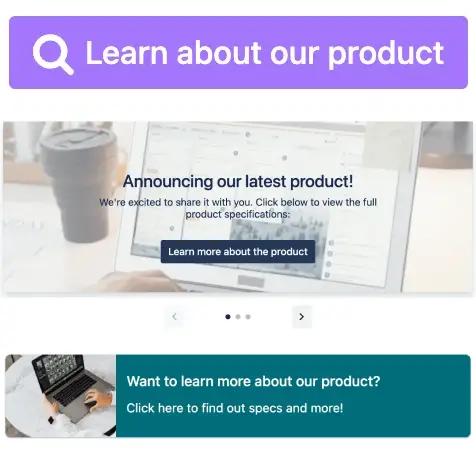
Lozenge macro
Confluence Server/Data Center
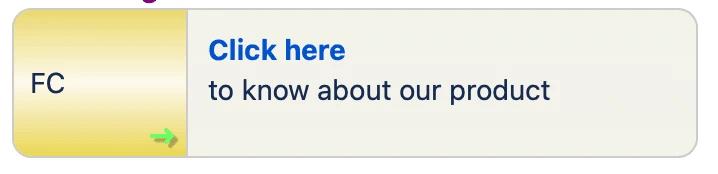
Lozenge macro
Confluence Cloud solutions:
- Button and Button Group
- Interactive Banner
- Advanced Cards
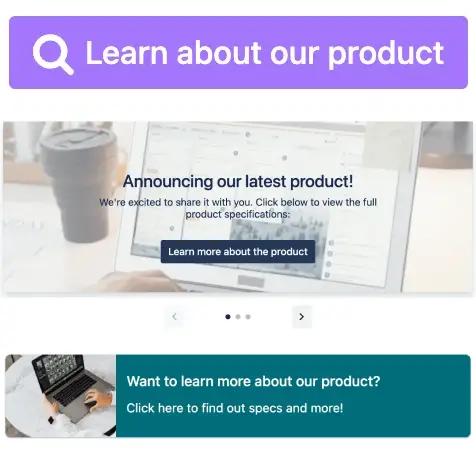
Clickable
The Clickable macro lets you turn content inside it into a clickable link. With Buttons and Advanced Cards, users can achieve a similar effect.
It's also possible to link text using Confluence Cloud's built-in Link tool, though you can't include images this way.
Cloud
Clickable macro
Confluence Cloud solutions:
- Button
- Advanced Cards
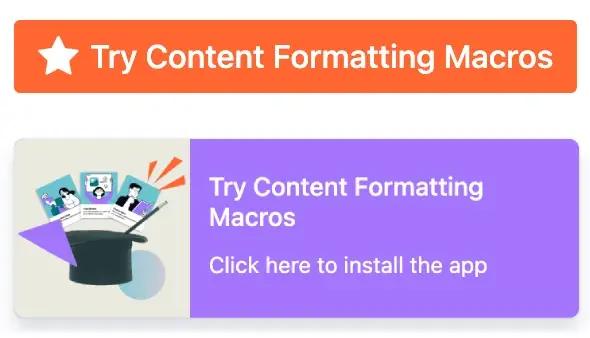
Clickable macro
Confluence Server/Data Center

Clickable macro
Confluence Cloud solutions:
- Button
- Advanced Cards
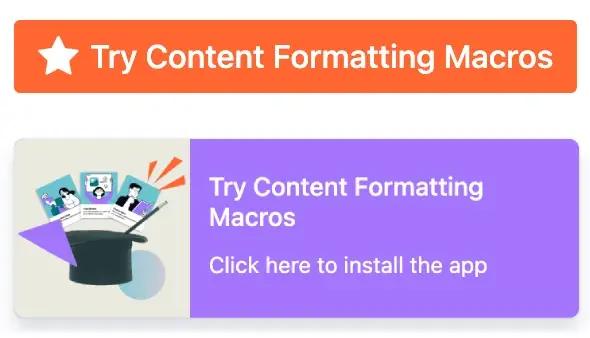
Message Box
The Message Box macro lets you add an Atlassian-styled highlighted message box to your page. Users can replicate this functionality in Cloud with Background and Advanced Cards macros.
You can also use built-in Confluence Cloud features, such as the Panel macro, to create a similar highlighted message box.
Cloud
Message Box macro
Confluence Cloud solutions:
- Background
- Advanced Cards
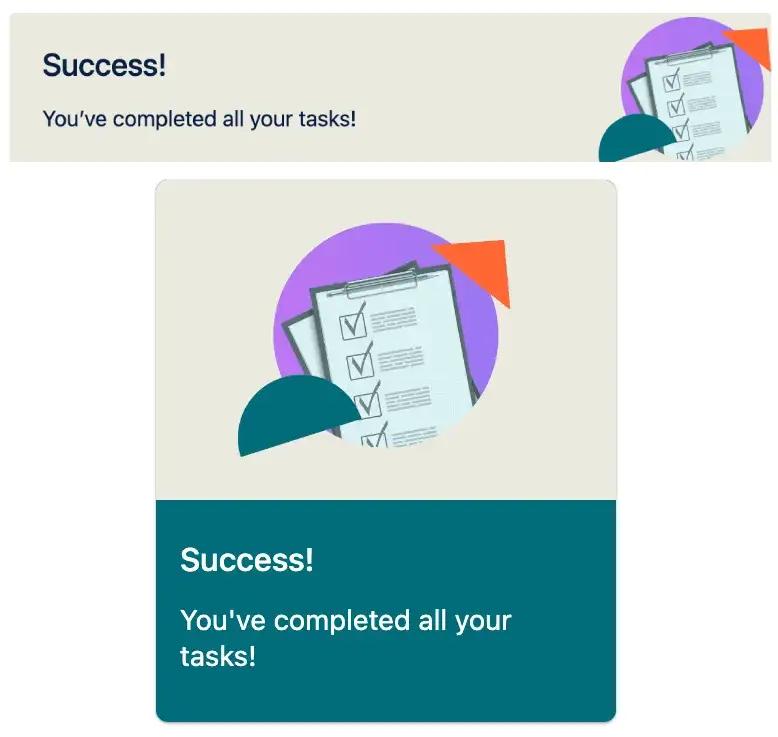
Message Box macro
Confluence Server/Data Center

Message Box macro
Confluence Cloud solutions:
- Background
- Advanced Cards
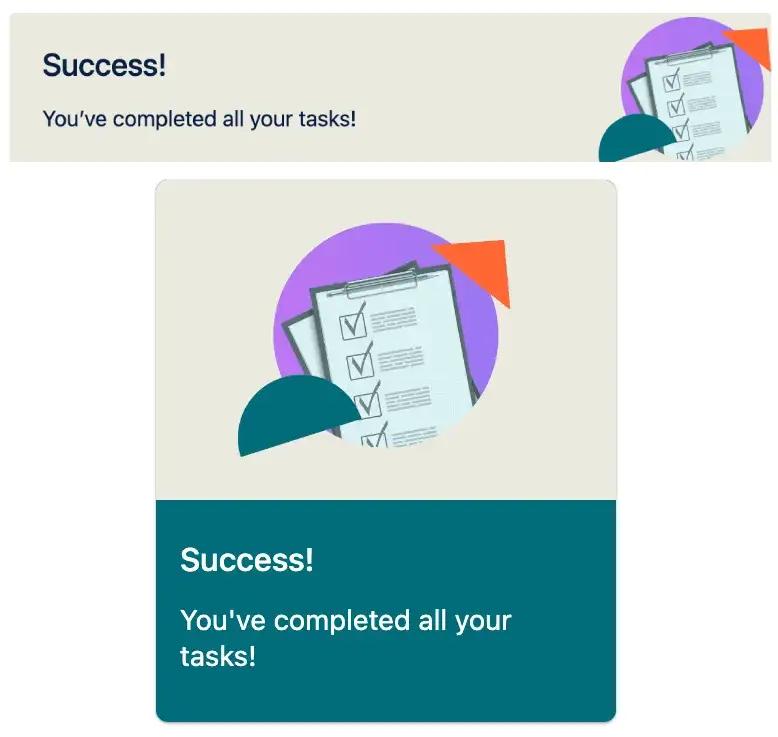
Highlight
The Highlight macro changes the background color of a section of content. In Cloud, the Background macro can be used to help messages stand out on a page.
It's also possible to highlight text using built-in Confluence Cloud features, such as the Panel macro.
Cloud
Highlight macro
Confluence Cloud solution: Background
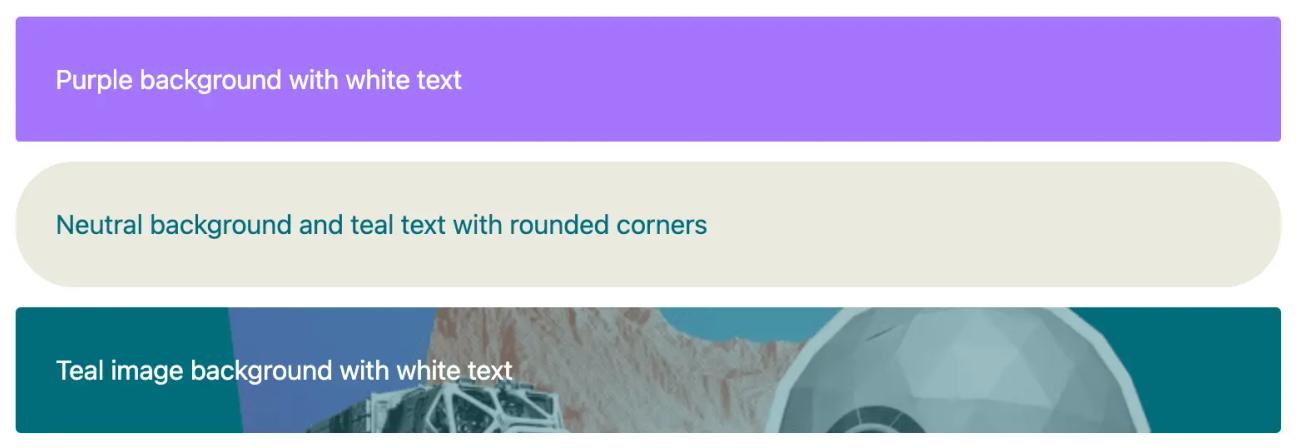
Highlight macro
Confluence Server/Data Center

Highlight macro
Confluence Cloud solution: Background
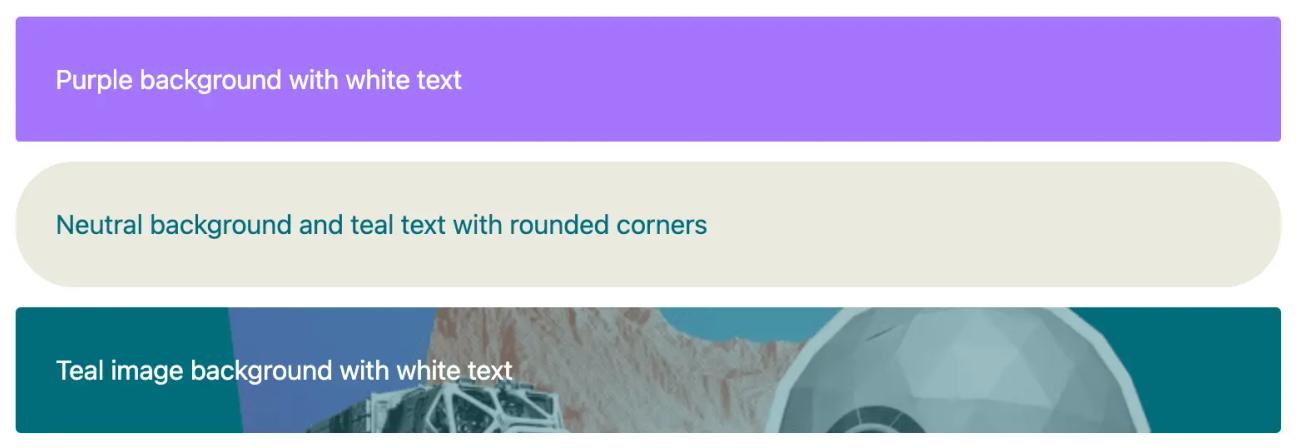
Fancy Bullets
Fancy Bullets provide an easy way to use different bullet types or images for your bullet lists. While not exactly the same, the effect can be recreated with Advanced Cards.
Cloud
Fancy Bullets macro
Confluence Cloud solution: Advanced Cards
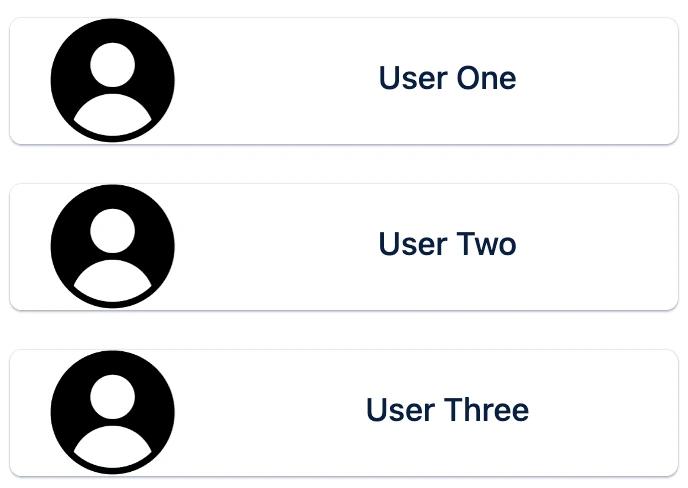
Fancy Bullets macro
Confluence Server/Data Center
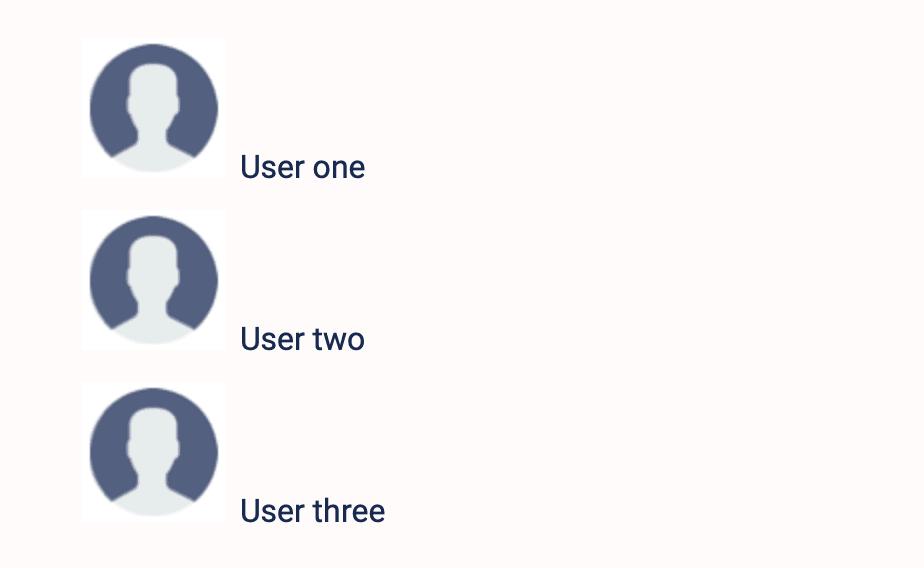
Fancy Bullets macro
Confluence Cloud solution: Advanced Cards
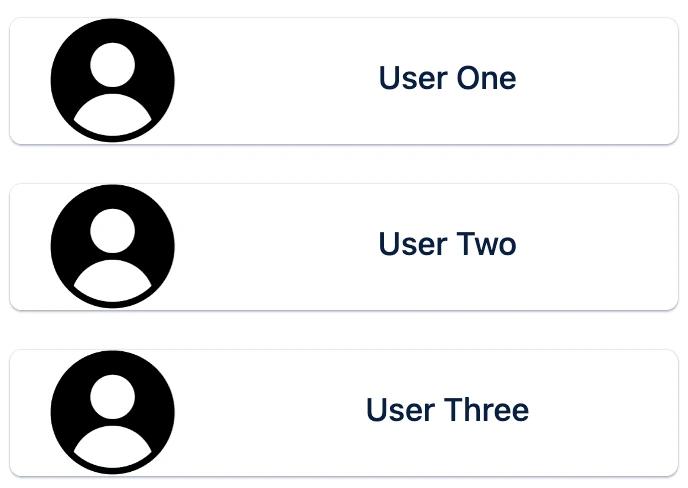
CSS Style Sheet
Cloud's new editor means you no longer need to use CSS to create custom styling effects. If you're looking to replicate a certain effect, check out our tutorials using Mosaic's range of user-friendly macros:
Confluence Cloud solutions:
- Button Group and Buttons
- Tabs
- Advanced Cards
- Interactive Banner
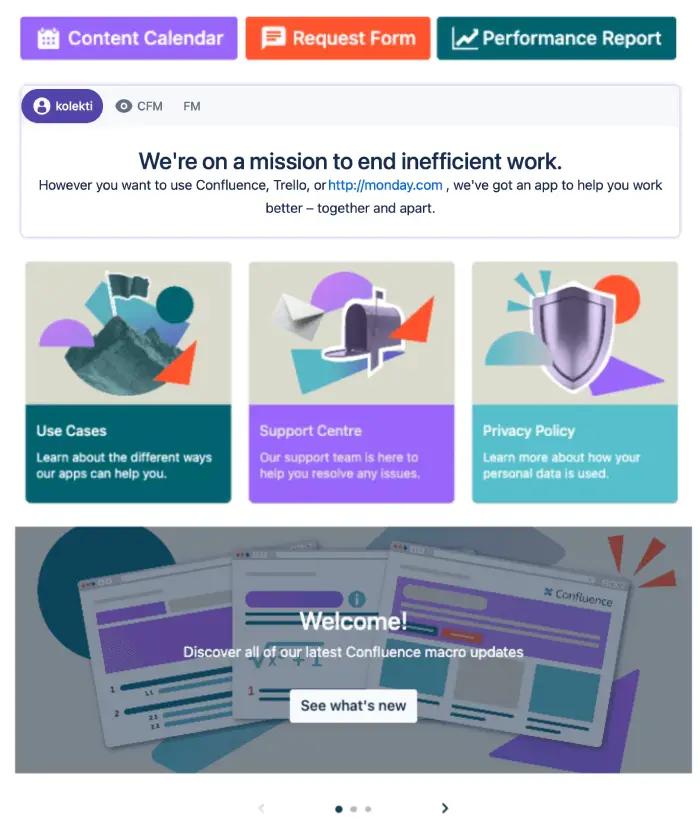
Because Confluence Cloud is more feature-packed and intuitive than DC, we haven't needed to carry over some macros to Cloud. These include:
- Copyright
- HTML Comment
- HTML Image
- Pre Tag
- Privacy Mark and Policy
- Registered Trademarks
- RESTful Table
- Rollover
- Service Marks
- Trademarks
⚡️ Pro tip: Want to add a hyperlinked copyright, service mark, trademark, or registered trademark to your page? Check out our guide on adding Unicode symbols to Confluence with built-in Cloud features!
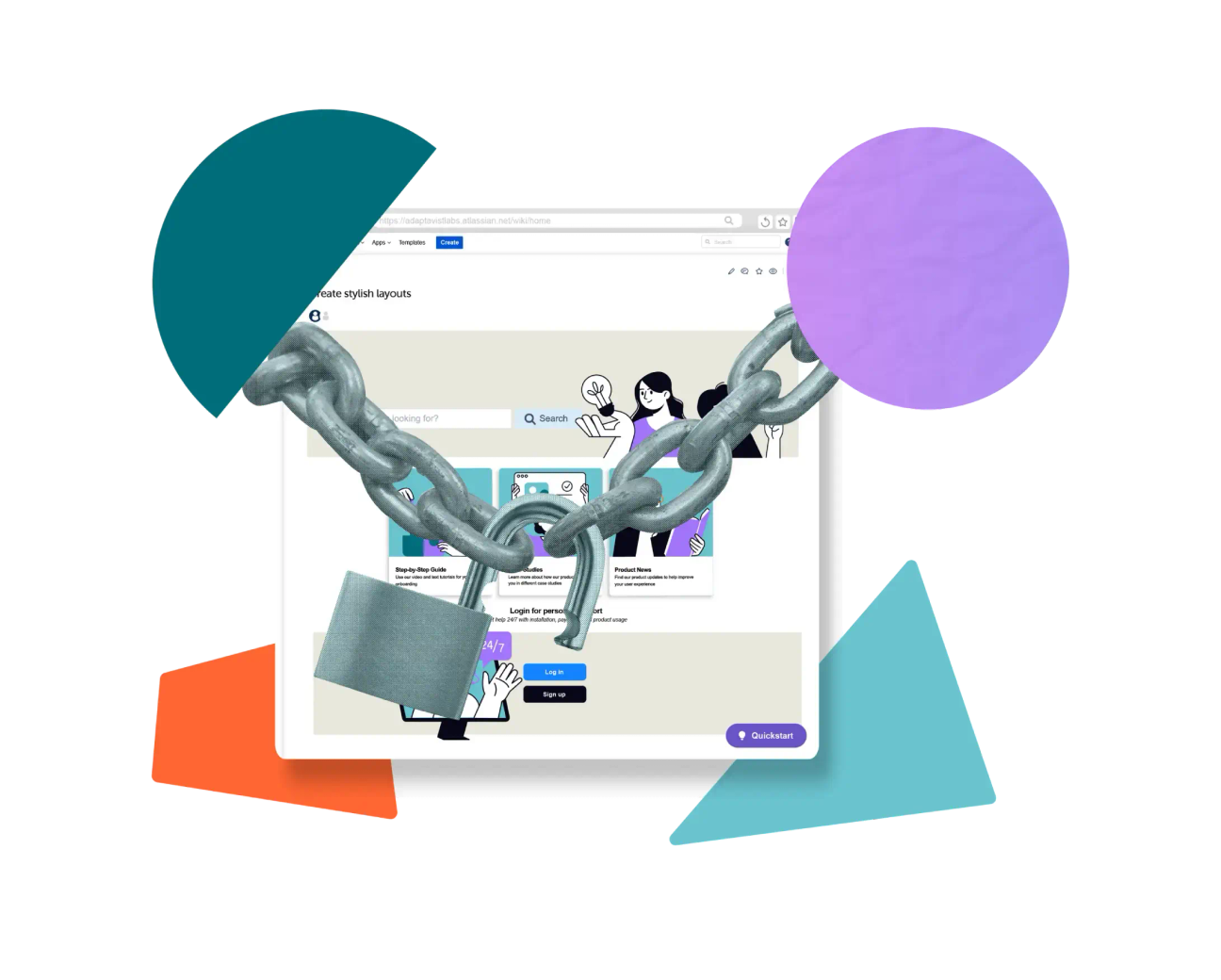

Need help migrating with Mosaic?
Whatever stage you're at, we're here to support your migration. Our team is happy to answer any burning questions or help you move confidently with Mosaic.
