How to apply custom colours to page text in Confluence Cloud | Formatting 101
Share on socials
How to apply custom colours to page text in Confluence Cloud | Formatting 101
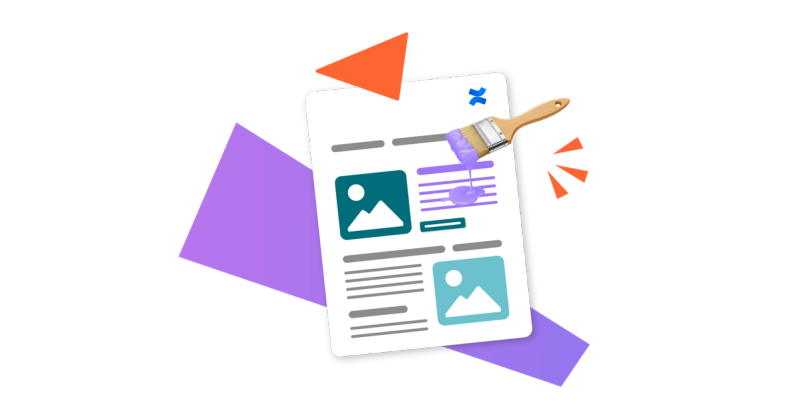
Jump to Section
Jump to section
How to add custom colours to page text
How to quickly add brand colours to text
Use cases for custom colours
Learn how to apply custom colours to your text in Confluence Cloud. It takes less than two minutes!
Have you recently migrated to Confluence Cloud and need a wider colour palette for your page text?
While Confluence Cloud’s built-in functionality only supports 18 colours, with the help of Mosaic: Content Formatting Macros & Templates, you can format text in whatever colour you want. The best part? You don't need to know CSS or HTML!
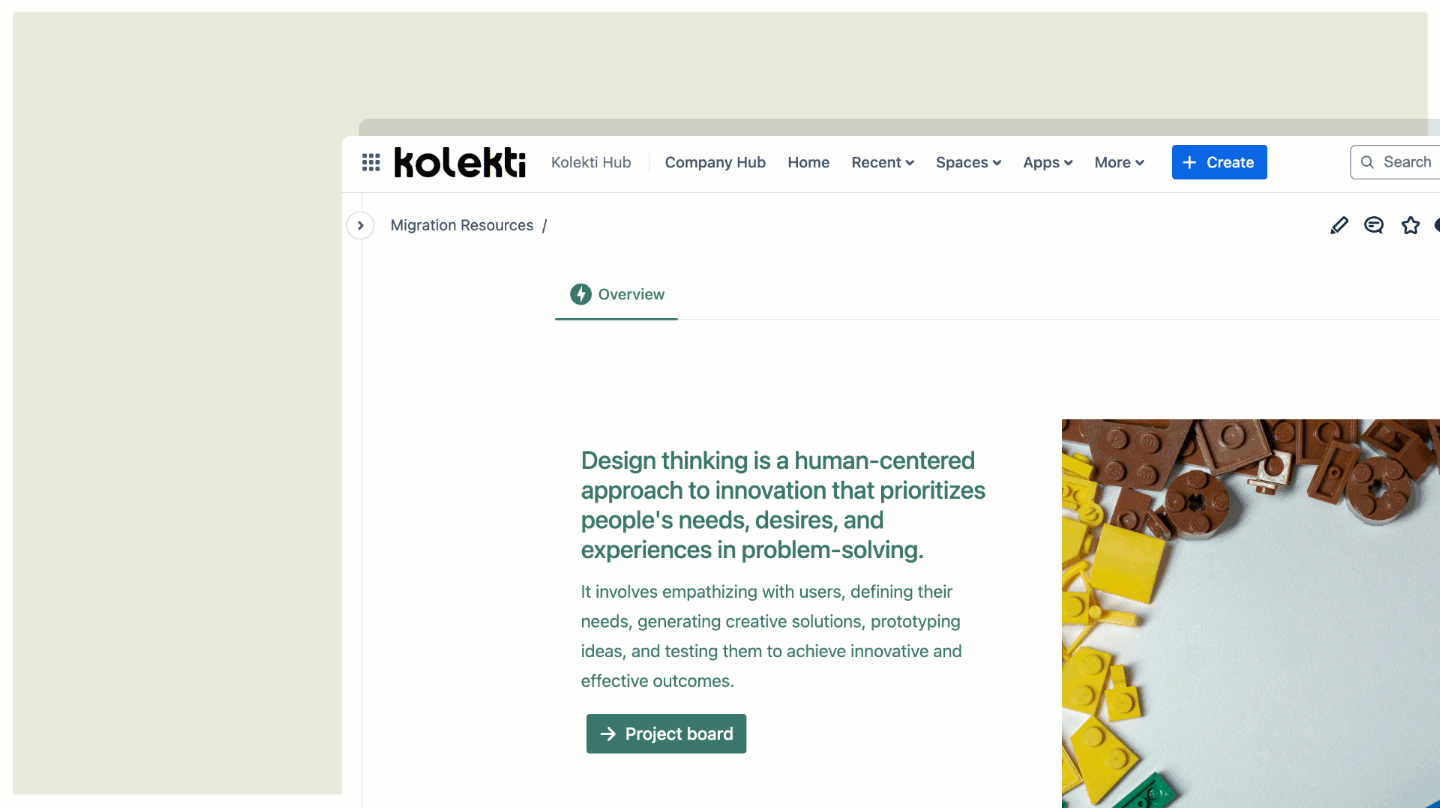
How to apply custom colours to page text
⏰ Setup time: 2 minutes or less
○ App: Mosaic for Cloud
○ Difficulty: Easy
To apply custom text colours, we’ll be using the Background macro that comes with Mosaic. Get your 30-day free trial today:
- In edit mode on your Confluence page, type /background. Select the Background macro from the dropdown.
- Navigate to Text colour and do one of the following:
- Choose a pre-defined palette from the dropdown menu or
- Create a custom text colour using the Paint Bucket tool.
- Select Save to close the editor.
- Type or paste your text into the macro body.
- Click Publish or Update to see the results!
Quick stats | Creating the same effect in Confluence Server/Data Center requires:
⏰ Setup time: 4 minutes or more
○ Macros needed: DIV, and CSS Style Sheet macro
○ Pre-requisites: Familiarity with HTML, and CSS
How to quickly add your company colours to text
While the Background macro lets you change text to any colour you want, remembering and typing in your brand's colours can be time-consuming.
Mosaic's Advanced Edition solves this dilemma with a built-in brand kit, meaning you can add logos and preset colours to a palette in Confluence.
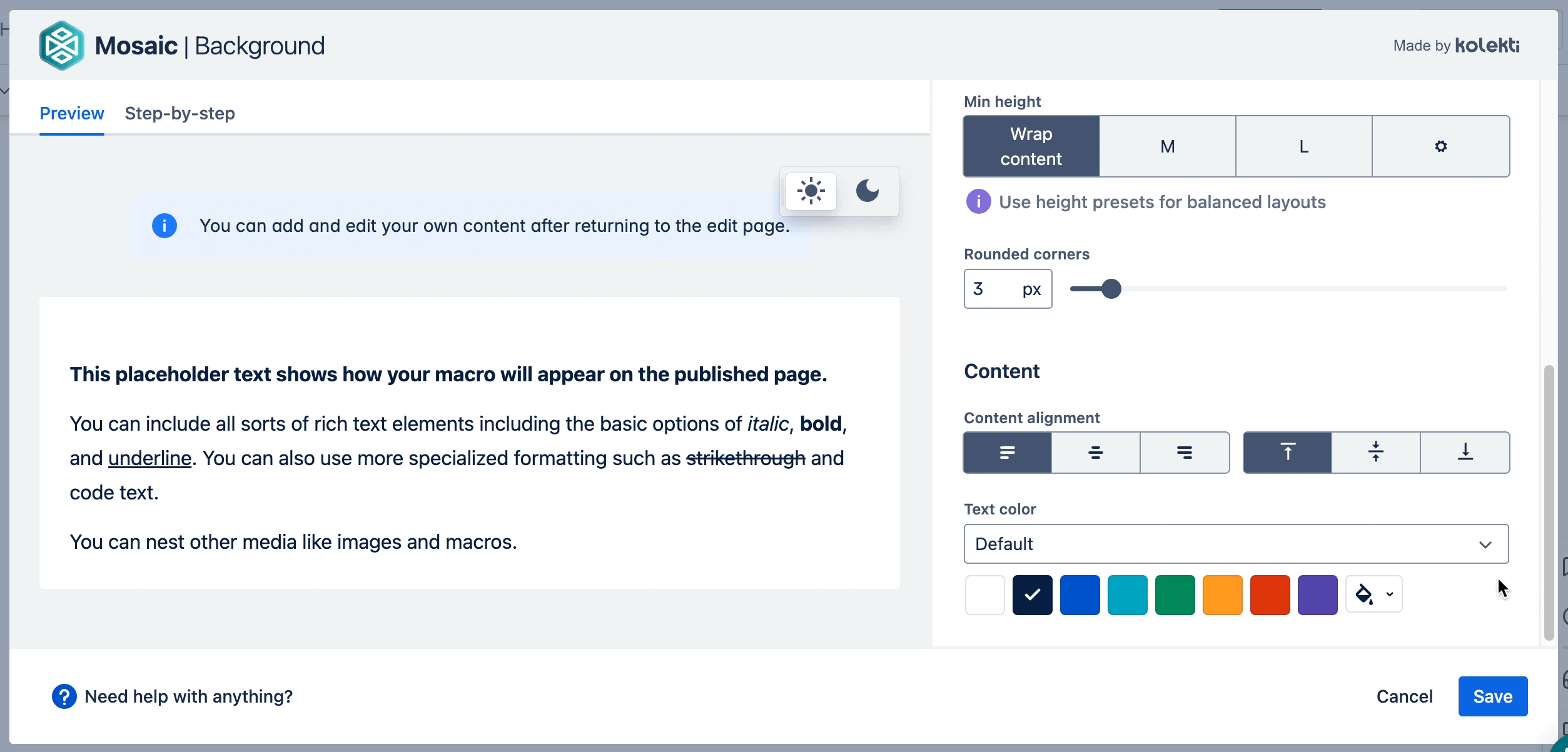
When you add a Background macro to your page, simply click the dropdown menu above the 'Text colour' palette and pick your company's assigned colours. That's it! No more hassle or remembering hex codes.
📝 Note: You'll need to be an admin to first set up the brand kit. When it's ready to go, everyone in your instance will have easy access to your preset palettes.
Why should I use custom text colours in my content?
Adding custom text colours to your page can help you:
- Design engaging, impactful headings
- Add company branding to your pages
- Draw attention to important content
- Improve the page hierarchy
- Indicate task status/priority
- And much more!
Key takeaways
- Custom text colours can improve company branding, make pages more engaging, and highlight text.
- Adding custom colours in Confluence Cloud is much quicker and easier than in Server or Data Center.
- With the Background macro, included in Mosaic, you can format text and imagery quickly, and without any design or coding experience.
Related Content
Read moreWritten by

Senior Content Marketing Manager
As an experienced content marketer and a long-time Confluence user, Hols is passionate about creating educational, accessible guides that help readers go beyond the limitations of their Confluence instance.
Related Content
Read more



