How to add a colour overlay onto images in Confluence Cloud | Formatting 101
Share on socials
How to add a colour overlay onto images in Confluence Cloud | Formatting 101
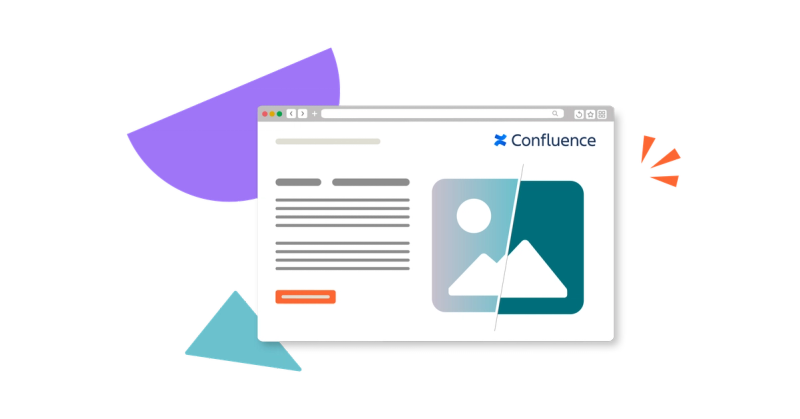
Jump to Section
Jump to section
How to add a colour overlay onto an image
Use cases for image colour overlays
Wondering how to add a quick, simple colour overlay to an image on Confluence Cloud? Here’s how.
Have you recently migrated to Confluence Cloud and want to make your images look more professional?
With the help of Mosaic: Content Formatting Macros & Templates, you can easily touch up your images with a colour overlay. The best part? You don't need to know CSS or HTML!

How to add a colour overlay onto an image
⏰ Setup time: 2 minutes or less
○ App: Mosaic for Cloud
○ Difficulty: Easy
To add a colour overlay, we’ll be using the Background macro that comes with Mosaic. Get your 30-day free trial today:
- In edit mode on your Confluence page, type /background. Select the Background macro from the dropdown.
- Add an image. To do this, navigate to the Add image section and:
- Select an image from the Pexels library, or
- Upload a custom image from your computer.
- Now define the colour of your overlay. Go to the Background colour option and:
- Select a colour from the presets, or
- Use the paint bucket tool to create a custom colour.
- Change the transparency of the colour overlay with Image opacity.
- Select Save, then click Publish or Update on your Confluence page.
📝 Note: As you decrease the opacity of your image, your chosen background colour will gradually become more visible.
Quick stats | Creating the same effect in Confluence Server/Data Center requires:
⏰ Setup time: 4 minutes or more
○ Macros needed: DIV, and CSS Style Sheet macro
○ Pre-requisites: Familiarity with HTML, and CSS
Why should I add colour overlays to my images?
A colour overlay adds a gentle, faded effect to an image. This helps to:
- Unify visual style: Create a consistent look across varied images (especially stock images).
- Reinforce brand identity: Subtly integrate your brand colours, making visuals feel more on-brand without a full redesign.
- Bridge visual and emotional tone: Use different colour overlays to evoke the right mood (e.g., calm, urgency, creativity) in alignment with your message.
- Simplify busy images: Create a “noise filter” to calm complex or cluttered visuals.
Key takeaways
- Colour overlays are perfect for introducing subtle company branding to a page, or gently evoking a specific mood in a reader.
- Adding custom colours in Confluence Cloud is much quicker and easier than in Server or Data Center.
- With the Background macro, included in Mosaic, you can format text and imagery quickly, and without any design or coding experience.
Related Content
Read moreWritten by

Senior Content Marketing Manager
As an experienced content marketer and a long-time Confluence user, Hols is passionate about creating educational, accessible guides that help readers go beyond the limitations of their Confluence instance.
Related Content
Read more



