What are Confluence labels? How to organise your pages
Share on socials
Confluence labels 101: how (and why) to use them
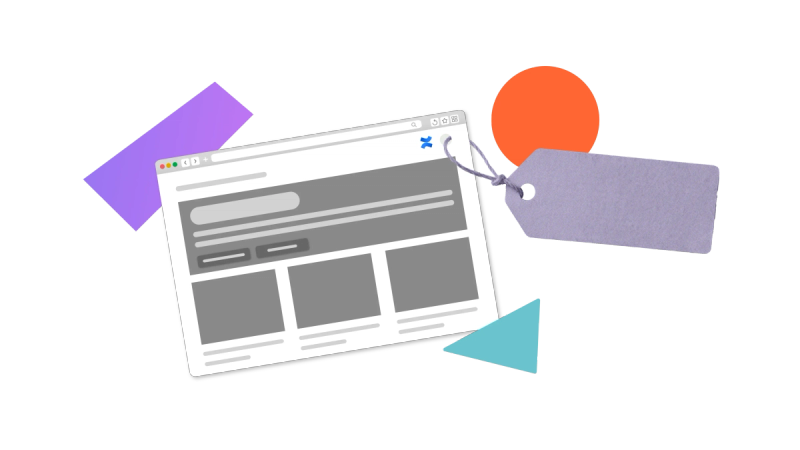
Jump to Section
Jump to section
What are Confluence labels?
How to add labels to a Confluence page
Why should you add labels to your Confluence page?
Say no to searching endlessly through your Confluence pages! Here’s how to organise pages with the help of Confluence labels.
Have you ever wished you could easily find the pages that you - or someone else - are working on? That people could search for blog posts you’ve published by category? You can do that (and more!) by adding labels to your Confluence pages.
If you’re new to using Confluence, take a look at our guide on how to edit a Confluence page.
If you’re new to using Confluence, take a look at our guide on how to edit a Confluence page.
What are Confluence labels?
Labels are tags that you can add to your Confluence pages using any keywords you want. They’re a useful way to categorise content by theme or topic, and users can search by label name to find relevant pages.

Pro Tip: If you click a label at the bottom of a Confluence page, it will show you a list of other Confluence pages that share the label.
How to add labels to a Confluence page
When viewing a page
- Scroll to the bottom of your Confluence page.
- Click ‘Add label’.
- Start typing in your label name. When you’re finished typing, click on the shaded rectangle that appears below.
Note: It’s not possible to have spaces between words for a label - but if you do type a space, it’ll be changed to a hyphen.
When editing a page
- In Edit Mode, click the three dots (‘More actions’) in the upper right of your Confluence page.
- Select ‘Add labels’ from the dropdown.
- Start typing your label name. Then click the label as it appears below to add it.
- Click ‘Publish’ or ‘Update’ in the upper right of your Confluence page to update your changes.
Why should you add labels to your Confluence page?
By using labels on your Confluence pages, you can:
- Search by topic: users can search for blog posts and other content that is relevant to them.
- Aid task management: team members can easily find the content that has been assigned to them.
- Provide updates: work can be tagged as ‘in progress’ or ‘ready to publish’, for example.
Key takeaways
- Labels are a quick and easy way to organise your Confluence pages
- To add a single label, simply scroll down the page and click "Add label".
Written by

Senior Content Marketing Manager
As an experienced content marketer and a long-time Confluence user, Hols is passionate about creating educational, accessible guides that help readers go beyond the limitations of their Confluence instance.



