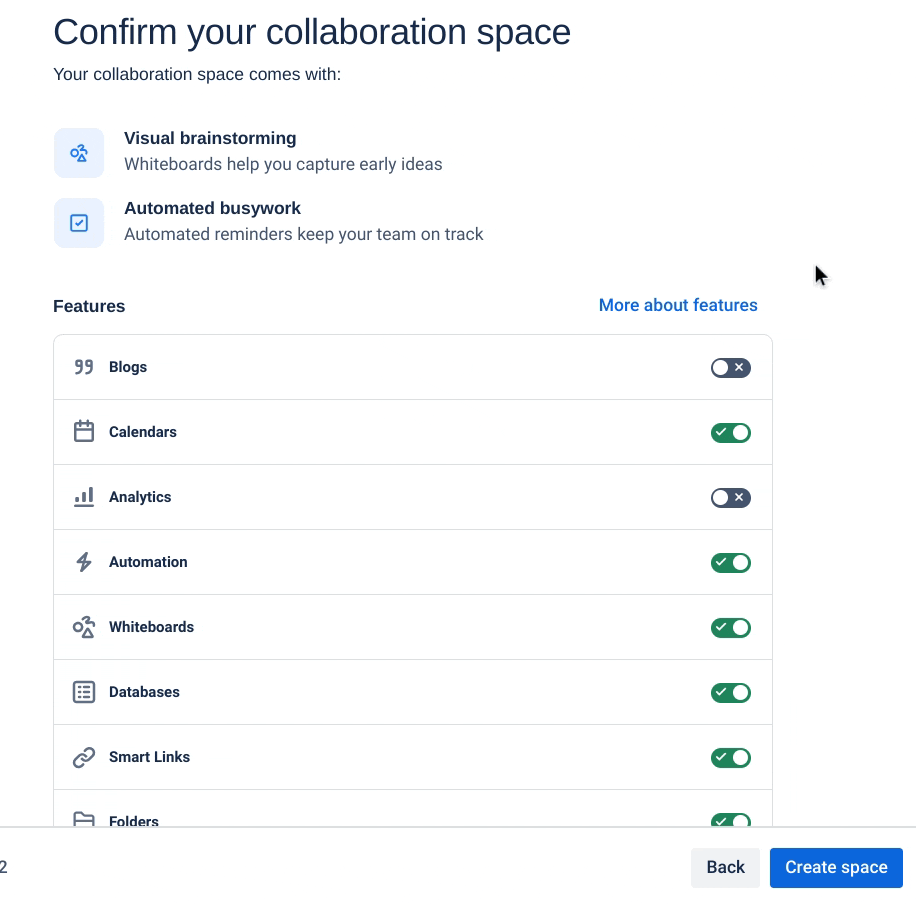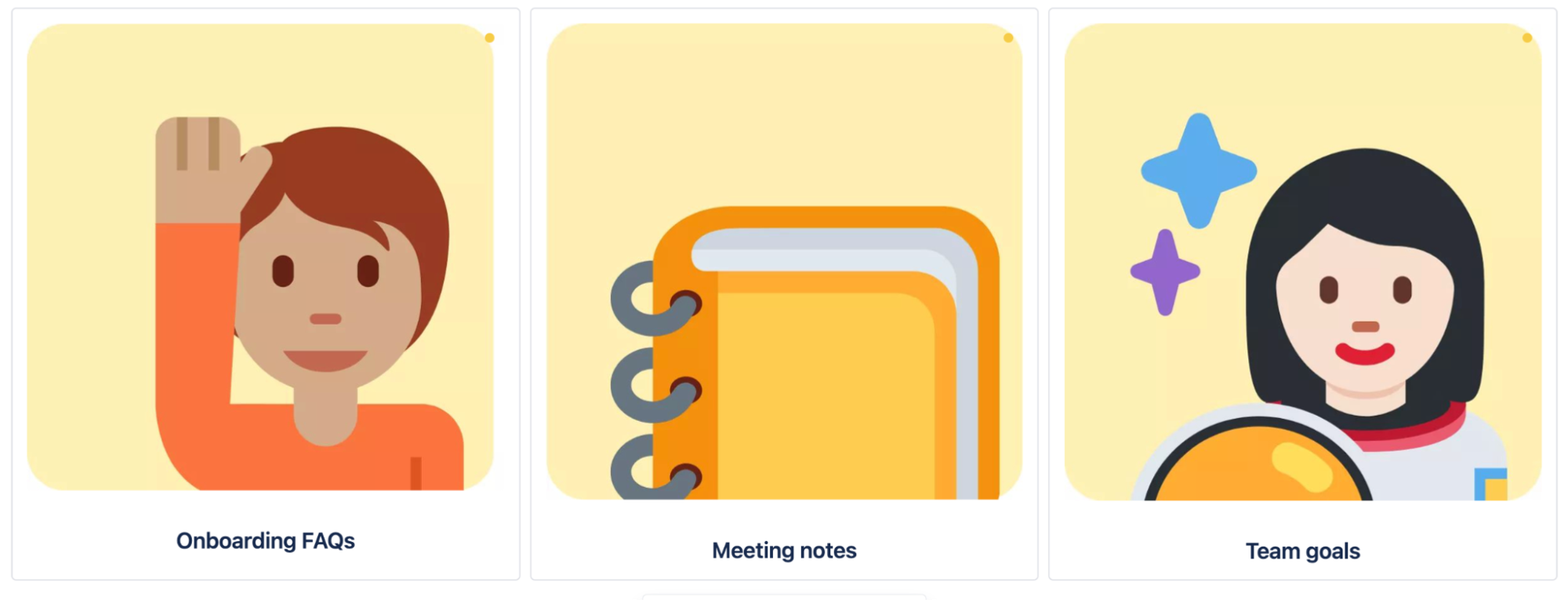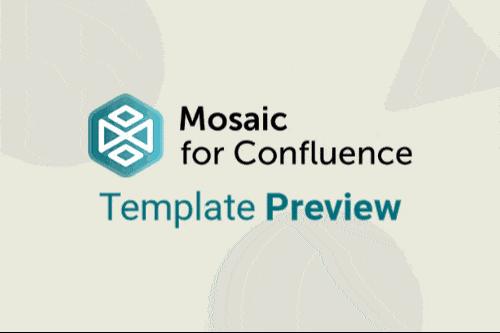A well-maintained team page does more than just share information. Here are a few of the biggest benefits:
It creates a single source of truth
By creating a central hub for your team's information, your Confluence page is the go-to place for everything from contact details and project plans to meeting notes and roadmaps. No more hunting through different folders or asking where to find a document.
It boosts transparency and alignment
When team goals, project statuses, and key responsibilities are clearly laid out for everyone to see, it keeps the whole team aligned and focused on what matters. This transparency helps everyone understand how their work contributes to the bigger picture.
Connect and collaborate wherever you are
Confluence allows you to customise pages and spaces to suit your team's needs. You can use ready-made
Confluence templates to keep things consistent, or you can use Confluence macros to make the space your own and provide a warm and welcoming environment for team members.
Create a vibe that suits your team and culture
A team page is a space to define your identity. You can customise it to reflect your team's personality, celebrate successes, and create a welcoming environment for new members. It’s a simple but powerful way to build connection and a sense of belonging, whether your team is in the office or working remotely.
Ready to wow your team?
Your team page should be dynamic, not static. It should always reflect what your team is working on and what matters most to them. Keeping information fresh and flowing in this way will ensure every team member feels connected, valued, and most importantly, motivated to succeed (and stay).