How to delete a card in Trello in three simple steps
Share on socials
How to delete a card in Trello in three simple steps
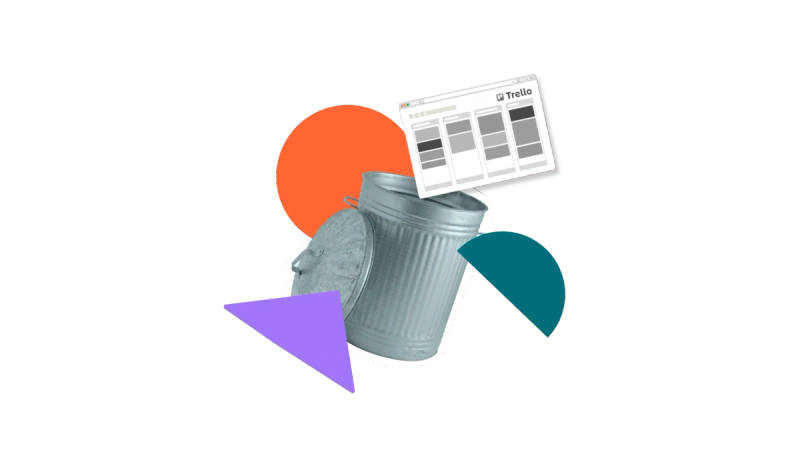
Jump to Section
Jump to section
How to delete Trello cards
How to archive Trello cards
Archive or delete?
Deleting a card in Trello has never been easier. Learn when to delete a card and when it’s best to archive it instead.
Is your Trello board cluttered? Did you accidentally duplicate a card? You might need to delete it!
We show you how to quickly delete your Trello card in just a few steps. If you’re not ready to let go of your cards just yet, we’ll walk you through how to archive them too. Want to create a more organised workspace? Learn how to delete Trello boards quickly and efficiently.
How to delete Trello cards
Delete Trello cards on desktop
Deleting cards on Trello desktop isn’t as straightforward as you might think. First, you need to open the card, archive it on the right-hand side, and then click twice to delete it.
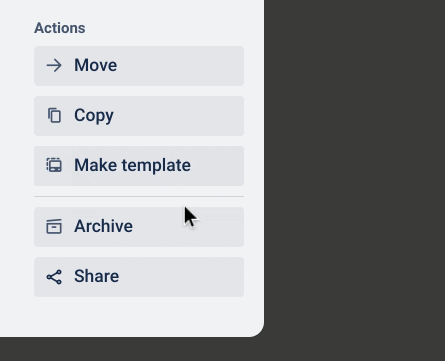
There is a quicker workaround using the Card Delete Power-Up, which is completely free to use.
- Install Card Delete for Trello
- Go to your Trello board and open a card.
- Click the “Delete Card” button on the right-hand side of the card, then click “Delete” to confirm and delete your card.
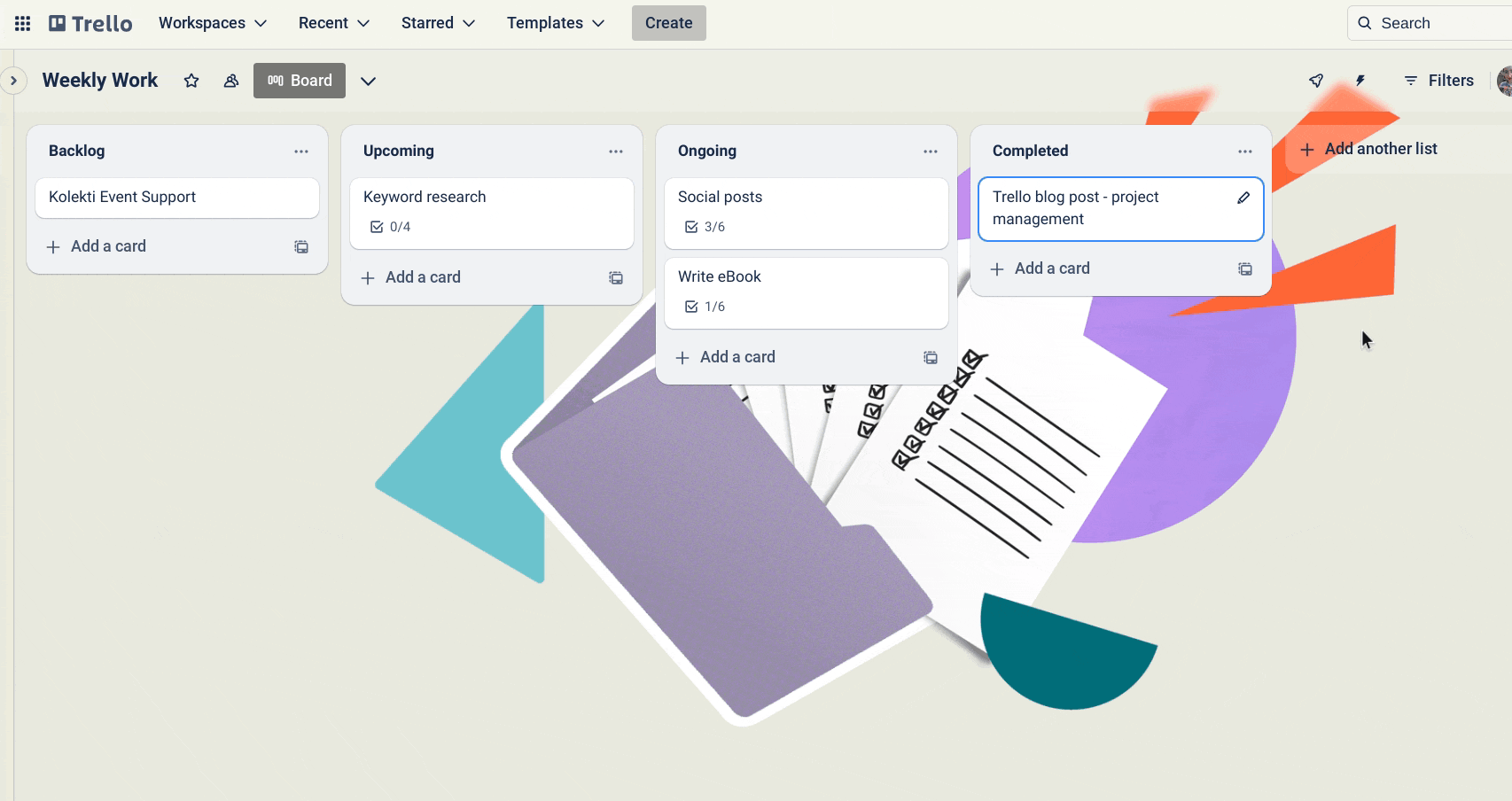
Delete Trello cards on mobile
Mobile users can quickly and easily delete their cards without needing a Trello Power-Up. To do this:
- Open a card and click the three dots in the top-right corner.
- Click “Delete”.
- In the pop-up, confirm by clicking “Delete”.
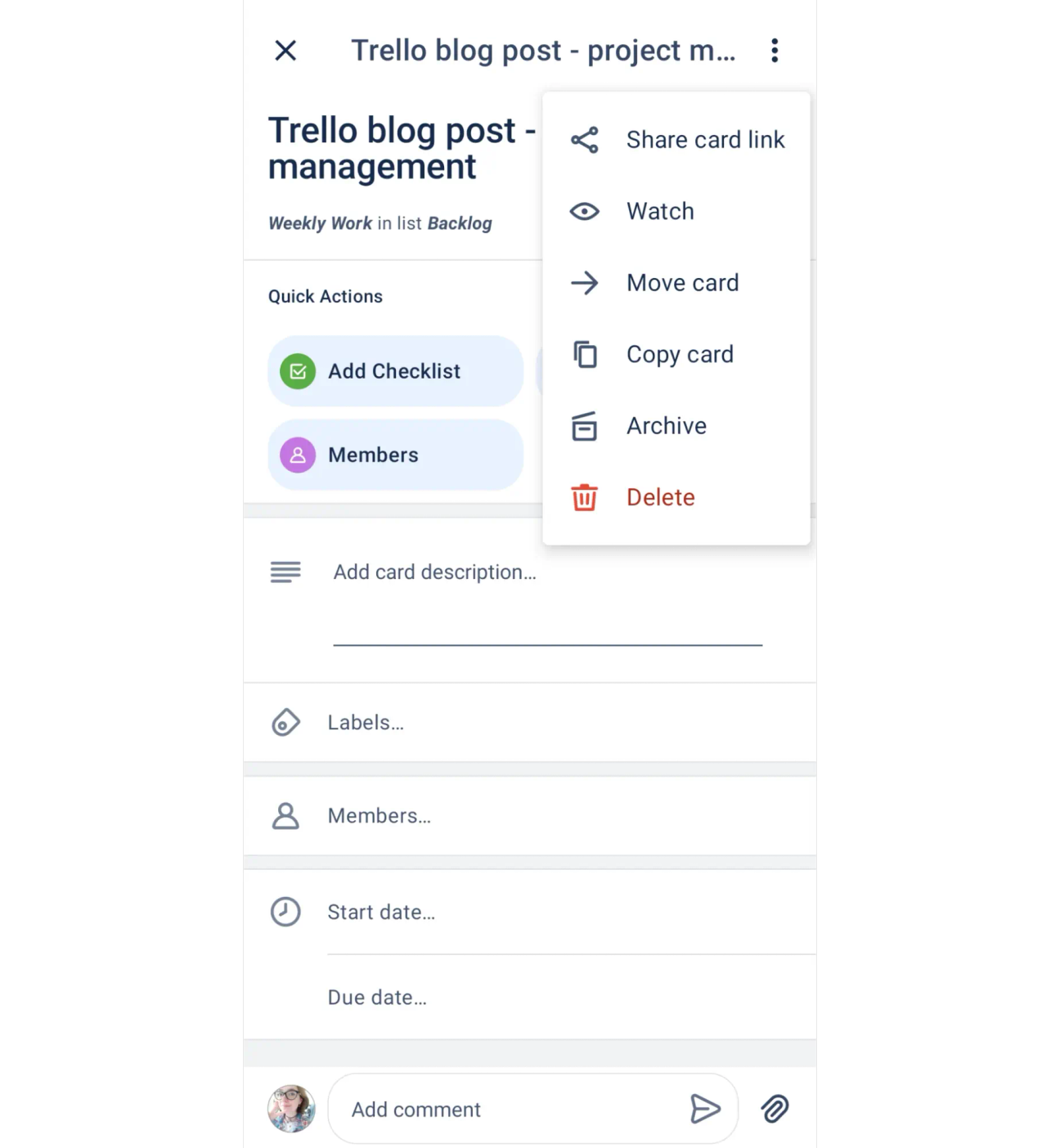
How to archive Trello cards
It’s quick and easy to archive a Trello card:
- Go to your Trello board and open a card.
- On the right-hand side, under “Actions”, select “Archive”.
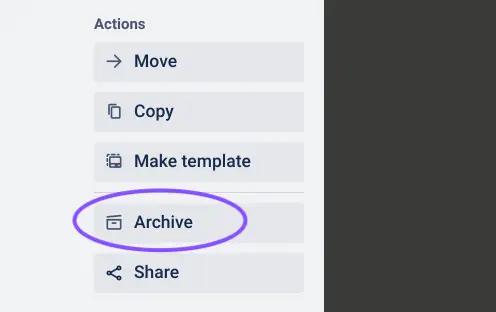
If you’re on mobile, just click the three dots in the corner of your card and click “Archive”.
When to archive vs when to delete
When you delete a card, it’s gone forever, which means it’s not always the best option. That’s why Trello’s built-in deletion process takes two steps to avoid costly mistakes.
If you’re likely to check your Trello card or need information on it in the future, archive it instead. Only delete your card when you’re certain you’ll never need it again - once you’ve deleted it, you can’t get it back.
Declutter your Trello boards in seconds
Banish cards in just two clicks with Card Delete for Trello.
Get it completely free today 👇
Get it completely free today 👇
Related Content
Read moreWritten by

Senior Product Marketing Manager
With over 10 years in Product Marketing and the longest-serving member of Kolekti's marketing team, Jimi is a force to be reckoned with. Jimi excels at go-to-market planning, digital marketing, and line management across the full product life cycle.
Related Content
Read more

