How to delete a Trello Board in 3 easy steps
Share on socials
How to delete a Trello Board in 3 easy steps

Jump to Section
Jump to section
Reasons for deleting a board
How to delete a Trello board
How to delete a previously closed board
Alternatives to deleting a board
Unsure how or why to delete your Trello boards? Our three-step guide makes it clear and easy for you!
Overwhelmed by your Trello workspace and need to clear it up? Don't worry! We've all been there. Whatever your reason, you're just four steps away from creating a clearer knowledge management system.
Why would you want to delete a Trello board?
There are several reasons for deleting a Trello board. These include:
- To make space for new boards: If you have a free Trello account, you can only have 10 boards in your workspace. Getting rid of boards can free up space for new ones that better fit your current work needs.
- Declutter your workspace: Removing old Trello boards can help you clean up your Trello Workspace, making it easier—and quicker—to find what you want.
- Maintain company security: Though Trello is a secure platform public boards can pose a risk. Anyone can view a public Trello board, so it's a good idea to check whether any of your boards are outdated and delete them if they're no longer relevant.
Okay, let's delete some Trello boards!
🚨 Note: Once you delete a board in Trello, it's gone forever! If you're likely to need a board again, close it or remove yourself as a user instead.
How to delete a Trello board
Before you delete a board, you need to Close it first. Here's how to close and delete your board.
1. Open your board. Click the ellipsis icon (three dots) in the top-right.

2. Select Close board..., then press the red Close button to confirm that you want to close (archive) your board.
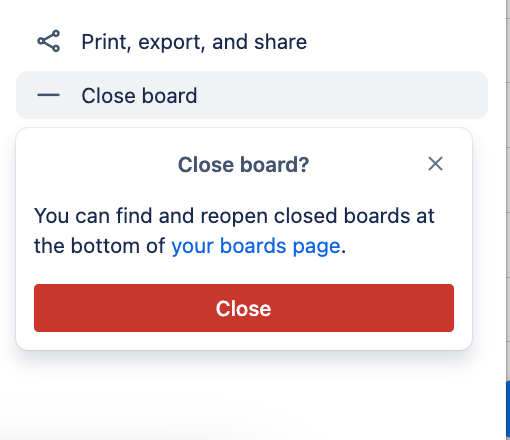
3. Trello will notify you that your board is closed. In the right-hand menu, select Permanently delete board to delete it forever.
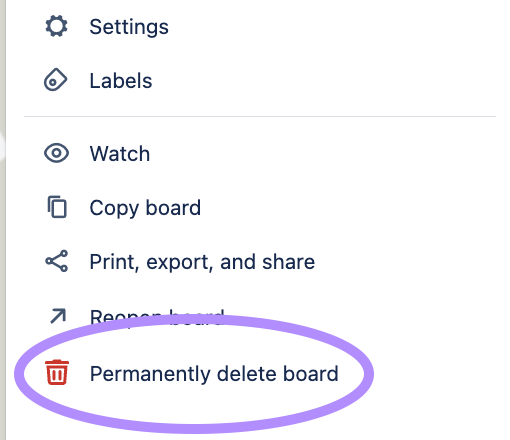
How to delete a previously closed Trello board
If you've archived a Trello board before but now want to delete it, here's how.
1. Go to your Trello homepage and then click Boards in the left-hand sidebar.
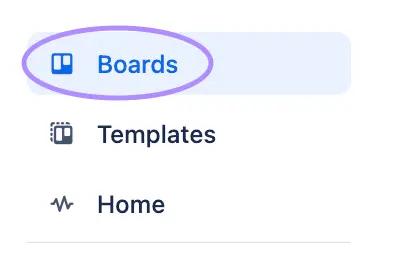
2. Scroll down to the bottom of the page. Click the View all closed boards button.
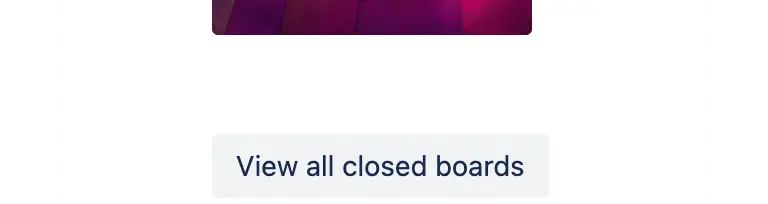
3. Here, you can see all of your closed boards. To the right of your chosen board, select Delete. Confirm your decision by clicking the red Delete button in the pop-up.
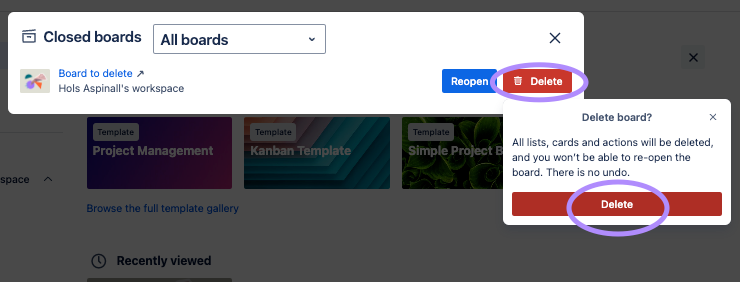
Alternatives to deleting a Trello board
If you might need to view a Trello board again, don't delete it! You won’t be able to get it back. Instead, here are a couple of other options:
1. Leave a Trello board
If you're a member of boards that you don't really need to be, you can remove yourself so it no longer shows up in your list of boards. This can make it easier to find the boards you do care about.
It won't reduce the number of boards you or your workspace have, however, so it's best to leave a board only when other members are still using it or the information is still relevant.
How to leave a Trello board
- Select the ellipsis button (three dots) in the top-right corner to open the board menu.
- Click Leave Board to remove yourself.
2. Close a Trello board
Closing a board is a great choice if you’re not sure if you'll need to use it again. When you “close” a Trello board, you can hide it in an archive so it doesn't clog up your Trello Workspace.
Closed boards don't count towards Trello's board limit, but you can still easily recover it should you need it again.
How to close a Trello board
- Click the ellipsis button (three dots) in the top-right to open the board menu.
- Select Close board…, then press the red Close button in the confirmation pop-up.
Declutter your Trello boards in an instant
If you're doing a digital declutter, why stop at your Trello workspaces?
With Card Delete for Trello, our free Trello Power-Up, you can banish cards in just two clicks. No need to archive them first.
Get it completely free today 👇
Related Content
Read moreWritten by

Senior Product Manager
Dan is a Senior Product Manager at Kolekti and is based in the UK. He's passionate about creating apps that boost collaborative work management on Confluence.
Related Content
Read more


