How to create a quiz in Confluence Cloud
Share on socials
How to create a quiz in Confluence Cloud

Jump to Section
Jump to section
How to create a quiz in Confluence
Confluence quiz question types
How to view quiz results in Confluence
Why use Confluence for quizzes?
Creating quizzes in Confluence is easier than you think! Follow along with our interactive demo to start building quizzes of your own.
Looking for a way to make Confluence even more collaborative? With quizzes, you can reinforce learning from a training session, identify skill gaps, or even create a fun way to bring your team together.
We've covered why you need quizzes in your organisation, but this guide is specific to Confluence. Read on to discover how you can add them to your Confluence instance (and why it makes sense!).
How to create a quiz in Confluence Cloud
Confluence doesn’t have a built-in quiz function, so you'll need to install Forms for Confluence to get started. Get your 28-day free trial:
- In edit mode in your Confluence page, type ‘/quiz’. Click the Quiz macro in the dropdown.
- Add your quiz name, description, collaborators, your pass rate, and configure other settings.
- Click ‘Proceed’
- Click the 'Add question' button to add a question to your quiz.
- Add answers to a question on the right-hand side.
- Select which answer (or answers) are correct, then assign how many points a user will score.
- Repeat steps 4-5 for every question in your quiz.
- When you're finished, click 'Save'. Select ‘Publish’ or ‘Update’ on your page.
What question types can I add to my Confluence quiz?
You can add four different question types to your quizzes:
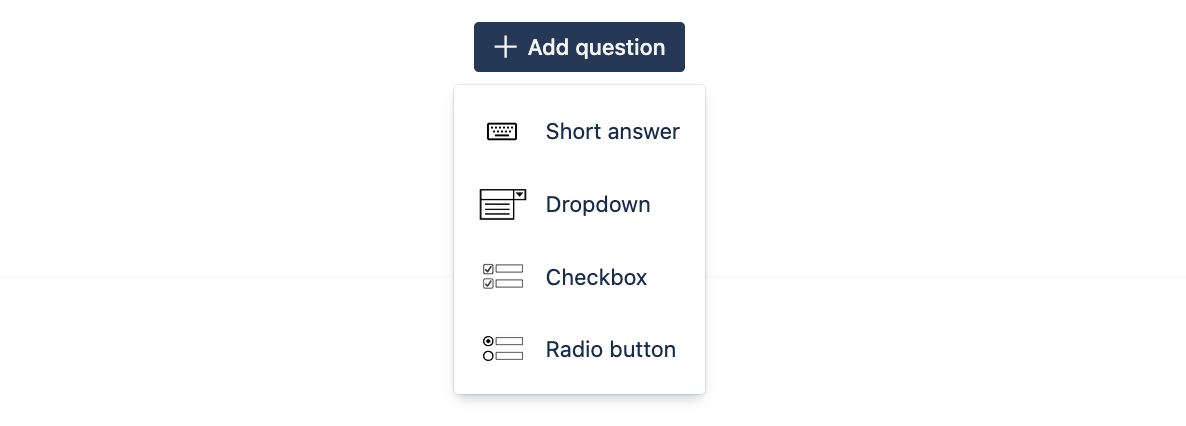
- Short answer: Give users the chance to type in their own option.
- Dropdown: Have participants pick from a list of dropdown options.
- Checkbox: Select multiple answer options from a list.
- Radio button: Choose a single correct answer from a list.
💡 Tip: You can assign multiple correct answers for the Short answer and Checkbox options.
How to view results for your Confluence quiz
- In the sidebar, click ‘Apps’ > ‘Forms for Confluence’.
- Click your quiz name on the Forms homepage.
- From here, click an arrow beside a respondent's name to expand their answers.
Why use Confluence for quizzes?
Third-party quiz tools can create more friction, especially when your organisation collaborates entirely in Confluence. Here are three reasons to add quizzes:
- Improved learning: Quizzes shared in the same place as other relevant materials, such as training or onboarding documents, are more effective at reinforcing knowledge. If your Confluence site contains training or onboarding documents, sending users to a quiz on a third-party platform removes necessary context.
- Streamline your tools: Qatalog and Cornell University's Ideas Lab found that it takes users roughly 9.5 minutes to get back on track after switching apps. By building an external quiz tool into your Confluence space, you can help reduce context switching and boost focus time.
- Maximise your Confluence investment: Extend your existing tools, rather than investing in new ones. By turning Confluence into a platform where you can collaborate, share feedback, and even boost company morale, you encourage adoption across the organisation.
Create your own Confluence quizzes today
Try Forms for Confluence free for 30 days and discover the difference it makes for your team.
Written by

Senior Product Marketing Manager
With more than a decade of expertise in digital and product marketing, Matt serves as a Senior Product Marketing Manager at Kolekti. His passion lies in helping teams effortlessly collect and comprehend user feedback within the Confluence platform.



