How (and why) you should use quizzes in your organisation
Share on socials
How (and why) you should use quizzes in your organisation
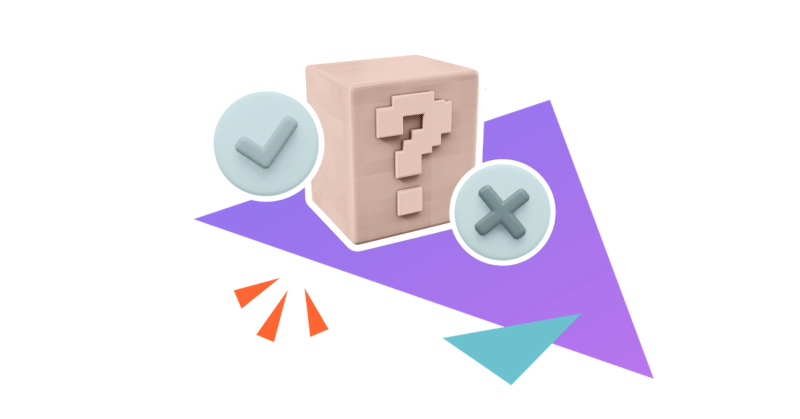
Jump to Section
Jump to section
Why should you use quizzes in your workplace?
How to create a great workplace quiz
Tips for creating a great workplace quiz
Quizzes can be a cornerstone of workplace engagement and training. Learn how to create them in your organisation today.
Looking to improve your company culture or boost team collaboration? Whether you're training new hires, running a compliance check, or just breaking the ice at your next team meeting, a quiz can make all the difference.
In this article, we'll discuss why quizzes should be an important cornerstone of your workplace engagement and training strategy, and how to set one up in just five steps.
Why should you use quizzes in your workplace?
Quizzes are great tools to test employee knowledge and support growth in your company. Here are just a few reasons to use them:
- Increase knowledge retention: Reinforce what employees have learned during training. Quizzes are also handy additions to your onboarding documents to ensure new hires pay attention to the training material.
- Identify skill gaps: While surveys can check how happy employees are with support, they don't clearly show gaps in knowledge and skills. Thankfully, a quiz can easily highlight areas needing additional support or training.
- Boost employee engagement: Quizzes can be an effective way of adding some fun to the workplace, such as introducing a themed quiz that teams compete to win.
How to create a great workplace quiz (our 5-step guide)
Step 1. Define your objective and target audience
Creating a good company quiz requires some planning. First, decide what you want your quiz to achieve. For example, do you want to reinforce training, boost engagement, or check security compliance?
Once you've got your purpose, define who should be taking it. Is it a quiz for the whole company or a specific team? Is it aimed at new hires alone? Thinking about your audience helps you to tailor the wording accordingly (for example, new hires won't be aware of company-specific jargon yet).
Step 2. Draft your quiz questions
The questions you include on your quiz depend on its purpose, but here are some examples to inspire you:
1. Recruitment:
Include questions that help you filter out candidates based on their skills or knowledge before the interview stage.
- For a marketing role: “Which of these metrics best measures email campaign engagement?”
- For a customer care role: “Rank the following steps in handling a customer complaint.”
2. Cybersecurity training
Questions should test knowledge of concepts such as phishing and smishing, with real-life examples to reinforce learning.
- “What is a characteristic feature of spear phishing emails?”
- “Is the image below of a real email or a phishing email?”
3. Icebreakers
Keep the questions light-hearted and engaging to ensure team members enjoy taking part, then compare your answers at the end.
- “Which of the following best describes your ideal weekend?” (Multiple choice answer)
- “Would you rather only eat sweet foods or savoury foods forever?”
- “Who on the team is a certified scuba diver?”
Get more inspiration: 7 fun quiz examples to boost workplace engagement
Step 3. Build the quiz on your chosen platform
With your questions ready, it’s time to create the quiz! Choosing a platform is more important than you might think, especially if you want to ensure your quiz is engaging, accessible, and easy to manage. Here are our picks:
Confluence
Confluence might not be the first platform that springs to mind, but we've included it for good reason!
If your company already uses Confluence for collaboration, sharing quizzes here makes them more accessible than one siloed on a third-party website.
Forms for Confluence, a handy add-on, lets you create and manage forms, quizzes, and polls within your Confluence site. You can even visualise responses and export answers for analysis, which is ideal for assessing the effectiveness of your quiz.
If you're ready to start, we've created a handy guide to building quizzes in Confluence.
Typeform
With its visual, one-question-at-a-time format, Typeform makes quizzes feel conversational and engaging. It’s highly customisable and a great choice for creating stylish quizzes that match your brand aesthetic, but it’s more suitable for lighter assessments than complex tests. It also has limited reporting unless you’re on the Advanced plan.
Google Forms
Google Forms is an easy-to-use tool ideal for creating simple quizzes. It comes with a wide range of question types, including checkboxes, multiple-choice answers, and text answers. The best part? It’s completely free! However, Google Forms lacks advanced analytics, and its surface-level customisation makes it unsuitable for creating branded quizzes.
Step 4. Launch your quiz
Your quiz is ready to go, so it’s time to get some answers! How you share your quiz depends on its intent. Here are a few examples:
- If it’s a recruitment quiz, you could include it on your website as a step in the job application process.
- If it's an assessment, link it in the same place as your educational materials. You could also share it via email to ensure colleagues don’t miss it.
- For an icebreaker quiz, send invites via your company messenger platform (like Slack) or share a link in the comment section of a video call.
Remember to offer a clear deadline (if your quiz has one) and provide reminders to prompt team members to complete it. You might even want to provide an incentive to encourage participation, like a reward for scoring the highest within a specific period.
Step 5. Review your quiz
Now, it’s time to evaluate your quiz's effectiveness. And even if it's an icebreaker that won’t be used again, it's good to understand how things went to improve future team-building activities.
Here are a few things to look for when reviewing:
- What is the average score across all participants? If it’s high, the quiz may have been too easy (and not valuable), but if it's low, the quiz may be unclear or indicate gaps in training.
- Which questions were most often answered incorrectly? This could suggest poorly worded questions that need reviewing or, as above, gaps in training that can be addressed.
- How long did it take people to complete the quiz? If participants took a long time, it could suggest they were overthinking, but very quick completion times could suggest it was too easy, or employees rushed without engaging seriously.
Once you’ve reviewed it, you can update and improve your quiz and other information (such as training modules) to ensure that team members have the right support to answer correctly going forward.
What are some tips for creating a great workplace quiz?
- Use imagery or scenarios to provide context (particularly useful for quizzes such as cybersecurity).
- Mix a range of difficulty levels in your quiz to keep participants on their toes.
- Set a realistic score benchmark for employees to pass. 70% is a good threshold for onboarding and training courses, with 80% being the minimum for compliance courses. Obviously, you don't need one of these for a competitive or icebreaker quiz!
- Provide the right answer at the end of the quiz or once a participant has locked in their choice to a question. This helps reinforce learning alongside the right context.
Create quizzes, forms, and polls with Forms for Confluence
Elevate employee engagement, training, and more with your 30-day free trial:
Written by

Senior Content Marketing Manager
As an experienced content marketer and a long-time Confluence user, Hols is passionate about creating educational, accessible guides that help readers go beyond the limitations of their Confluence instance.



