What are Confluence inline comments and how do you add them?
Share on socials
What are Confluence inline comments and how do you add them?
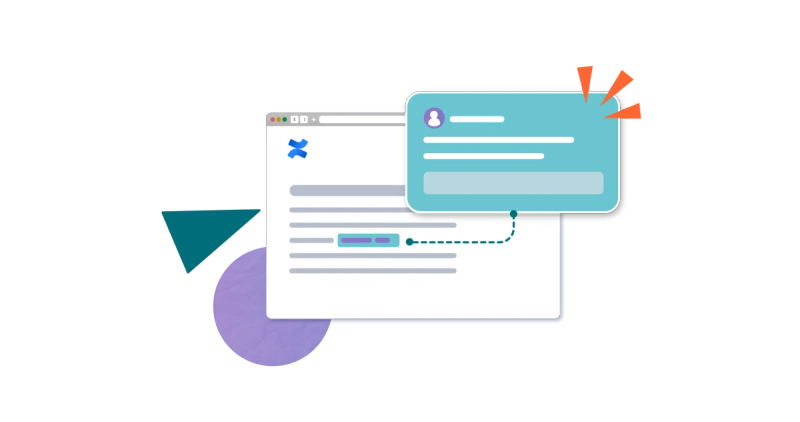
Jump to Section
Jump to section
What are inline comments?
Why use inline comments in Confluence?
How to add inline comments in Confluence Cloud
Navigating inline comments
Resolving inline comments
Confluence inline comments leave no room for silly mistakes. Here’s how inline comments keep your communication tight, and your work tighter.
Want to quickly share ideas and suggestions with teammates in the most relevant context? You’ve come to the right place! Inline comments are a feature that make Confluence one of the best collaboration tools around.
Let’s talk inline comments in Confluence, and how you can use them for yourself.
Let’s talk inline comments in Confluence, and how you can use them for yourself.
What are inline comments?
Unlike regular Confluence comments, which appear below a Confluence page, inline comments are comments that appear next to specific words or lines of text.
Users can easily identify where inline comments have been left on the page, as the text that you comment on is highlighted in yellow. (Read our guide on different ways to highlight text in Confluence.)
Users can easily identify where inline comments have been left on the page, as the text that you comment on is highlighted in yellow. (Read our guide on different ways to highlight text in Confluence.)
Why use inline comments in Confluence?
- Clearer communication: inline comments remove any doubt as to what you’re referring to in your comments, or what you should be editing in your own work.
- Faster editing: no scrolling to the bottom of your page to read comments, then up to find where on the page you need to edit (and repeat). The information is exactly where you need it.
How to add inline comments in Confluence Cloud
Note: You can only add inline comments to published pages.
1. Go to the page where you’d like to add an inline comment.
1. Go to the page where you’d like to add an inline comment.
2. With your cursor, highlight the text you want to comment on. You’ll see the Comment option appear.
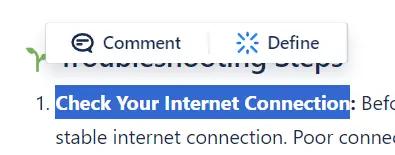
3. Click Comment, then type your comment into the box.
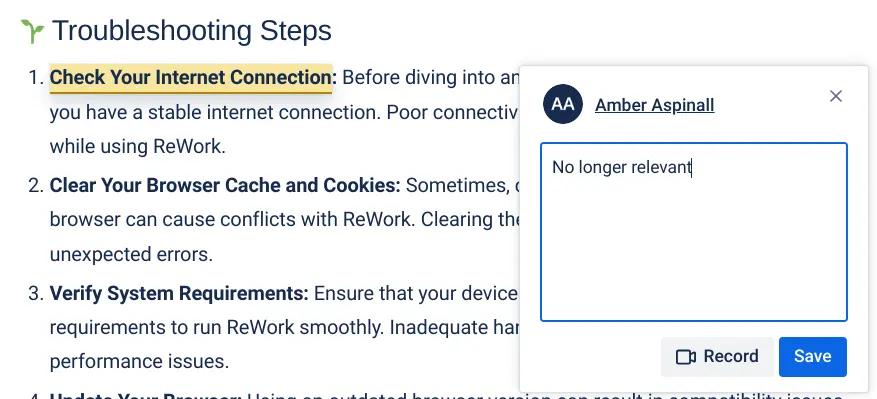
4. Click Save.
Tip: Want to share more information than you can fit in a comment box? When you add an inline comment, you can click Record and share a video via Loom!
Navigating inline comments
There are two ways to easily switch between different Confluence inline comments:
- To view the previous inline comment, click the up arrow above the comment, or use the keyboard shortcut P.
- To view the next inline comment, click the down arrow above the comment, or use the keyboard shortcut N.
Curious about other ways to make working in Confluence easier? See our guide to getting the most out of your Confluence.
Resolving inline comments
Once you’re finished with an inline comment, whether a conversation is finished or you’ve fixed an issue, you can click to ‘Resolve’ it.
Just click the Resolve button below the comment and it will disappear from your page, along with the yellow highlight.
Just click the Resolve button below the comment and it will disappear from your page, along with the yellow highlight.
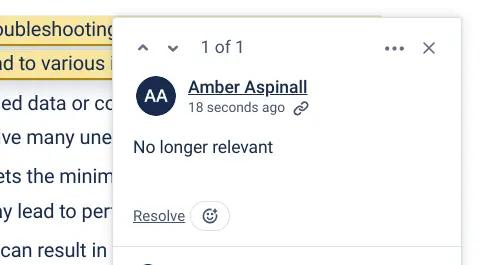
Create clearer pages in Confluence
Build pages that users value with Mosaic: Content Formatting Macros & Templates. You can even use inline comments with macros such as Tabs and Backgrounds!
Written by

Senior Content Marketing Manager
With a 20-year career in content marketing, Simon has represented a range of international brands. His current specialism is the future of work and work management. Simon is skilled at launching content pipelines, establishing powerful brands, and crafting innovative content strategies.



