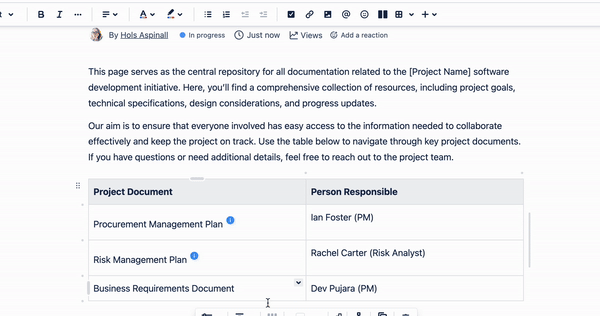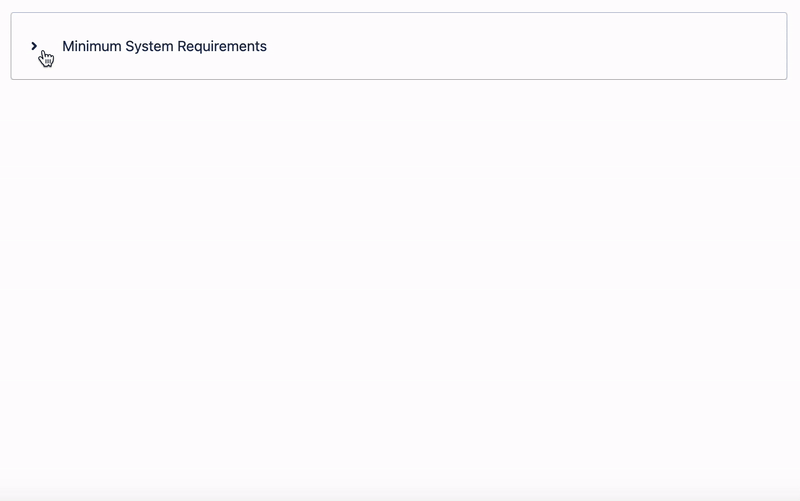Let’s talk about Confluence tooltips and how they can help you provide extra information to keep users in the know.
Sometimes, a concept needs a little more explanation, but adding it directly to the page can create clutter and
derail the reader’s flow. A tooltip is the perfect solution, and in this article, we'll show you how to quickly and easily add one to your pages.
What is a Confluence tooltip?
A Confluence tooltip is a small, interactive icon that reveals extra information when a user hovers over it. It’s a simple, space-saving way to add helpful context (like definitions, user guidance, or important updates) directly to your page, ready for when someone needs it.
An example tooltip giving the user a definition of the term 'API'
How to add tooltips to a Confluence page
2. On your Confluence page, click the Edit icon (the pencil) in the top right.
3. Click next to the text you want to provide more information on - for example, an acronym that users may not be familiar with. Type the /tooltip shortcut and select the Tooltip macro.
4. Add the text you want to display in the tooltip when users hover over it. Then click 'Save'.
5. Select 'Publish' or 'Update' in the top-right corner of your Confluence page. You can then hover over your new tooltip to view the extra information.
What are the best ways to use Confluence tooltips?
Tooltips give you at-a-glance context and have hundreds of potential uses. Here are a few ideas to get you started:
- Explain terms and acronyms: Add simple definitions to make technical documentation or internal jargon clearer for everyone, especially new starters.
- Provide form input guidance: Let users know what kind of information you need in a form field, or give an example of the required format.
- Updates and changes: Discreetly signpost any changes that have been made since a previous version of a document was published, or add a note about a process that has been updated.
- Offer quick troubleshooting tips: If a certain step in a process often causes confusion, add a tooltip with helpful advice to prevent issues before they happen.
- Give context to stats: Allow users to hover over a metric to see its source, the date it was pulled, or a brief explanation of what it represents.
Other ways to add extra information to your page
For another subtle way to share extra information on a page, such as citing references, check out our guide on
Confluence footnotes.
Get Mosaic to try Advanced Expands
If you need to add extra information in a more obvious or permanent way than through Tooltips, but still want to avoid clutter, a
collapsible section could be a useful alternative, allowing readers to expand and collapse the section as needed. Similarly, a
Pop-up Dialog macro lets readers open and close a window of extra information whenever they want to.
Your Confluence pages, but better
Give your Confluence pages the love they deserve. Discover Mosaic today and start building pages that users care about.