Export Trello Checklists with Board Export
Share on socials
How to easily export Trello checklists: the 5-step guide

Jump to Section
Jump to section
Why export Trello checklists?
How to export Trello checklists
Keep a record of your Trello checklists or share the information with your team. Either way, Board Export for Trello makes it easy!
Trello is a great collaboration tool, but it has a habit of becoming very busy, very quickly. Before you know it, 100s of cards are vying for your attention, or being left to gather dust in your “to-do” list. With Trello checklists, you can minimise the number of cards by adding items as subtasks to your cards.
Checklists are very effective in Trello, but there are times when you might want to export checklist information to other formats. That’s where our guide comes in!
Why export Trello Checklists?
There are many reasons why you might want to export Trello checklists. Here are just a few:
- To keep an offline record of your checklist items
- For further data analysis or reporting
- To share board/card/checklist information with colleagues (e.g. in a presentation)
- To keep a record of who worked on what tasks/checklists
- To copy and paste information from Trello to somewhere else
How to export Trello Checklists
Currently, Trello doesn't have an option to export checklists. Thankfully, the Board Export Power-Up lets Trello users export Checklists and Advanced Checklist features (due dates and members).
To export checklists using Board Export, follow these simple steps:
- Add the Board Export Power-Up to your Trello board (you can try it free for 14 days).
- Go to your chosen Trello board and click on the “Board Export” button at the top (its icon looks like a V).
- Select the lists you'd like to export, then click “Export Lists”.
- Select the format you wish to export to (Excel, CSV, PDF, or PNG) and choose the “Checklist” field in the dropdown.
- Hit “Export”.
You’ll find your exported checklists in the “Downloads” folder on your computer.
Check out the gif below to see it in action! 👇
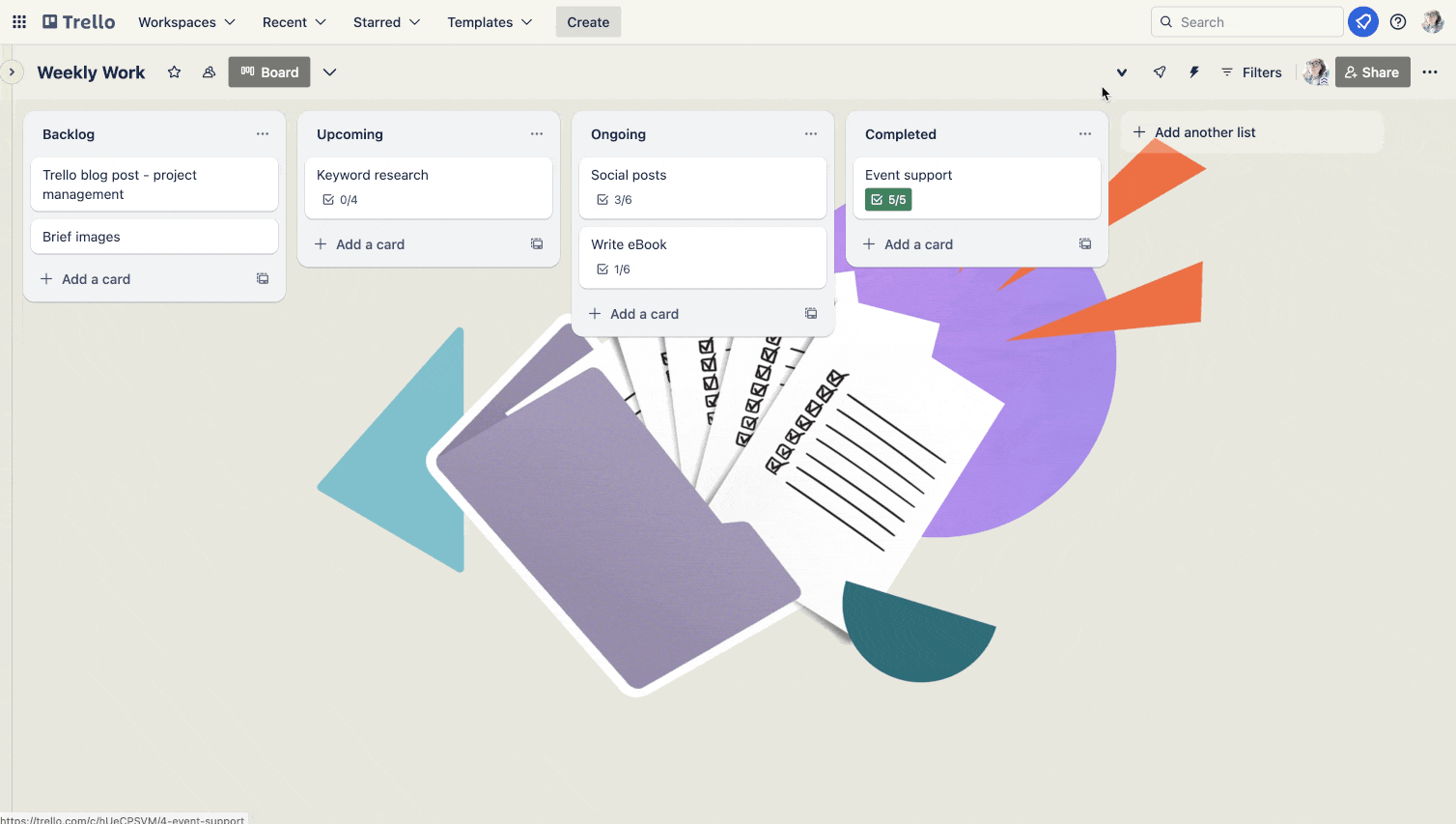
Export Trello checklists, boards, and more
Board Export for Trello makes it easy to download your cards, boards, and checklists in a range of formats. Start your 14-day free trial today.
Written by

Senior Product Manager
Dan is a Senior Product Manager at Kolekti and is based in the UK. He's passionate about creating apps that boost collaborative work management on Confluence.



