How to boost team productivity with Trello checklists
Share on socials
How to boost team productivity with Trello checklists
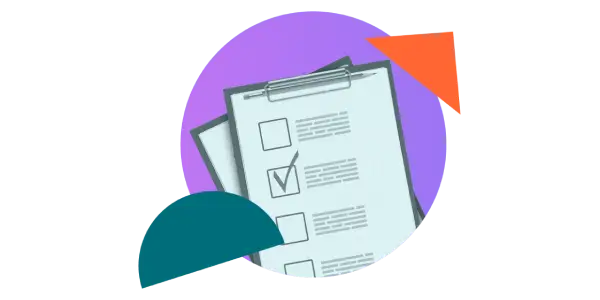
The simplest productivity tools are the most effective. Learn why pilots and surgeons swear by checklists, and get more from your checklists in Trello.
Pilots and surgeons both work in high pressure environments, requiring significant levels of skill and training to know what to do and when. There are a large number of tasks that need to be executed in a specific order, at the right time, and in the right way. To put it bluntly, in some cases, missing a task could be fatal.
So how do they make sure everything gets done in the right sequence? One key feature of their processes involves a surprisingly simple method. One that nearly everyone has tried at some point or another. Drum roll please….
They use checklists!
I know, probably not the high tech, over-engineered, complex answer you were expecting. But that is the point. The humble checklist is the definition of “simple but effective”. Very effective if used correctly.
“Under Circumstances of complexity, not only are checklists a help, they are required for success”
— Atul Gawande - The Checklist Manifesto.
So how can your team use checklists for your own rocket surgery needs? Or perhaps something a little easier, say launching a marketing campaign or closing a new sales lead?
Using Trello Checklists
A standard pen and paper checklist works well, however if you already use Trello for other projects/task management needs, why not incorporate your checklists in Trello too.
Adding a checklist to Trello is easy, just open up a card and click “Checklist”. Add it to your card and start adding in your checklist items. Then you can check them off when you’re done! Satisfying right? The checkboxes even do a little dance when you do!
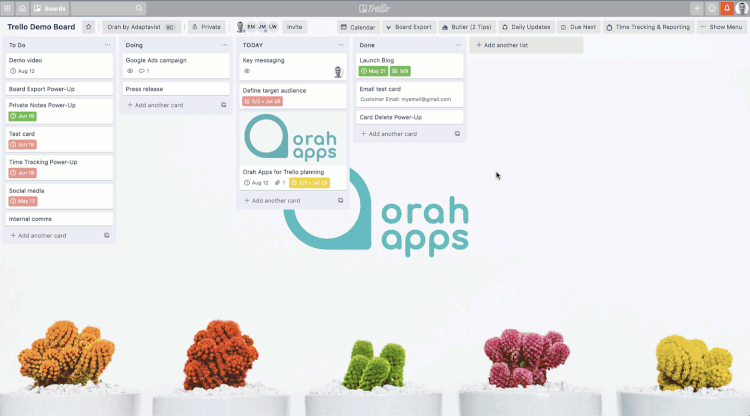
One challenge with checklists is that they can get lost within a Trello card. Luckily the folks at Trello have recently developed Advanced Checklists, allowing you to add due dates and assign members to individual checklist items. With this, your checklist items will appear in your Trello Calendar view (free Power-Up required), and on your home page under “Your Items”.
Check out this video for more info on Advanced Checklists.
Need to access your checklists outside of Trello? Export them with Board Export for Trello
Sometimes you’ll want to extract your checklists from Trello to other formats. Using the Board Export Power-Up you can export board/card, and now checklist data, from Trello to Excel, CSV or as a PDF.
Here are a few occasions when you might want to do this:
- To keep a record of checklist items,
- For further data analysis or reporting,
- Sharing board/card/checklist information with colleagues, perhaps in a presentation,
- Keeping a record of who worked on what cards/checklists,
- Copy and pasting information from Trello to somewhere else,
- And many more!
Plus, Board Export also supports Trello’s Advanced Checklists so you can export your checklist item’s due dates and assigned members details too.
Check out this gif to see how easy it is to export data using Board Export for Trello.
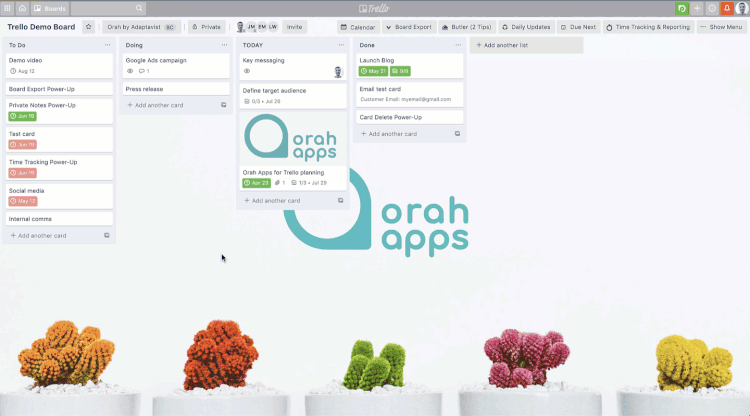
Get started with Board Export today
Click the link below to get a free 14-day trial of Board Export:
Related Content
Read moreWritten by

Senior Product Manager
Dan is a Senior Product Manager at Kolekti and is based in the UK. He's passionate about creating apps that boost collaborative work management on Confluence.
Related Content
Read more


