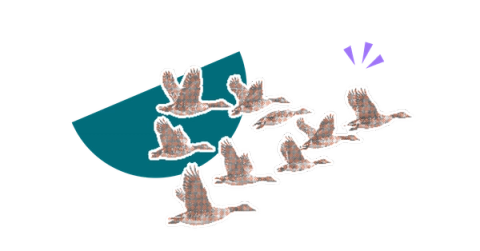Why designing pages is easier in Confluence Cloud than in DC
Share on socials
Why designing pages is easier in Confluence Cloud than in DC
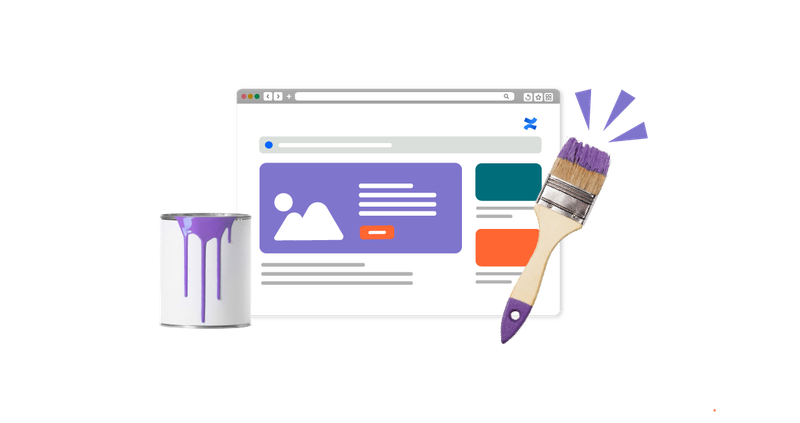
7 top reasons:
7 top reasons:
1. Improved editor
2. Effortless markdown
3. Vast template gallery
4. Smart Links
5. Better collaboration
6. No-code formatting
7. Cloud-exclusive apps
Has Confluence migration got you feeling lost?
Making the move to Cloud has even more benefits than you might think!
Migrating from Confluence Data Center (DC) to Confluence Cloud is a big step, and it's natural to have questions about how your team's daily work, including designing and editing pages, will change. The good news is that Confluence Cloud is designed to make page creation easier, more collaborative, and more efficient. Here's how:
7 ways Confluence Cloud makes designing easier for you
1. Improved editor
Confluence Cloud features a sleek, user-friendly editor that's a leap forward from what you're used to in Data Center. The interface is cleaner and the toolbar is more accessible, with everything you need just a click or two away. You can also tag people easily by typing their name after '@'.
The Cloud editor also introduces the slash command, which lets you add macros, tables, and a host of other features by simply typing / on your page.

The slash command gives you easy access to all your macros
2. Effortless markdown
In DC, adding markdown requires inserting a macro and then pasting your content, which is an involved, multi-step process. In Cloud, you can simply paste markdown directly into the editor, and it's instantly converted and formatted, so you can see exactly how your markdown will look in real time before publishing.
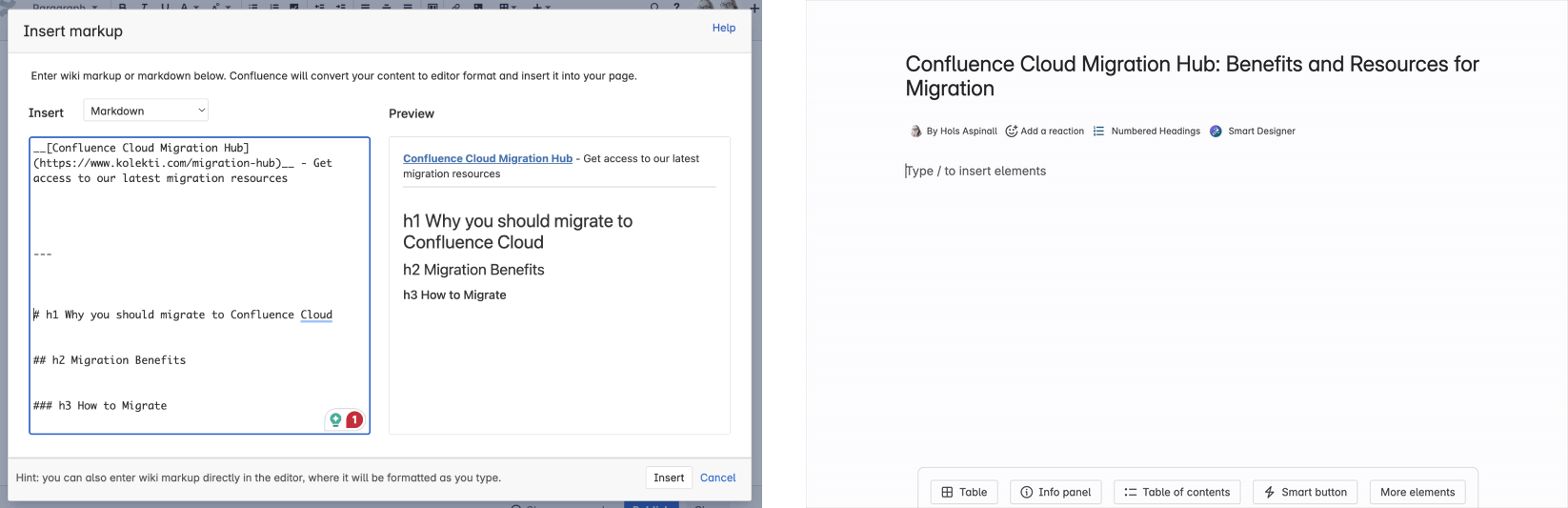
While DC (left) requires a macro, Cloud lets you paste markdown with instant formatting
3. Vast template gallery
When designing pages in Confluence Cloud, you don't need to start from scratch - get a head start with templates. They work similarly to DC's blueprints, but with more flexibility and a more engaging look.
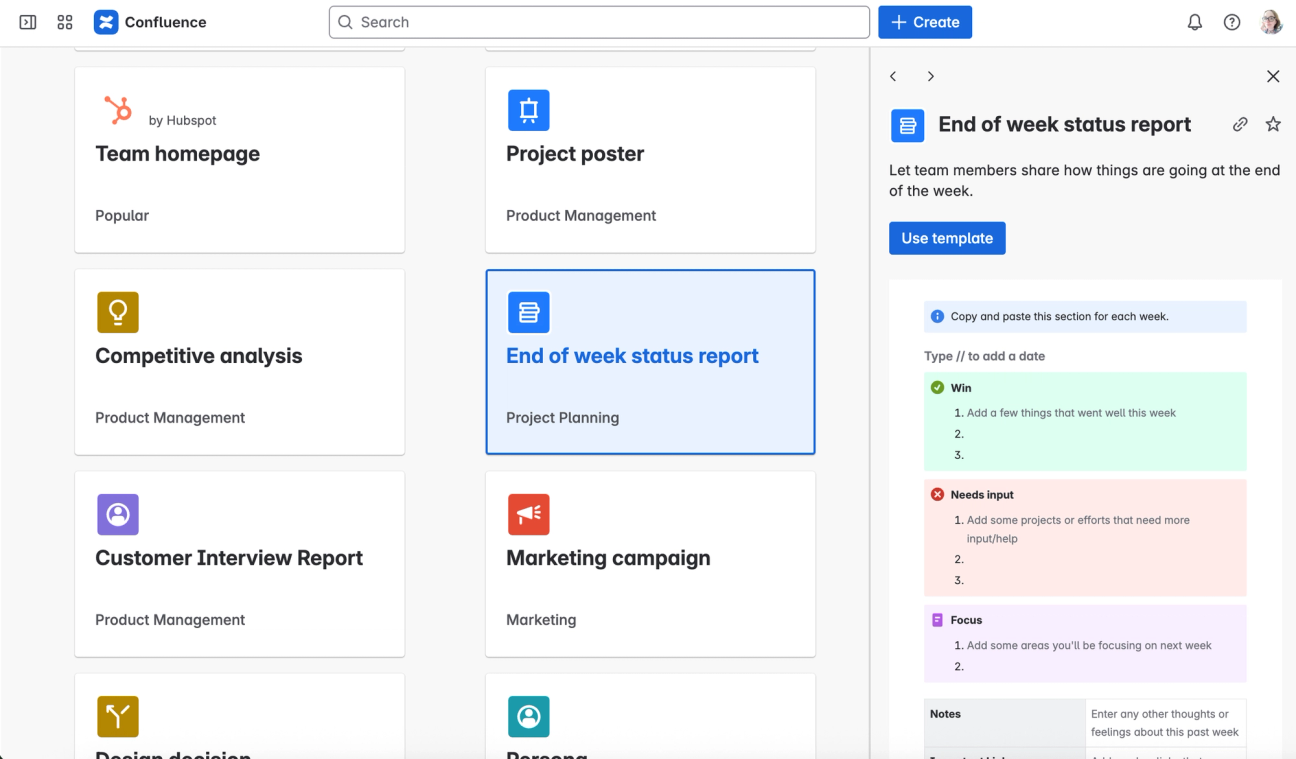
Cloud offers a dedicated template gallery with over a hundred templates, so you can find one for almost every use case. You can also preview templates before use and 'star' your favourites for quick access.
If you're looking for professionally-branded pages, Mosaic: Content Formatting Macros & Templates is what you're looking for. The app includes a range of pre-built templates designed to present your content in a polished and engaging way.
4. Easily embed content with Smart Links
Whereas in DC, links are static, and embedding is limited, Confluence Cloud introduces Smart Links. These links let you embed rich previews of documents, videos, and even live-editable Google Sheets directly in your pages. They're perfect for creating comprehensive reports and reducing context switching.
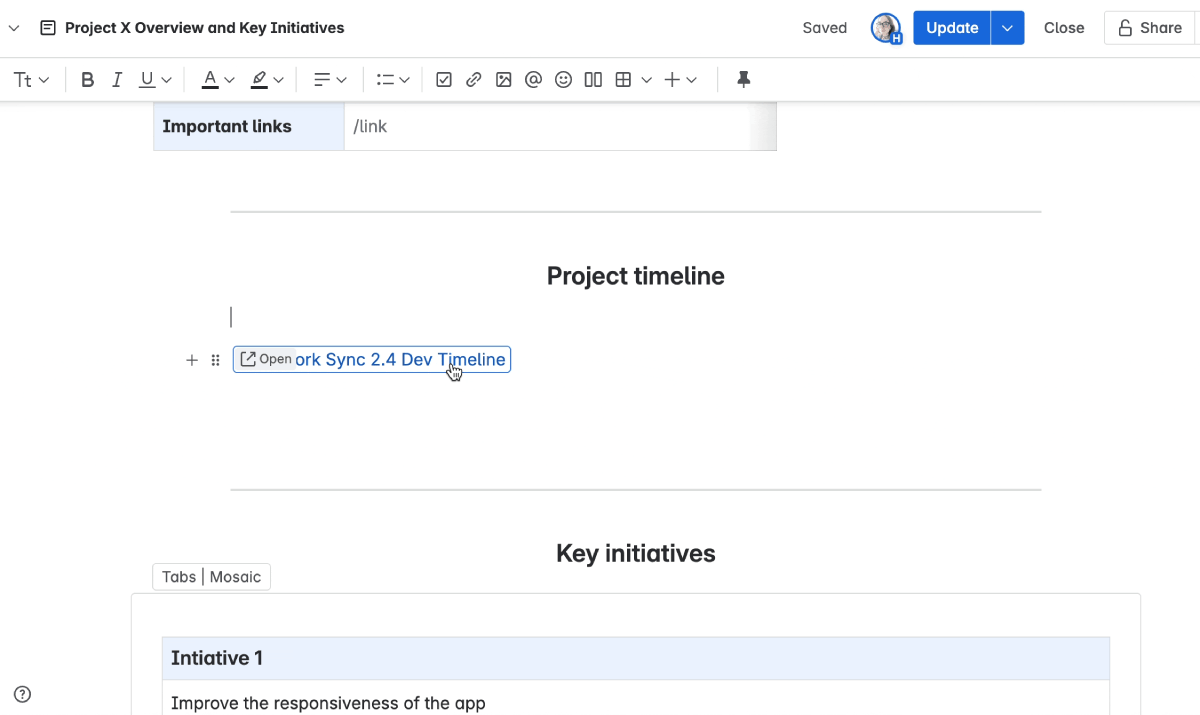
To use Smart Links, simply paste a link onto your Confluence page and click it to open the menu. Then choose how to format the link, including as embedded content.
5. Better collaboration
While DC supports basic inline commenting, it lacks the advanced features that Confluence Cloud offers. In Cloud, you can comment while still in edit mode, enabling real-time feedback and faster iteration, and the 'inline discovery' button helps you quickly jump to unresolved comments.
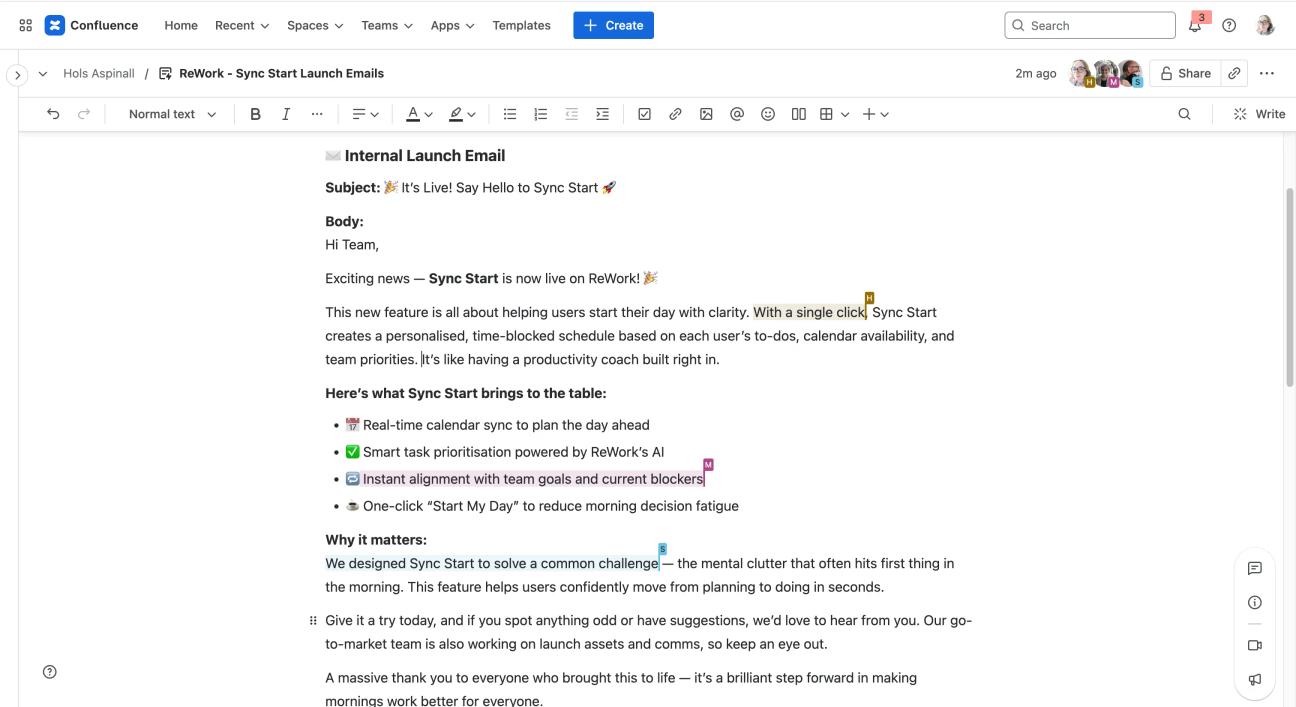
Confluence live docs make real-time collaboration even easier
Confluence Cloud also introduces live docs, which is Atlassian’s answer to Google Docs. With these, multiple team members can work on a page simultaneously, seeing each other's changes live - no more saving, refreshing, or worrying about version conflicts. This makes teamwork smoother and ensures everyone is on the same page (literally).
6. Simple, no-code layouts and formatting
If you're familiar with DC, you'll know that you need a reasonable understanding of CSS and HTML to create engaging pages. Confluence Cloud’s user-friendly, code-free interface removes this hurdle, meaning anyone on your team can design well-structured pages.
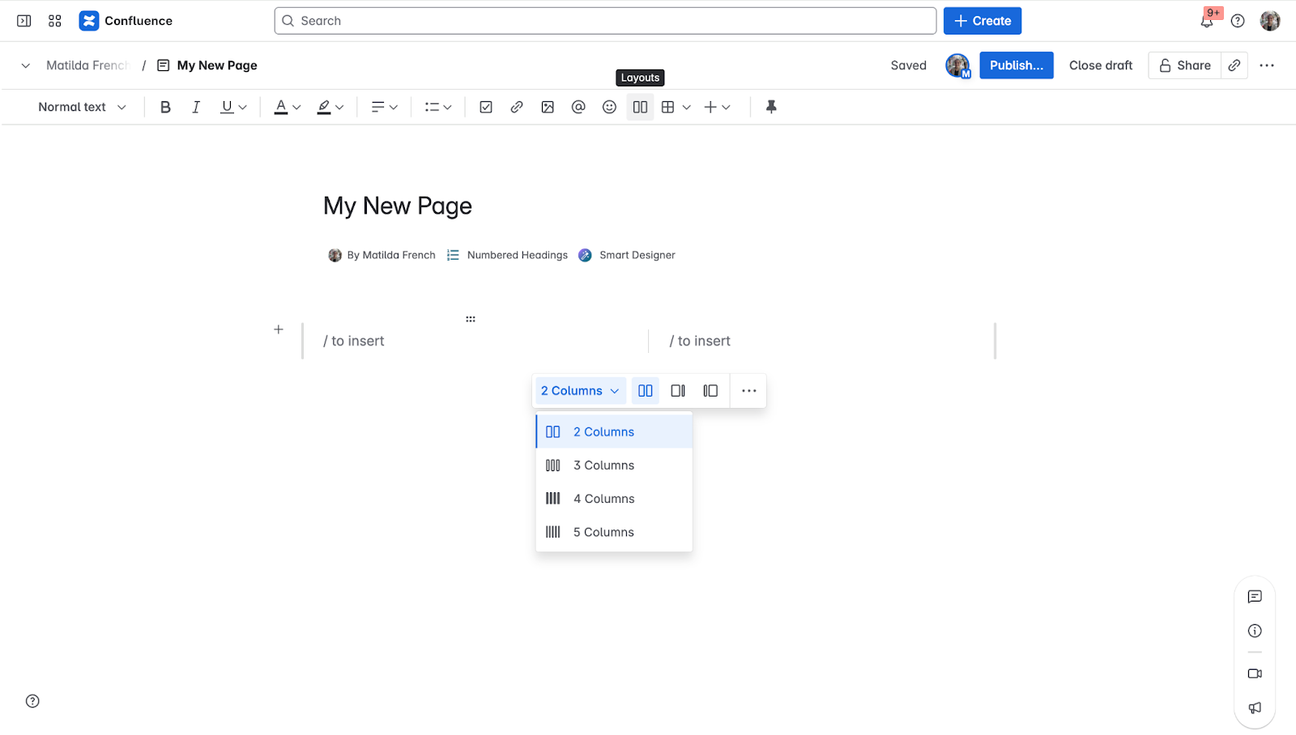
For example, it's much easier to create columns, tables, and other layouts in Confluence Cloud. The editor has built-in tools for these tasks, so you don't need to use complicated macros or divs.
Even better, Confluence Cloud uses ‘live macros’, which means you can see exactly how a page will look as you add content to the page.
7. Access to Cloud-exclusive third-party tools
Even though Confluence Cloud already has so much functionality built in, many third-party macros made exclusively for Cloud offer exciting enhancements that aren't possible in DC. One example is Panorama for Confluence, which lets you edit, archive, delete, and even create pages in bulk.
Even tools like Mosaic (which you might be familiar with in DC) have more to offer in Cloud, such as its built-in design wizard Smart Designer. Speaking of which:
How Smart Designer makes designing engaging pages on Confluence fool-proof
The quickest and easiest way to design pages from scratch in Confluence Cloud is with Smart Designer, particularly if you're rebuilding content and already have text that you can reuse. Just highlight sections of text on your page and get suggestions (with previews) for how to format them.
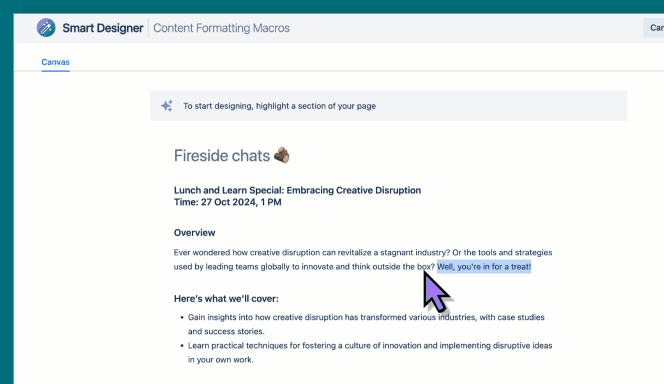
Whether you use it alone to design a page from pure text or use it alongside a pre-built template, Smart Designer removes all the fiddly parts of page design and lets you see options you might not have considered otherwise.
Refresh your DC pages with ease
Start designing clearer pages for your users with a 30-day free trial of Mosaic: Content Formatting Macros & Templates.
Has Confluence migration got you feeling lost?
Written by

Associate Content Marketing Manager
Matilda has a BA Hons degree in Creative Writing and Film and Screen Studies and is using her love of storytelling to create informative content that helps workers get the most out of their digital tools.