Two ways to create a roadmap in Confluence Cloud
Share on socials
Two ways to create a roadmap in Confluence Cloud

Jump to Section
Jump to section
What is a roadmap?
How to add a roadmap to your Confluence page
Create a product roadmap in seconds with our template
It’s time to make your project progress more visual! Our guide will show you two ways to add roadmaps to your Confluence page.
Looking for a better way to visualise projects and commitments in your team? A roadmap is ideal for sharing what everyone’s priorities are - and the best thing is, it’s easy to create one in Confluence.
We’ll be covering two ways to add roadmaps to your Confluence page. If you’d like to learn some more handy tricks, check out our complete guide to Confluence Cloud keyboard shortcuts.
We’ll be covering two ways to add roadmaps to your Confluence page. If you’d like to learn some more handy tricks, check out our complete guide to Confluence Cloud keyboard shortcuts.
What is a roadmap?
A roadmap is a plan that shows the steps and milestones that are required for a specific project or activity. It's laid out as a timeline, with different bars representing individual activities, how long they take, and when.
A roadmap gives team members a guide to knowing where they stand, what the current priorities are, and how close they are to achieving a goal.
A roadmap gives team members a guide to knowing where they stand, what the current priorities are, and how close they are to achieving a goal.
How to add a roadmap to your Confluence page
There are a couple of different routes for creating roadmaps in Confluence. We’ll cover them both:
1. Use the Roadmap Planner macro
The Roadmap Planner is a simple but effective macro to display your upcoming plans. You can add as many streams and bars as you like to visualise projects and work.
1. On your Confluence page, start typing the /roadmap planner shortcut and click the dropdown menu.
1. On your Confluence page, start typing the /roadmap planner shortcut and click the dropdown menu.
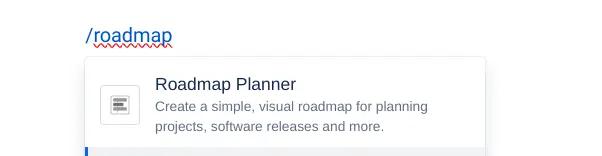
2. In the dialog window, you can customise your Roadmap Planner. You can:
- Add lanes, bars, or markers using the + buttons at the top.
- Click on an existing bar to edit the title and description, link or create pages, or delete it altogether.
- Click and drag a bar to change its start/end point.
- Move your cursor to one end of a bar until a multi-way arrow icon appears, then drag to make your bar shorter or longer.
- Click on a lane to change its colour and rename it.
- Change the dates viewable using the date dropdown in the top-right.
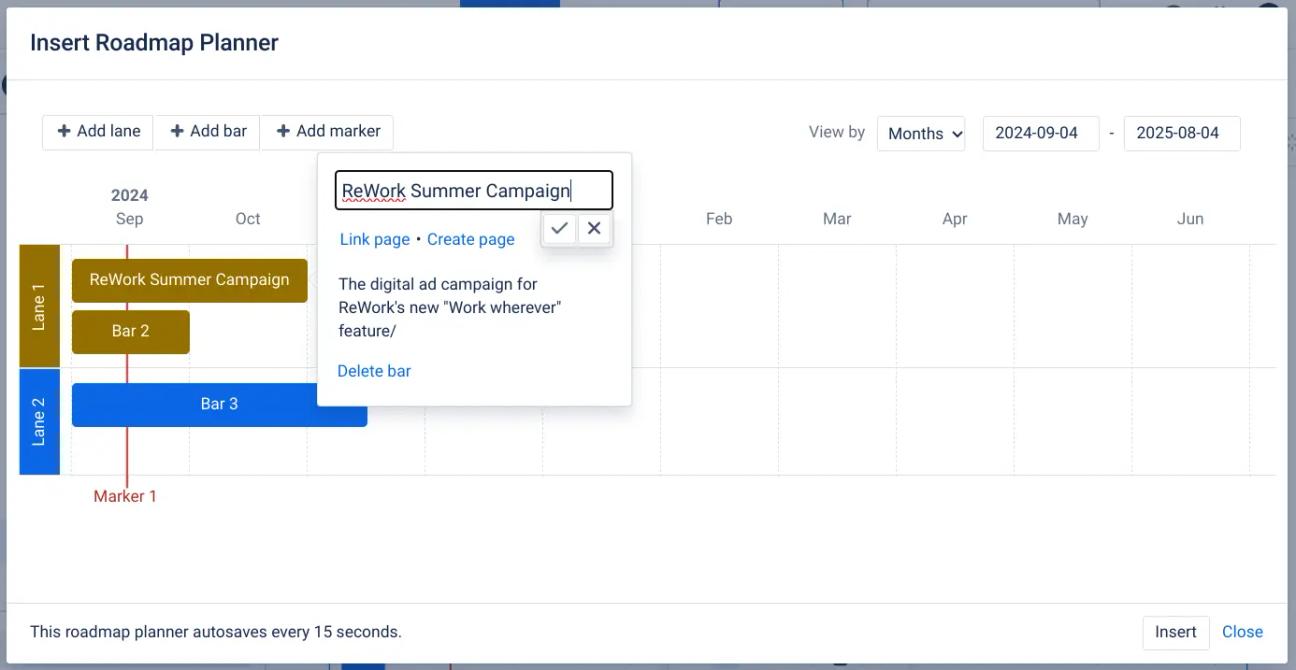
3. Once you’re finished, press Insert and then Publish/Update on your page to view your roadmap.
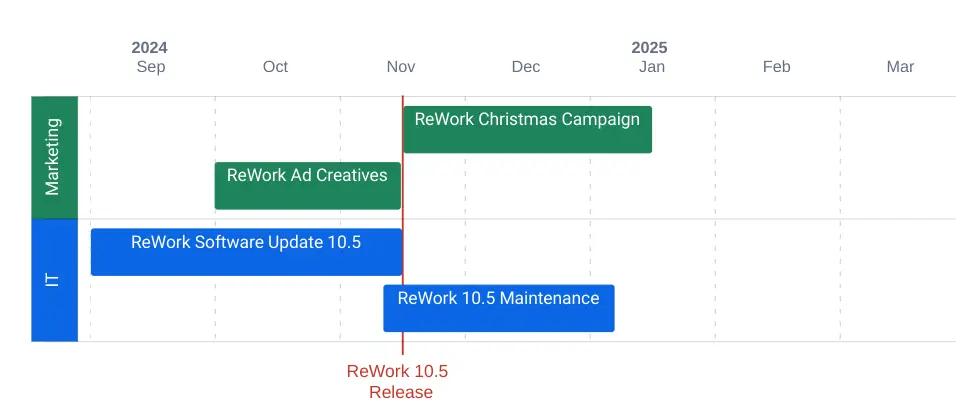
2. Link a Jira timeline
If you’re a Confluence user, there’s a good chance your organisation uses Jira, too.
The Jira timeline macro lets you embed roadmaps from Jira directly on your pages, which saves you time and effort. It also automatically updates when your Jira timeline does.
1. On your Confluence page, type the /jira timeline shortcut and click it in the dropdown menu.
The Jira timeline macro lets you embed roadmaps from Jira directly on your pages, which saves you time and effort. It also automatically updates when your Jira timeline does.
1. On your Confluence page, type the /jira timeline shortcut and click it in the dropdown menu.
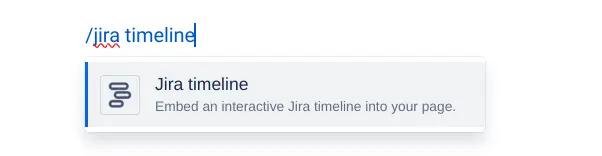
2. In the pop-up dialog, paste in the URL of your Jira instance, then choose your Jira Project and Board.
3. Choose the timeline view you’d like, then press Save.
3. Choose the timeline view you’d like, then press Save.
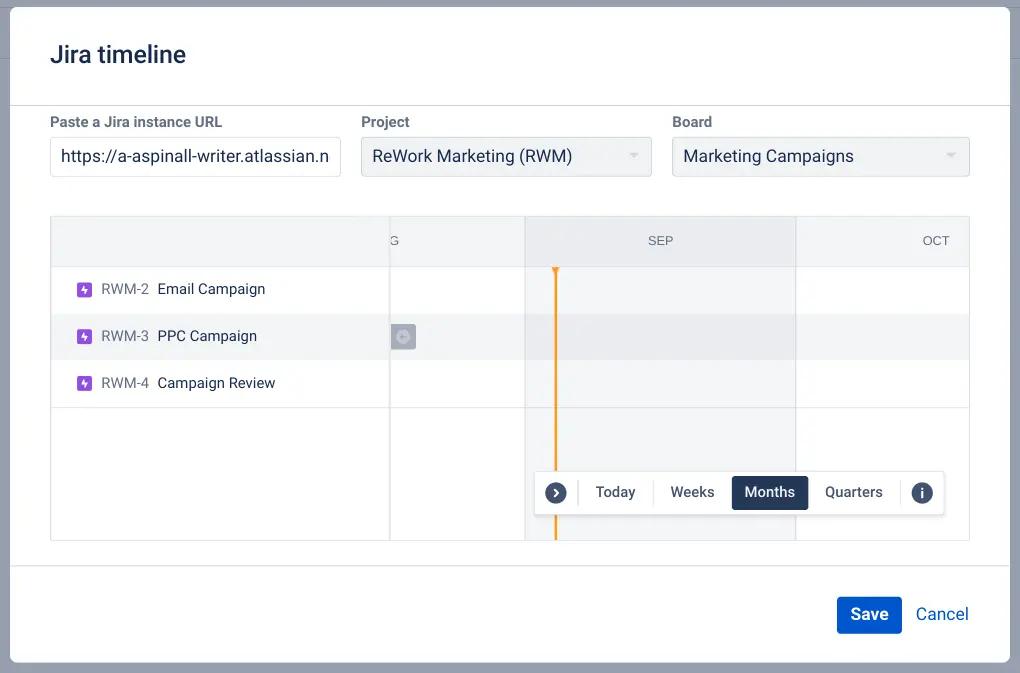
4. Press Publish/Update on your page to view your Jira timeline in Confluence!
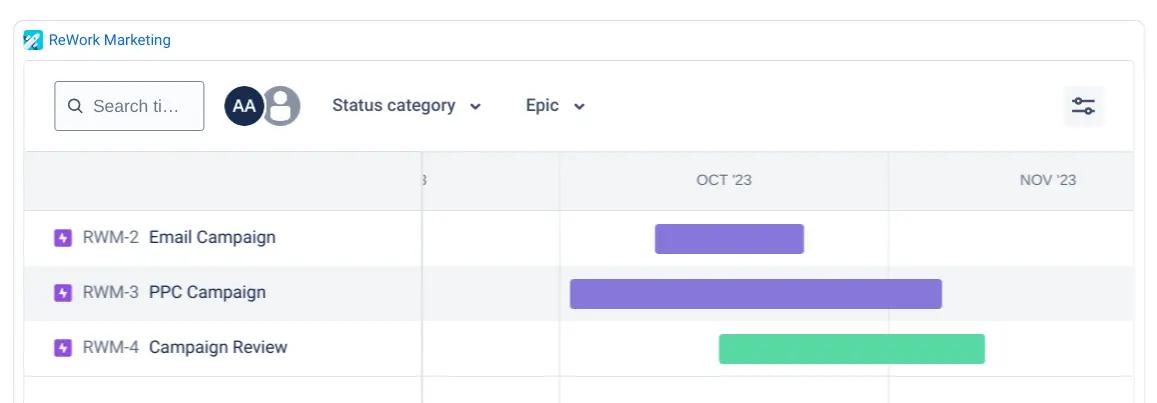
If you’d like to learn about other ways to use Jira with your Confluence account, read our guide on integrating Jira with Confluence.
Create a product roadmap in seconds with our engaging template
If you’re part of your company’s product team, you’re likely to be using roadmaps a lot.
Our template (made using Mosaic: Content Formatting Macros & Templates) makes creating the whole roadmap page quicker - all you have to do is add the right information, update the timeline, and you’re good to go.
Our template (made using Mosaic: Content Formatting Macros & Templates) makes creating the whole roadmap page quicker - all you have to do is add the right information, update the timeline, and you’re good to go.
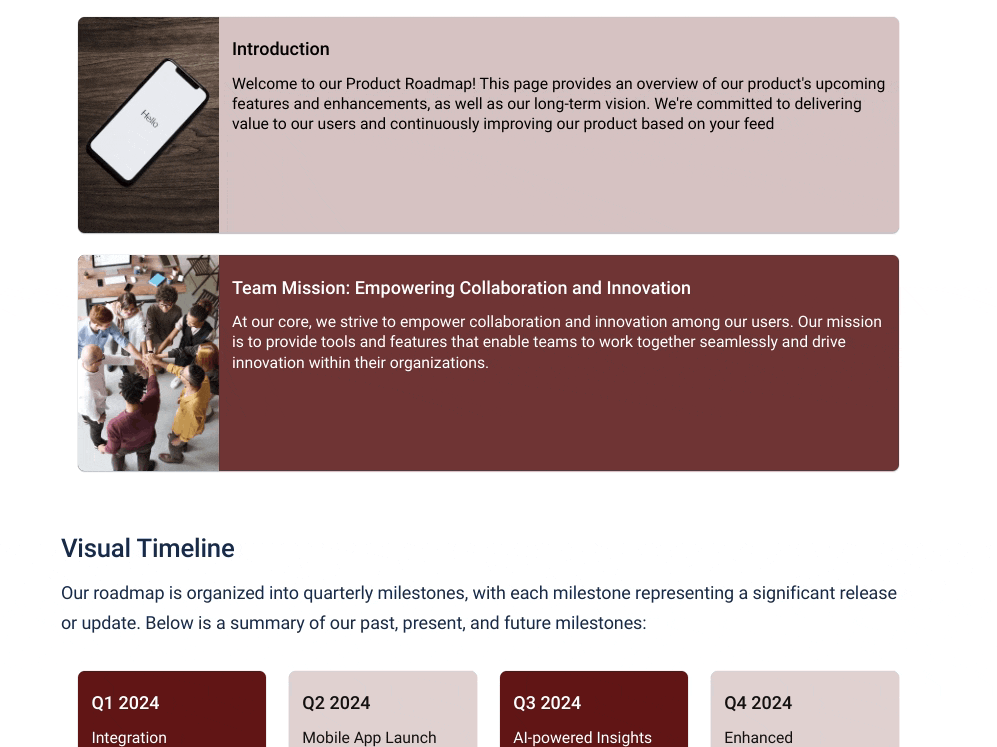
With an introduction, visual timeline, and tabbed content to show feature prioritisation, our template has everything you need to get started.
Explore the Confluence Product Roadmap Template.
Explore the Confluence Product Roadmap Template.
Create Confluence pages that your team will read and remember
Whether you want to create an engaging product plan or onboard new employees, Mosaic gives you the tools to create engaging, memorable content.
Written by

Senior Content Marketing Manager
As an experienced content marketer and a long-time Confluence user, Hols is passionate about creating educational, accessible guides that help readers go beyond the limitations of their Confluence instance.



