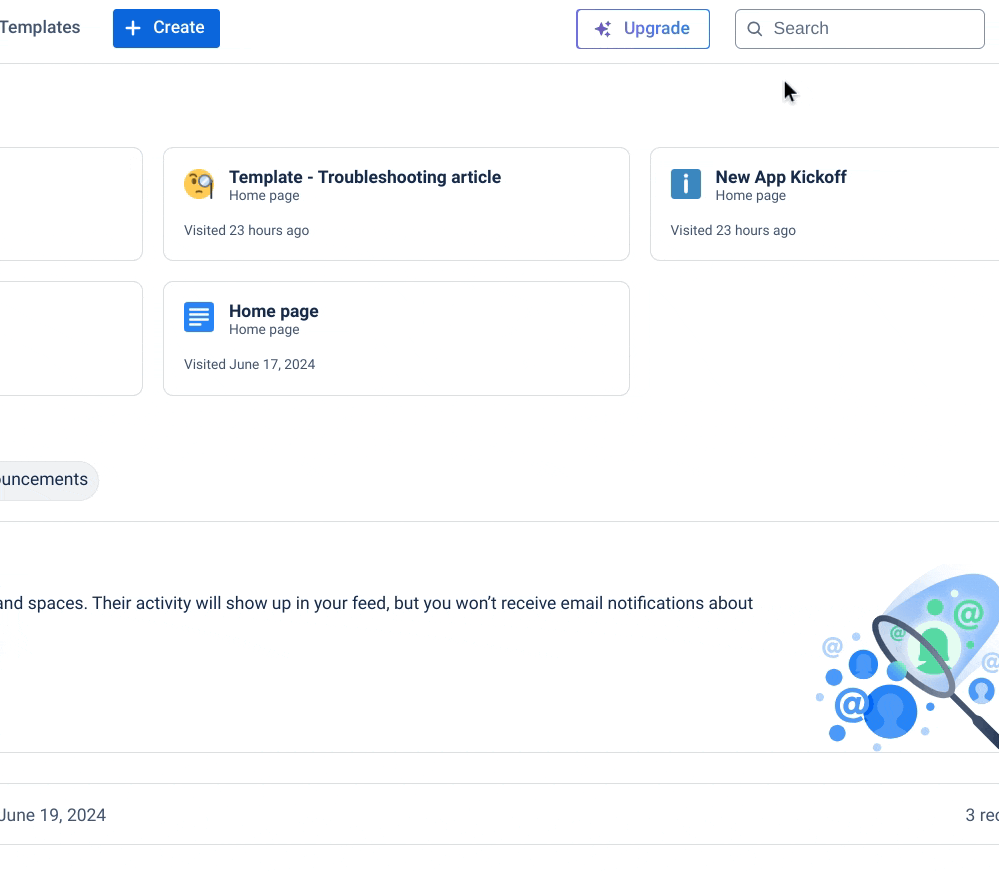Searching through your Confluence content can feel like an impossible mission. Learn how to use Confluence Advanced search to find what you need - the very first time you search.
If you’ve got a lot of content in
Confluence, it can be hard to find pages (or other types of content) to update or review easily using a standard search.
When you want to find content that’s older or not-so-uniquely named, Confluence Advanced search is what you need.
What can you do with Confluence’s Advanced search?
While Confluence’s regular search function lets you search by keywords and does offer some filters (non-custom ‘last updated’ search results, and filtering by space or contributor), its abilities are limited when you have a large volume of content.
With Advanced search, you can filter your search to get far more accurate results, meaning less time spent scrolling through different page titles (or clicking on the wrong page entirely)!
How to use Confluence Advanced search
1. Click inside the search bar at the top right.
2. Scroll down to where it says Advanced search, and click.
3. Type your search term into the search bar, and select the filters you’d like to use. Your search results will instantly appear.
What you can filter by
The main filters can be seen below the Advanced search bar.
- Space - got similarly titled content in separate spaces? Avoid mistakes by filtering by space.
- Edited or created by - find content that has been worked on by a particular team member.
- Last updated - search for content that was updated today, yesterday, within the past 7 days, within the past 30 days, the past year, or a custom timeframe.
- Type - filter by a wide range of content, from blog posts to analytics.
- Content under - search for content under your pages, handy if you can’t remember the name of exactly what you’re looking for.
- Labels - filter by content labels, such as ‘marketing’ or ‘in progress’.
Click More filters to toggle on and off the following filters:
- Search titles only - know exactly what you want? These results will only show pages whose titles contain the words you’ve entered.
- Show archived content - pull content from the archives.
💡Tip: Another way you can narrow down your search results is to put your search criteria inside quotations, e.g. “product launch”. This will only show you results with these exact words - not just either one of them.
Your Confluence pages, but better
Give your Confluence pages the love they deserve. Discover Mosaic today and start building pages that users care about.