Five ways to boost team communication with Trello
Share on socials
Five ways to boost team communication with Trello
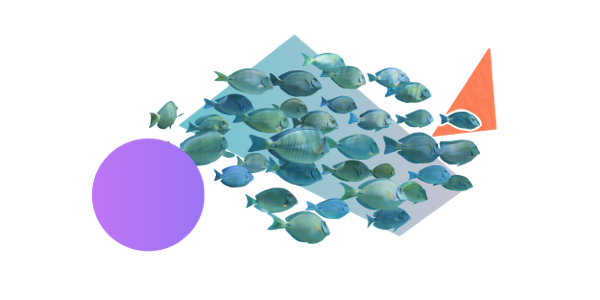
Jump to Section
Jump to section
The importance of team communication
How to use Trello effectively for team communication:
1. Create your Trello board with purpose
2. Use Trello for visual cues
3. Make time to sync
4. Export your Trello board for meetings
5. Thread comments in Trello for effective communication
These handy tips will help your team prioritise tasks, communicate better, and collaborate more effectively than ever before.
With its highly visual, easy-to-understand interface, Trello is a fantastic project management tool for teams. Task cards, which are organised into customisable lists, can easily be updated to show progress, new information, and who is working on each task - and that’s just for starters!
Here we’ll dive into all the ways your team can use Trello to ensure that communication is kept clear, concise, and up-to-date.
Want a quick-start guide to using Trello? Check out our blog on how to use Trello for project management.
Here we’ll dive into all the ways your team can use Trello to ensure that communication is kept clear, concise, and up-to-date.
Want a quick-start guide to using Trello? Check out our blog on how to use Trello for project management.
The importance of team communication
Great team communication helps build the foundations of a collaborative, efficient, and trustworthy team. Without clear communication, team members can become confused about what work they’re meant to be doing (and how to do it), and may even have differing end goals in mind when it comes to how a completed project should be presented. This leads to frustration, a lack of morale, and what we most want to avoid: inter-team conflict.
By prioritising effective team communication, you can ensure that everyone on the team feels confident in what they’re doing, heard by other members of the team, and appreciated for what they do.
By prioritising effective team communication, you can ensure that everyone on the team feels confident in what they’re doing, heard by other members of the team, and appreciated for what they do.
How to use Trello effectively for team communication
1. Create your Trello board with purpose
Sit together as a group (whether it be your direct functional team or project team) to discuss how you want to use each board for team communication. It’s important that team members are given the autonomy to input into decisions that affect them, especially if they’re expected to use it regularly.
Is the Trello board intended for a particular project, workflow, or is it simply a general to-do list? Who ensures the board, lists, and cards are up to date? Trello gives team members the ability to provide their own updates on their progress (for example, moving a task to an ‘In Progress’ or ‘Completed’ list), so this should be taken advantage of if everyone is comfortable with it. Make sure everyone knows why the board has been set up and why it’ll be beneficial for their everyday work as an individual and as a team.
Is the Trello board intended for a particular project, workflow, or is it simply a general to-do list? Who ensures the board, lists, and cards are up to date? Trello gives team members the ability to provide their own updates on their progress (for example, moving a task to an ‘In Progress’ or ‘Completed’ list), so this should be taken advantage of if everyone is comfortable with it. Make sure everyone knows why the board has been set up and why it’ll be beneficial for their everyday work as an individual and as a team.
2. Use Trello for visual cues
The beauty of Trello is that it minimises the need to ask unnecessary questions - when used properly, the information that your team needs should be easily found. To make the most of Trello’s visual interface, try these:
- Assign members to Trello cards - add the team member responsible for a particular task to that task’s card. This ensures that everyone knows what they’re responsible for, and improves accountability.
- Use labels - use the different coloured labels to easily categorise the cards however you choose. Whether that’s by its current progress status, the sprint name or the team it’s associated with. At a quick glance, this should help people to find or filter the exact cards they need with ease.
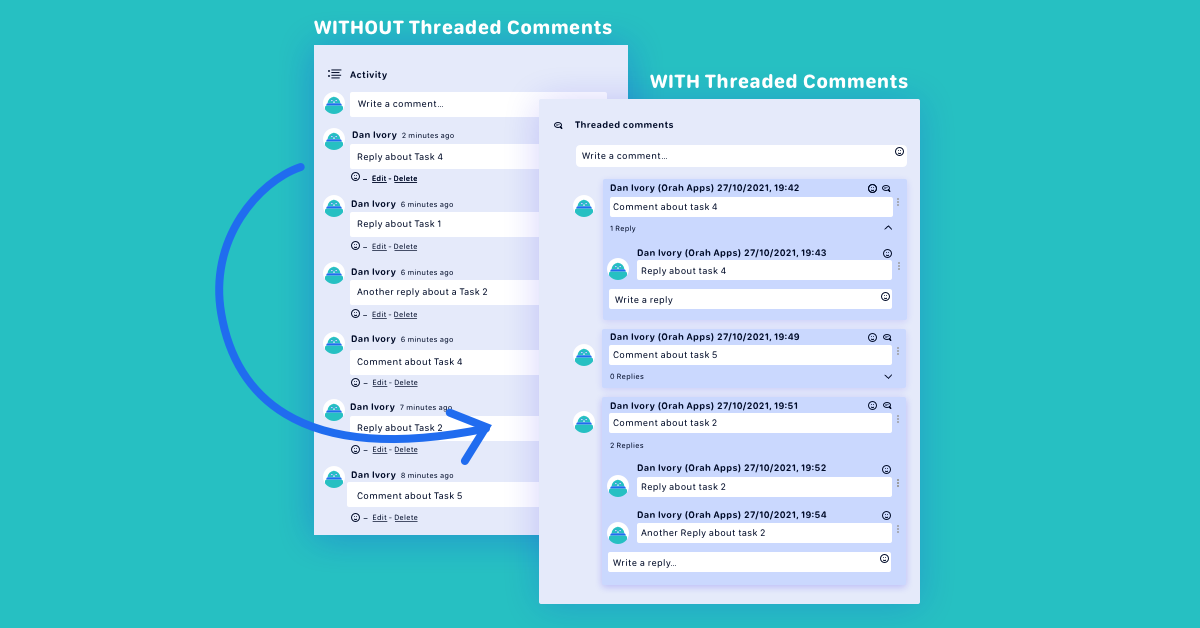
- Due dates - including due dates on tasks helps team members to prioritise tasks, and gives that extra nudge when team members need to collaborate to get a task done.
- Checklists - for those that like to plan down to the finer details, you’ll probably be using the checklists to tick off each micro-task. Not only will it help keep the person responsible on track but also help others see how far along you have gotten with that particular Trello card.
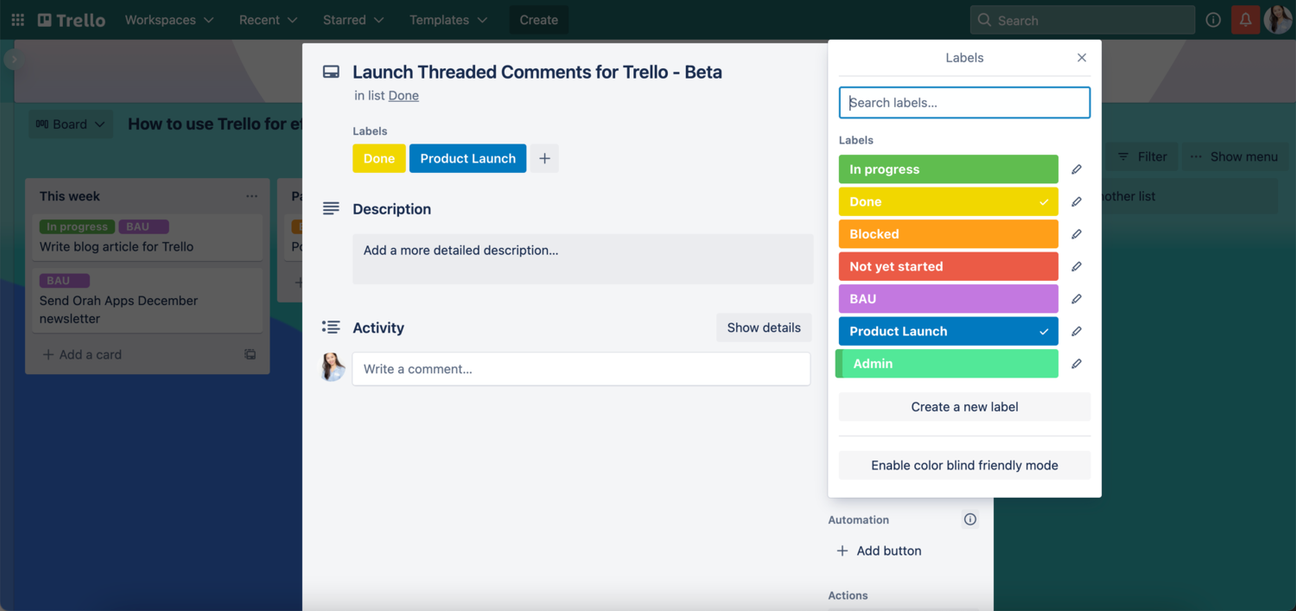
3. Team communication means making time to sync
So your board is set up for collaboration success and a visual picture has been painted via Trello labels, checklists, and due dates - great! This means that anyone can get an overview of what needs doing - and what has been achieved at a quick glance. But communication should go beyond Trello, too. Regular check-ins with other team members can help you to make sure that everyone is clear about how to complete their tasks, but also to check in on their wellbeing - something that shouldn’t be forgotten at work.
Purposely set aside time to catch up as a team to use your Trello board as a point of reference and ensure that everyone is confident with using Trello as a tool and is clear about how things are progressing.
Purposely set aside time to catch up as a team to use your Trello board as a point of reference and ensure that everyone is confident with using Trello as a tool and is clear about how things are progressing.
4. Export your Trello board for meetings
Team communication isn’t limited to your direct team - it includes communicating with people outside of your team or function. Cross-team communication is just as important as inter-team communication as it fosters information and idea-sharing - all good for cultivating innovation.
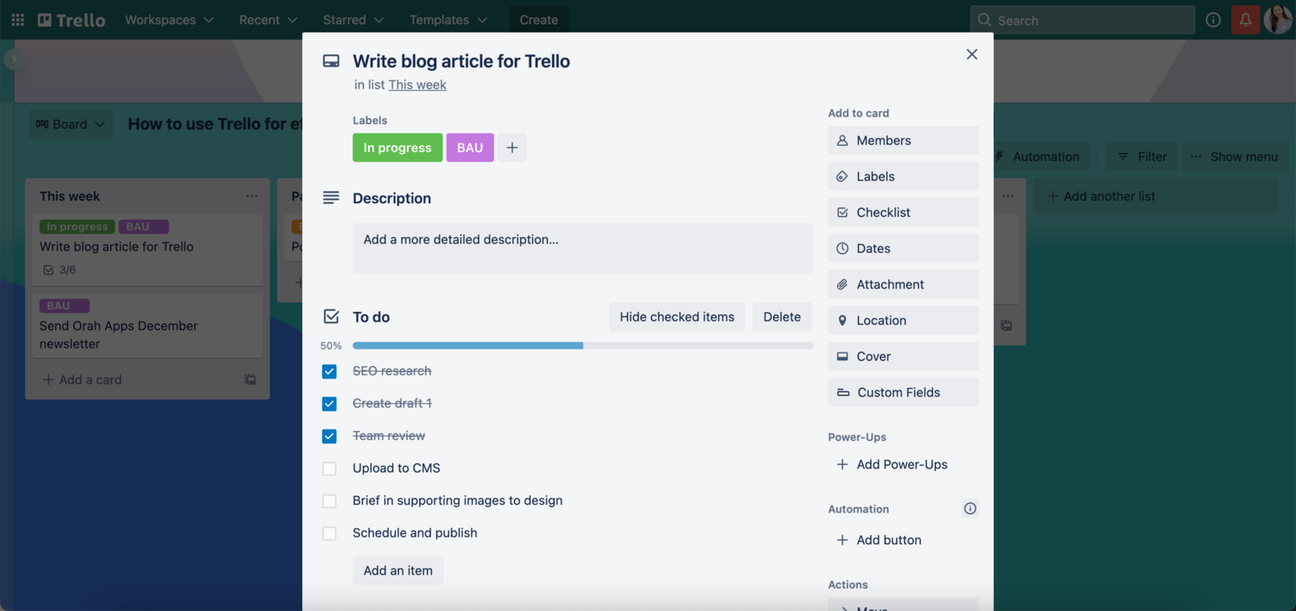
Some people you work with don't need daily access to your Trello board, but benefit from regular updates on your project. This is where Board Export for Trello becomes very handy. This allows you to give a snapshot in-time update to stakeholders without drowning the meeting with details.
5. Thread comments in Trello for effective communication
Sometimes, a task will be worked on by multiple people. In instances where you need someone else’s input, or you want to keep another person updated with new information, you’ll want to comment on your Trello card to let the person know.
For those who are already regular users of Trello, you’ll find the comments section may not be as intuitive as you need it to be - especially if there are multiple points of discussion. Because you can’t reply to specific Trello comments, it can be confusing to follow the conversation or ensure that the person you’re responding to sees your comment.
This is where Threaded Comments for Trello can help you and your team to communicate with clarity. With threaded comments, you can now have multiple discussions within one card without spending lots of time deciphering which messages relate to which - creating an even more productive way to communicate and collaborate.
For those who are already regular users of Trello, you’ll find the comments section may not be as intuitive as you need it to be - especially if there are multiple points of discussion. Because you can’t reply to specific Trello comments, it can be confusing to follow the conversation or ensure that the person you’re responding to sees your comment.
This is where Threaded Comments for Trello can help you and your team to communicate with clarity. With threaded comments, you can now have multiple discussions within one card without spending lots of time deciphering which messages relate to which - creating an even more productive way to communicate and collaborate.
Try Threaded Comments for Trello for free today!
Related Content
Read moreWritten by

Senior Product Manager
Dan is a Senior Product Manager at Kolekti and is based in the UK. He's passionate about creating apps that boost collaborative work management on Confluence.
Related Content
Read more


