Trello templates: the cheat codes for creating Trello Boards
Share on socials
Trello templates: the cheat codes for creating Trello Boards
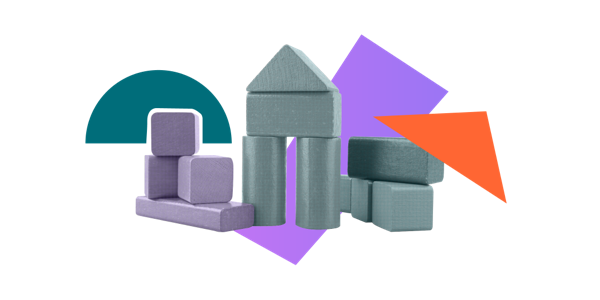
Ever wanted to start a new board but didn't know where to begin? Say hello to Trello board templates.
Before Playstation 5 there was Playstation 4. Before that, there was the Xbox 360. And before that, there was your family PC and one of the greatest games of all time: Age of Empires.
If you’ve played Age of Empires, you’ll know that as part of building up your civilisation, you needed to gather various natural resources such as gold, coal, wood etc. In all honesty, this was not the most fun part of the game, but it was a good learning lesson for young players.
After a period of trying to do things “the proper way” you (hopefully) discovered there were these magical things called cheat codes that allowed you to skip many of the manual, repetitive tasks (such as gathering gold or stone), and jump straight to the taking over the world part! Things just got so much easier. If only you could apply cheat codes to real life...
Cheat Codes for Trello
If you’re hard at work, trying to make your dent in the world using Trello, you might also want to skip the repetitive aspects of setting up a new Trello board. While setting up a new board can feel empowering - almost like you’re getting ready to conquer the known world, perhaps - there are times when even the most battle-hardened Trello knight will want to skip the set-up steps and get straight to business. So if you’re time-strapped or are looking to skip a few steps (there’s no judgment here!) then we have the Trello cheat codes...
If you’ve not figured it out yet, Trello Templates are like cheat codes for Trello boards. All you need to do is find the one you like the look of, clone it and get to work.
What types of Trello template are there?
Before we get into the details, it’s good to point out that there are two types of Trello template.
- Trello card templates - these help you create and save standardised card structures that can be easily replicated each time you need to use them.
- Trello board templates - these allow you to replicate another board for a particular purpose or workflow, eg a sales pipeline, or design process, or even the old favourite “To do, doing, done”.
NB: For the rest of this post, when we mention “Trello templates”, we'll be referring to board templates.
Card templates
When you have a favourite Trello card set-up or perhaps one for a specific use that you find yourself needing repeatedly, then it makes sense to use a card template.
You can configure certain card elements to be automatically copied across to the new card including:
- Card title
- Description
- Custom Fields
There is a set of items that are optional to copy across each time you use a template to create a card. These are:
- Labels
- Members
- Attachments
- Checklists
- Stickers
To learn how to create a Trello card template check out these Trello docs, and for more examples, check out Brian Cervino’s post from Trello.
What is a Trello template?
Trello templates (aka Trello board templates) are a newish feature from Trello. They allow any user to create a board and then set this board as a template. By doing so, other users can copy this board and start using the same board structure and workflow. This is great for sharing a board structure within your organisation or team, and for saving you the time of manually creating the board from scratch. Essentially, less admin time and more time for making progress on your projects.
Trello's template directory
Templates do not have to be just for within your organisation though. They can also be created and shared publicly for the wider Trello community to utilise.
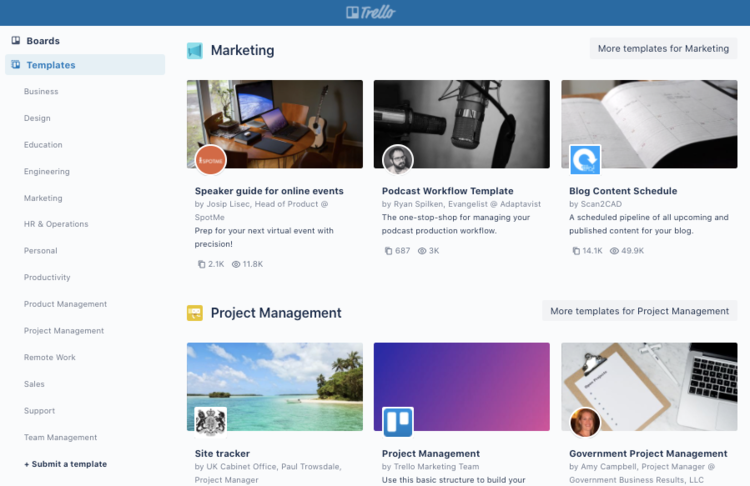
Public templates can be listed on the Trello Template Directory. Anyone can access the directory to browse for the available templates, whether that’s for a specific purpose such as “how to use Agile software development”, or just browsing for inspiration. There is a range of templates available for every type of project and team, and you might be surprised to see the broad range of uses that Trello can be used for.
It turns out this was one of the intentions of the Trello founders; to make Trello adaptable for anyone, rather than focusing on a specific target audience. For example, Trello is used for all kinds of projects from Agile software development, to marketing content calendars, and even disaster emergency response teams.
How to create a Trello template
Trello templates are easy to set up for your team. All you need to do is:
- Create a board and arrange the basic structure including the lists, labels, and any recommended Trello Power-Ups to unlock greater customisation and automation for your workflow.
- Convert the board to a template by navigating through Menu -> More, then select “Make template”.
- Either set the board to ‘Public’ for anyone to see, or select the team you want to share it with (this requires Trello Business Class or Enterprise accounts).
- If you want to submit it to the Trello Template Directory for the world to see, then follow these steps next.
Top Tip! Add a few cards to the board with some instructions on how to use this template/board. When a new user opens the template they can understand how it works and what to do with this workflow.
For more information, check out this documentation article.
How to start and manage a Podcast using Trello
At Kolekti, we had a go at creating our very own template. We combined forces with our friends at Adaptavist Live, the popular Atlassian Ecosystem podcast, to create a template to replicate and share their podcasting process.
If you have a podcast of your own or are considering starting one soon, this template will save you a bunch of time so you can spend more time recording awesome content!
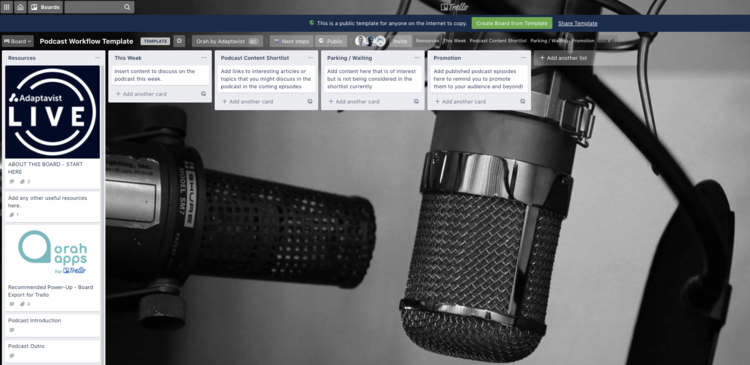
Ready to start streamlining your podcast workflow?
Written by

Senior Product Manager
Dan is a Senior Product Manager at Kolekti and is based in the UK. He's passionate about creating apps that boost collaborative work management on Confluence.



