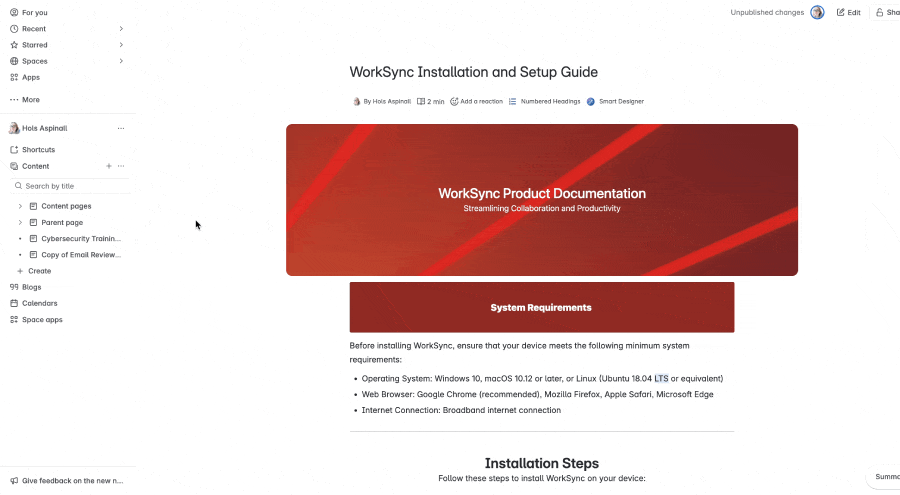Transform your post-migration Confluence site into a clean, well‑ordered environment with these best practices
After moving from Confluence Server or Data Center (DC) to Cloud, you may find your new site cluttered with old or obsolete content. One of the
biggest migration mistakes is not being thorough enough with content clean-up.
But don’t worry - now is a great time to tidy things up and set your site up to be clutter-free for the future. Below are practical tips to streamline your Confluence Cloud site, improve search relevance, and make life easier for your users.
Tip #1: Conduct a post-migration audit
Start by reviewing all migrated content. Identify pages (or entire spaces) that are no longer relevant or of poor quality. For example, look for stale documentation, drafts, or duplicate pages that can be deleted or archived. This will declutter your site and keep users focused on current information.
Low-traffic spaces are a safer starting point for cleanup. If you're on a Confluence Premium Enterprise plan,
Confluence Analytics is your friend. Go to
Apps >
Analytics, then click the
Spaces tab
. Here, you can sort by view count (ascending) to spot low‑traffic spaces. Spaces with zero or very few views may be candidates for cleanup.
👉 Pro tip: If you've only recently migrated your Confluence site, many spaces won't have much user data yet. Speak to the space owner to understand its status or wait a few months to gather the data that will help you verify if a space is active.
Tip #2: Know when to archive, delete, or update
One of the trickiest parts of post-migration clean-up is deciding what to do with outdated content. Keeping your site clean doesn't mean erasing information that might still be useful to users. So, do you delete it entirely, archive it for reference, or update it to bring it back to life?
Here’s a simple way to decide:
- Delete if the content is irrelevant, outdated beyond repair, or duplicated elsewhere. Think expired project notes, abandoned drafts, or legacy process docs that no one touches. Don’t forget to double-check with content owners first.
- Archive the page if it might still have historical value, but isn't needed day-to-day. This includes old meeting minutes, previous versions of onboarding guides, or deprecated team wikis. Archived pages are hidden from search and navigation but remain accessible in case you ever need to dig them up.
- Update if the content still serves a purpose but needs a refresh. Maybe the process changed slightly, or the contact list needs to be brought up to date. Updated pages build trust in your content and reduce confusion for new users.
Be decisive. The longer outdated content lingers, the harder it becomes to know what's accurate. Post-migration is the perfect time to draw a line in the sand and get your content in shape.
Tip #3: Reorganise spaces and pages
Once you've identified your relevant content, make sure it's well-organised. Assess your space hierarchy - you might merge spaces with overlapping topics or split a very large space into logical sections.
Unsure where to start? Here are a few steps to make this task more manageable:
- Conduct interviews. Ask users to find specific pages or information in a space, recording their feedback as they navigate a space. Are there any barriers that delay them from reaching their goal? Use this data to redesign a space.
- Improve your space hierarchy. Make sure your content is in a clear and logical order. You might want to use Confluence folders or parent pages to group related content, keeping the page tree free from clutter.
- Create a consistent naming structure. Standardise space and page titles, ensuring that they're clear and relevant. Document the naming structure and share with page/space creators to ensure that naming conventions continue going forward.
- Seek feedback afterwards. Check in with users to see if the changes make information more accessible. If necessary, iterate and improve your organisation based on these findings.
Tip #4: Refresh page layouts for clarity and readability
Most Server/DC pages weren't built with Confluence Cloud’s layout in mind, so you might notice that some pages feel cramped or visually unbalanced.
Start by
converting pages to the new Cloud editor if they're still using the legacy editor. Here are some ways to make your pages more accessible:
- Use section layouts to break up dense text into columns and make key info easier to scan.
- Add headings, not just bold text, to create a clear hierarchy and support the page’s outline/navigation pane.
- Convert long walls of text into expand macros, bullet points, or tables to reduce cognitive load.
Mosaic lets you create engaging, clean, structured Confluence Cloud pages in minutes
Mosaic comes with a range of macros designed to make your pages tidier and easier to scan, such as Tabs, Numbered Headings, Buttons, and Backgrounds. These macros keep your content more useful (and less intimidating) for everyone.
Tip #5: Empty your space trash
Deleted pages,
databases, attachments, and other content remain in storage until you delete them permanently, so make sure to periodically empty the trash. This will free up storage space and keep your site running smoothly.
- Click the three dots beside your space name, then click Space settings in the dropdown.
- In the sidebar, scroll down to Content and expand it.
- Click Trash.
- Select Purge beside an individual item or Purge All at the top of the page.
- On the confirmation page, click Ok.
📝 Note: Emptying the trash removes a page for good, so use Purge All with caution. If you purge by mistake, you’ll need to restore from backup, so be sure items are truly unneeded.
By following these tips, you can transform your post-migration Confluence site into a clean, well‑ordered environment. A tidy site not only saves storage and makes search results more relevant, but also makes it much easier for your teams to find and trust the information they need.
Refresh your DC pages with ease
Start designing clearer pages for your users with a 30-day free trial of Mosaic: Content Formatting Macros & Templates.