Confluence File List Template
Access your files easily from one list and highlight any files that are more frequently needed.
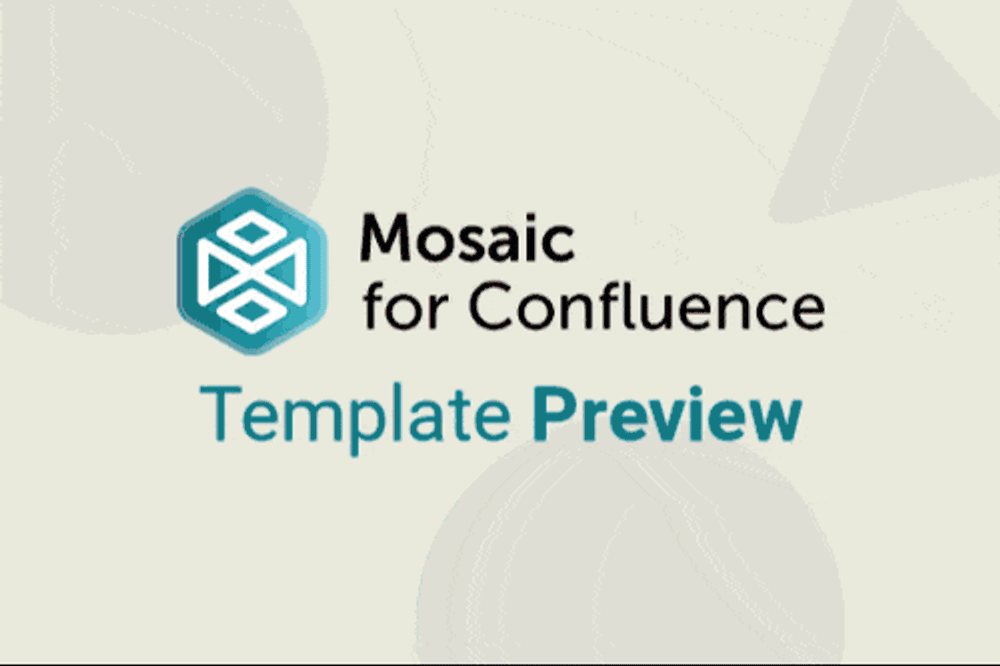
Want to use our File List Template? Simply install Mosaic: Content Formatting Macros & Templates and choose it from the Confluence templates library.
Once you've installed Mosaic, follow these steps:
- Create a new page or live doc in Confluence, then click All templates from the bottom menu.
- Click on the templates search bar and type ‘Mosaic’.
- Select the ‘File List’ template to get started, or hover over it for a preview.
You can also view and use all the templates from the Mosaic app homepage. Just click Apps > Mosaic, scroll down to the templates section, and choose a template.
We have many different Confluence templates - find the right one for you and save time through automation!
What is a File List?
A file list is a detailed inventory or catalogue of files related to a specific project, event, or task, ensuring nothing is overlooked and that everyone can easily access the latest versions.
By maintaining an organised file list, companies improve collaboration, reduce the risk of using outdated files, and streamline workflows, making it easier to manage complex projects or events efficiently.
Why does your company need a File List?
Operational efficiency
A file list eliminates time wasted searching for documents by cataloguing all critical assets in one place. Teams can quickly locate contracts, design files, or reports, increasing productivity and reducing frustration.
Version control and accuracy
A regularly updated file list helps everyone stay on the same page by making sure teams always use the latest materials.
Collaboration and alignment
Centralised file lists give cross-functional teams visibility into shared resources, reducing duplicate work and ensuring everyone references the same data. This alignment is especially critical for remote teams.
What elements should a File List include?
A searchable database
The most important part of a file list is the database itself. Our template uses an interactive banner to inform readers of how to search the database by pressing Ctrl + F (or Cmd + F on Mac) so they can find what they need efficiently.
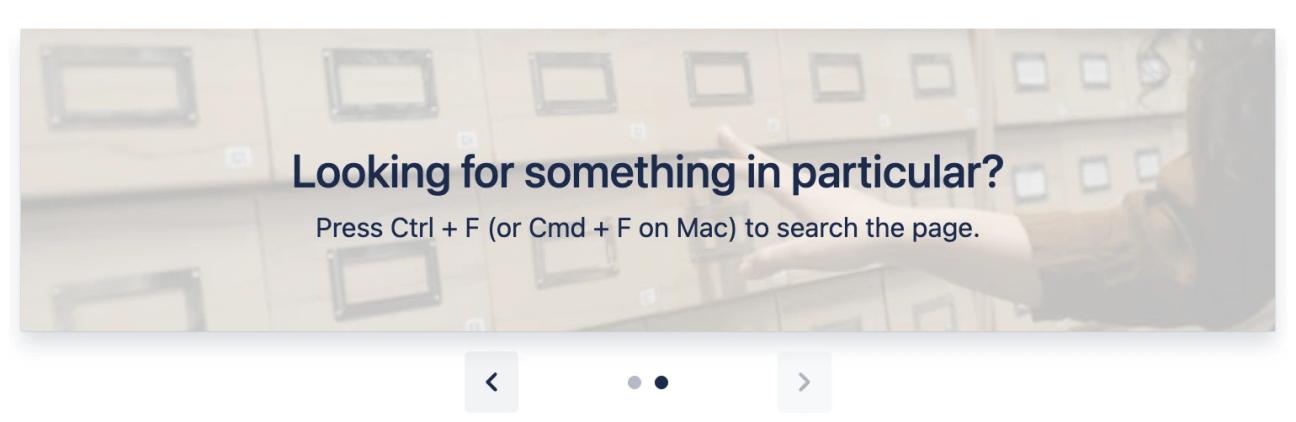
Highlighted files
Every team or project has files that are needed more often than others. Reduce the time your team spends searching for these by highlighting them in Advanced Cards.
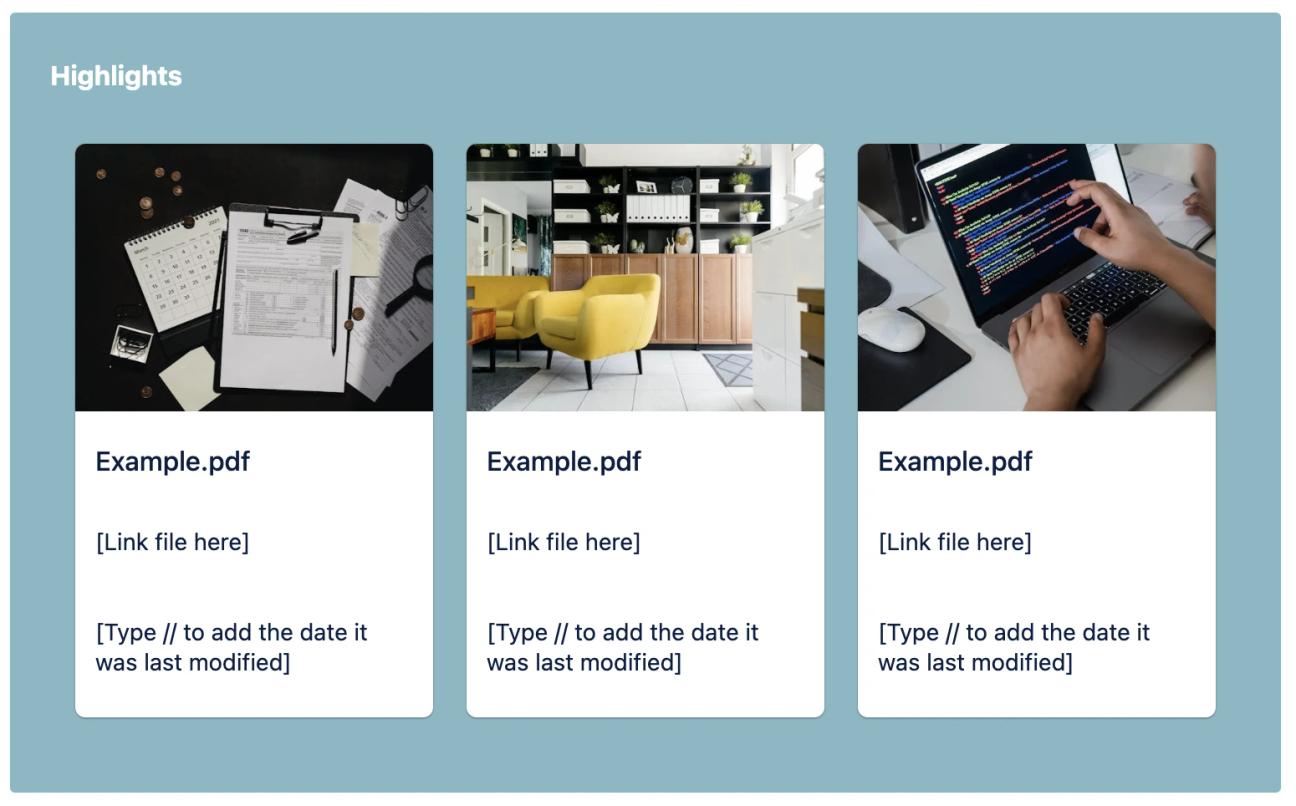
File details
Details such as the title, size, and the date of the last update should be included for every file. Our template allows you to include other information in notes, or you can extend the table easily to add more columns.
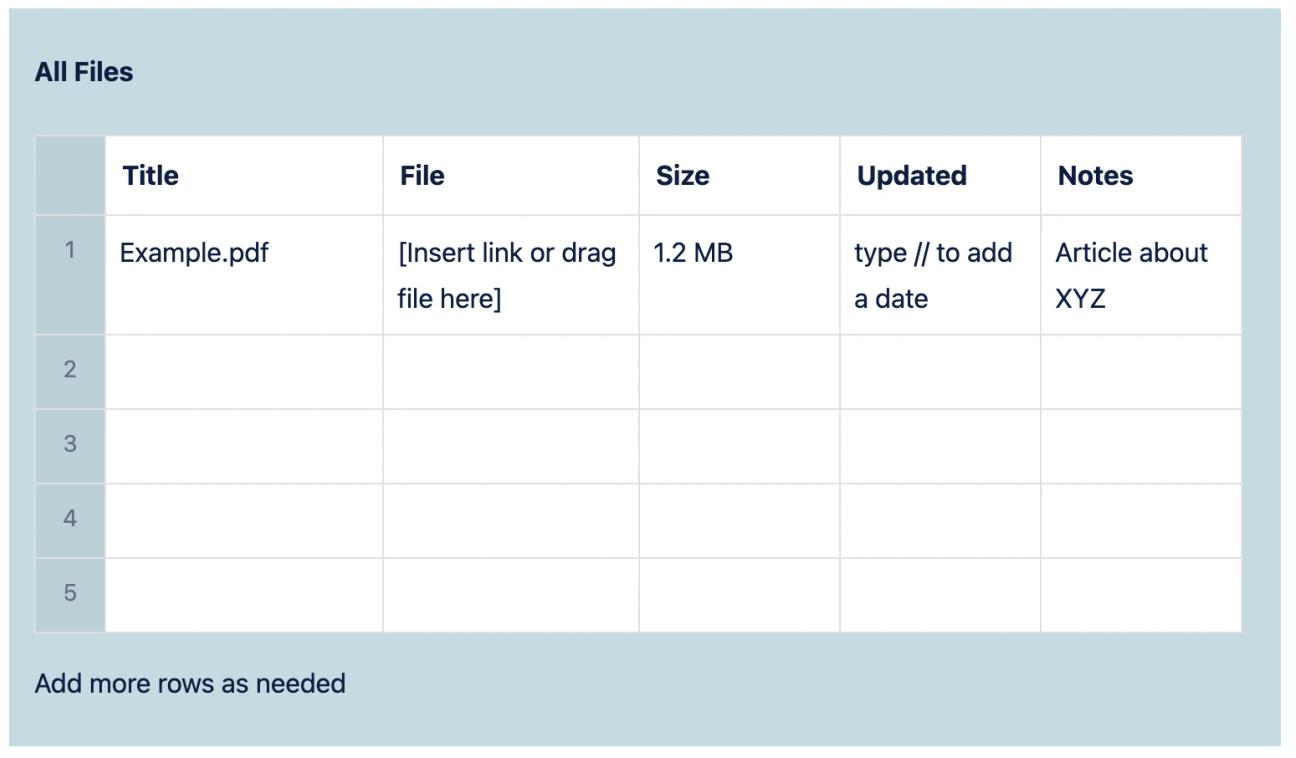
How to use our File List Template
Want to use our File List Template? Just follow our guide above to start using this and many more templates in Confluence.
